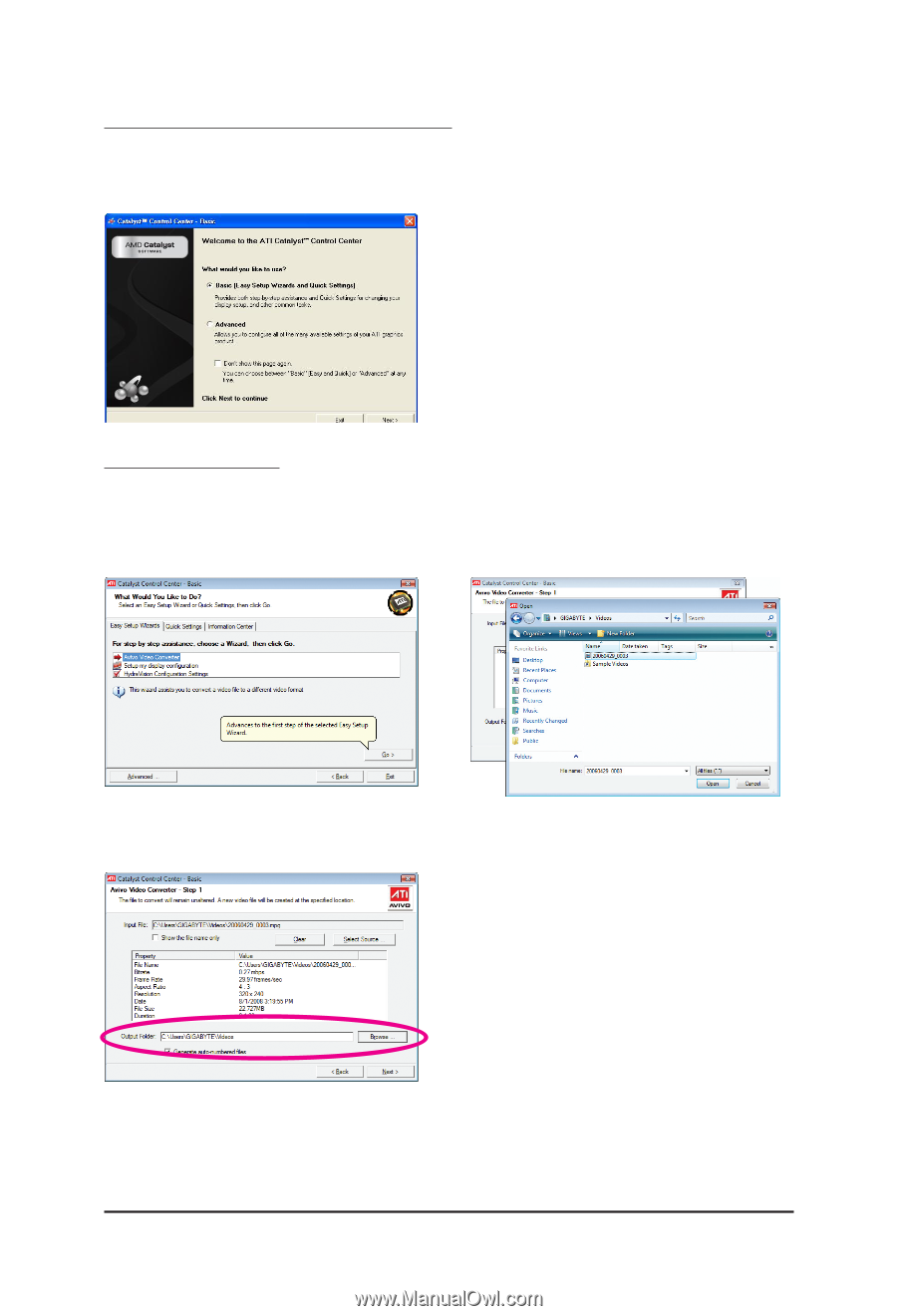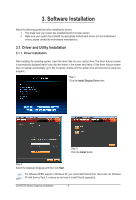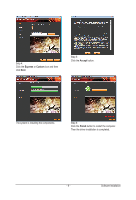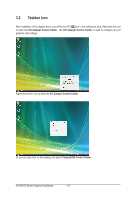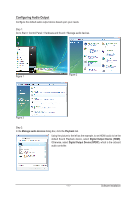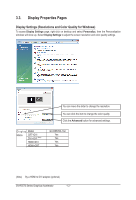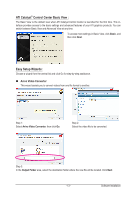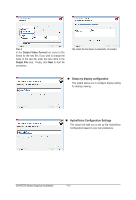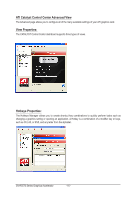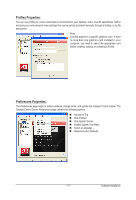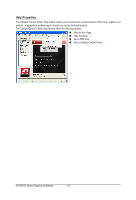Gigabyte GV-R557D3-1GI Manual - Page 13
ATI Catalyst, Control Center Basic View, Easy Setup Wizards
 |
View all Gigabyte GV-R557D3-1GI manuals
Add to My Manuals
Save this manual to your list of manuals |
Page 13 highlights
ATI Catalyst® Control Center Basic View : The Basic View is the default view when ATI Catalyst Control Center is launched for the first time. This interface provides access to the basic settings and advanced features of your ATI graphics products. You can switch between Basic View and Advanced View at any time. To access more settings in Basic View, click Basic, and then click Next. Easy Setup Wizards: Choose a wizard from the central list and click Go for step-by-step assistance. Avivo Video Converter This wizard assists you to convert videos from one file format to another. Step 1: Select Avivo Video Converter, then click Go. Step 2: Select the video file to be converted. Step 3: In the Output Folder area, select the destination folder where the new file will be located. Click Next. - 13 - Software Installation