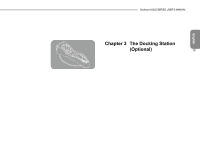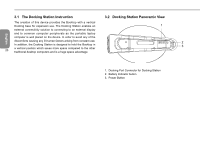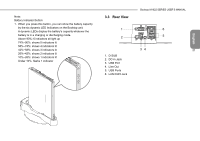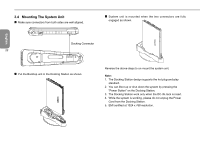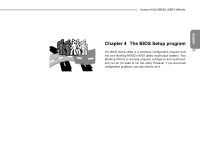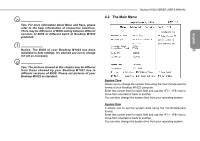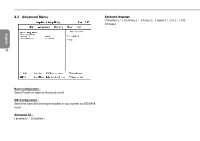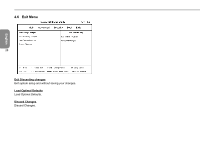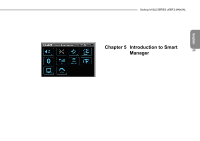Gigabyte M1022C Manual - Page 33
Using the BIOS Setup Utility
 |
View all Gigabyte M1022C manuals
Add to My Manuals
Save this manual to your list of manuals |
Page 33 highlights
English 4.1 Using the BIOS Setup Utility Your Booktop M1022 has a BIOS setup utility which allows you to configure important system settings, including settings for various optional functions of the computer. This chapter explains how to use the BIOS setup utility. BIOS Setup Menu The BIOS setup Utility allows you to configure your computer's 24 basic settings. When you turn your computer on, the system reads this information to initialize the hardware so that it can operate correctly. Use the BIOS setup utility to change your computer's start-up configuration. For example, you can change the security and power management routines of your system. Starting the BIOS Setup Utility You can only enter the BIOS setup utility as the computer is booting, that is between the time you turn on the computer and before the Windows interface appears. If your computer is already on, shut down your computer completely (power off) and restart it and then press the F2 key to enter the setup utility. Navigating and Entering Information in BIOS Use the following keys to move between fields and to enter information: F1 Help ESC á â Exit Select Item ß à Select Menu F7/F8 Enter F9 F10 Change Values Select ► Sub-Menu Setup Default. Save and Exit. Users are allowed to enter new values to replace the default settings in certain fields, and the rest fields are specified by system default parameters and cannot be modified by users. Reverse the attribute of the main options and press the Enter key to enter into the submenu. Press the Esc key to return to the previous configuration page. Menu Description Main The Main screen displays a summary of your Booktop M1022 hardware information, and also includes basic setup parameters. Advanced This screen contains parameters involving your hardware devices. Security The Security screen contains parameters that help safeguard and protect your Booktop M1022 from unauthorized use. Boot To set the order of booting equipments, enabling or disabling equipments. Exit To exit the interface of setting system.