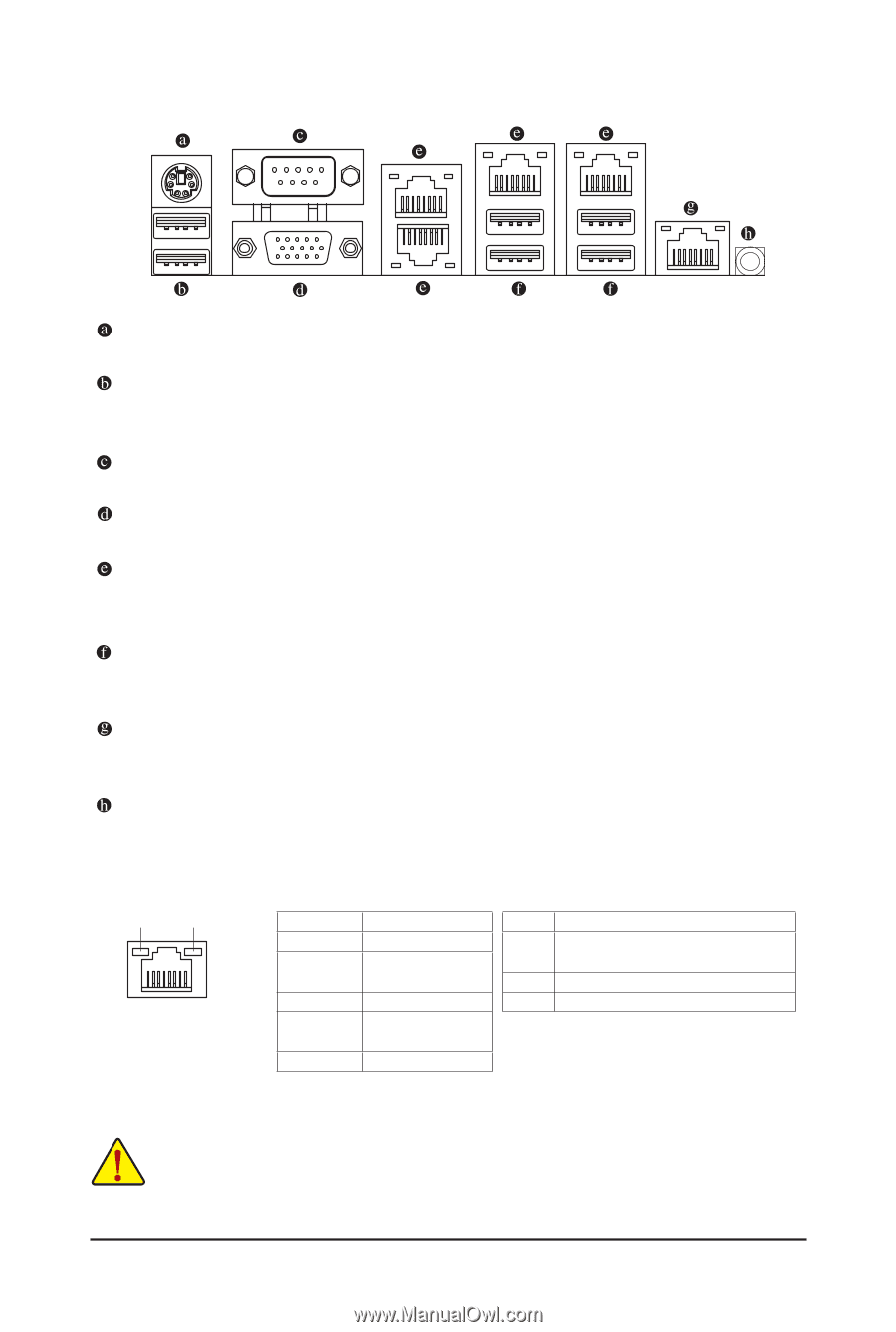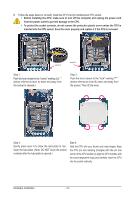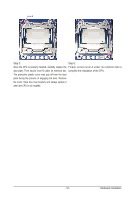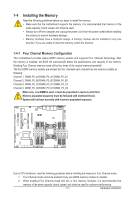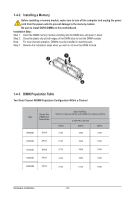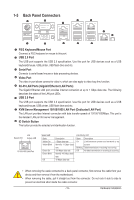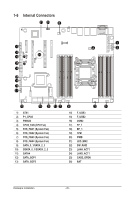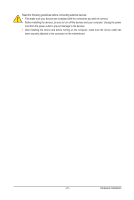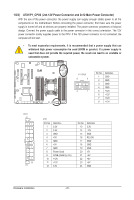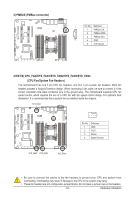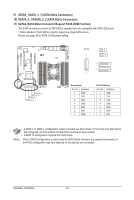Gigabyte MU70-SU0 Manual - Page 19
Back Panel Connectors
 |
View all Gigabyte MU70-SU0 manuals
Add to My Manuals
Save this manual to your list of manuals |
Page 19 highlights
1-5 Back Panel Connectors PS/2 Keyboard/Mouse Port Coonnect a PS/2 keyboard or mouse to this port. USB 2.0 Port The USB port supports the USB 2.0 specification. Use this port for USB devices such as a USB keyboard/mouse, USB printer, USB flash drive and etc. Serial Port Connects to serial-based mouse or data processing devices. Video Port The video in port allows connect to video in, which can also apply to video loop thru function. RJ-45 LAN Ports (Gigabit Ethernet LAN Ports) The Gigabit Ethernet LAN port provides Internet connection at up to 1 Gbps data rate. The following describes the states of the LAN port LEDs. USB 3.0 Port The USB port supports the USB 3.0 specification. Use this port for USB devices such as a USB keyboard/mouse, USB printer, USB flash drive and etc. KVM Server Management 10/100/1000 LAN Port (Dedicated LAN Port) The LAN port provides Internet connection with data transfer speeds of 10/100/1000Mbps. This port is the decated LAN port for server management. ID Switch Button This button provide the selected unit idenfication function. Speed LED Link Activity LED 10/100/1000 LAN Port Speed LED: State Yellow On Yellow Blink Green On Green Blink Off Description 1 Gbps data rate Identify 1 Gbps data rate 100 Mbps data rate Identify 100 Mbps data rate 10 Mbps data rate Link/Activity LED: State Description On Link between system and network or no access Blinking Data transmission or receiving is occurring Off No data transmission or receiving is occurring • When removing the cable connected to a back panel connector, first remove the cable from your device and then remove it from the motherboard. • When removing the cable, pull it straight out from the connector. Do not rock it side to side to prevent an electrical short inside the cable connector. - 19 - Hardware Installation