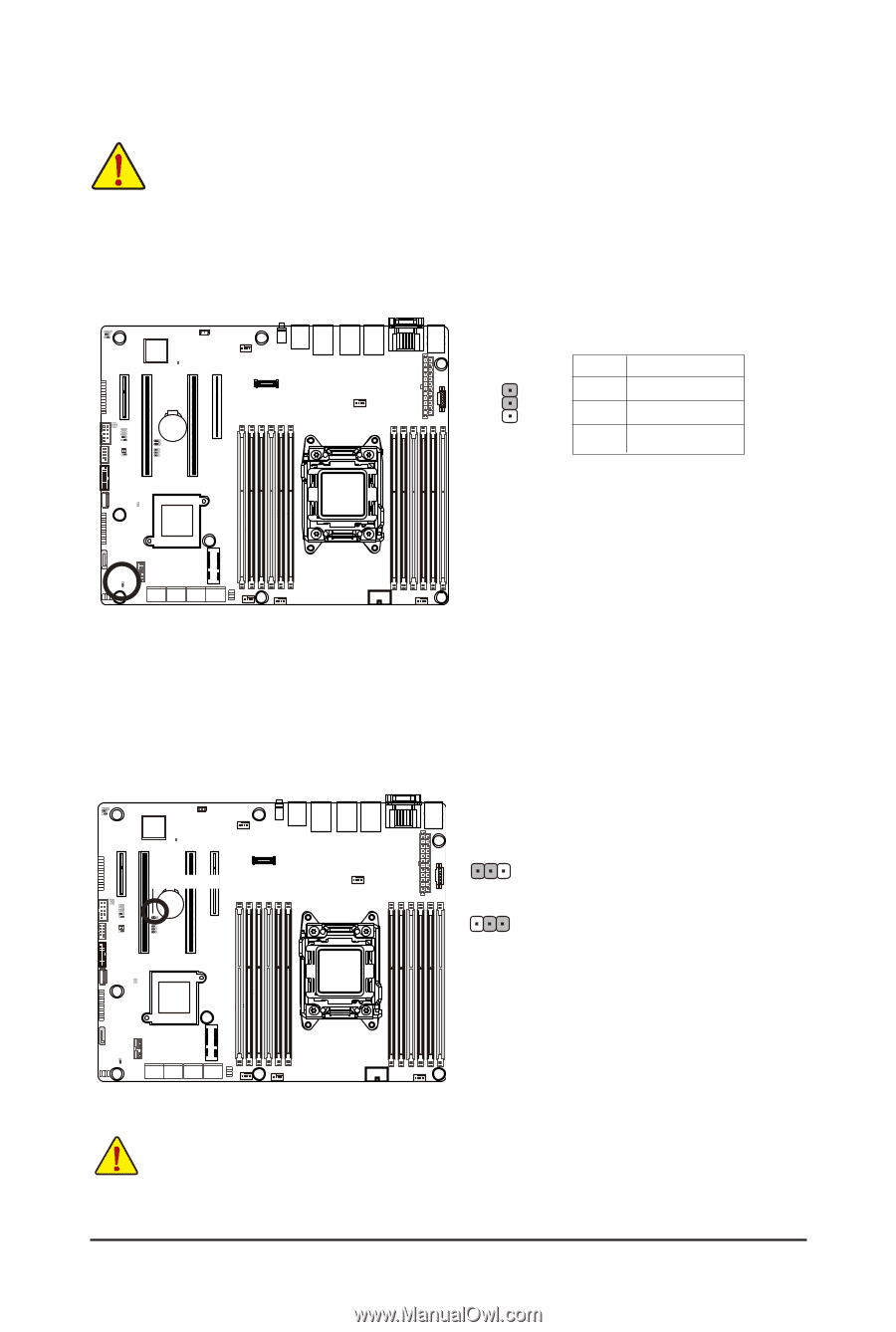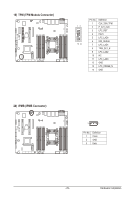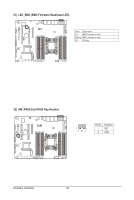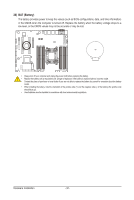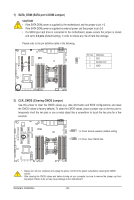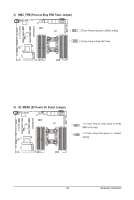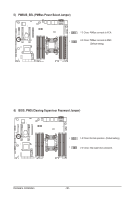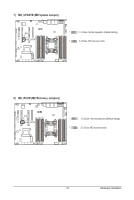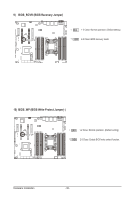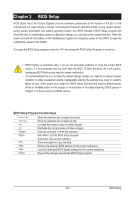Gigabyte MU70-SU0 Manual - Page 34
SATA_DOM SATA port 4 DOM Jumper, CLR_CMOS Clearing CMOS Jumper
 |
View all Gigabyte MU70-SU0 manuals
Add to My Manuals
Save this manual to your list of manuals |
Page 34 highlights
1) SATA_DOM (SATA port 4 DOM Jumper) CAUTION! • If the SATA DOM power is supplied by the motherboard, set the jumper to pin 1-2. • If the SATA DOM power is supplied by external power, set the jumper to pin 2-3. • If a SATA type hard drive is connected to the motherboard, please ensure the jumper is closed and set to 2-3 pins (Default setting), in order to reduce any risk of hard disk damage. Please refer to the pin definition table in the following. Pin No. Definition 1 1 P5V 2 SATA4 Pin7 3 GND 2) CLR_CMOS (Clearing CMOS Jumper) Use this jumper to clear the CMOS values (e.g. date information and BIOS configurations) and reset the CMOS values to factory defaults. To clear the CMOS values, place a jumper cap on the two pins to temporarily short the two pins or use a metal object like a screwdriver to touch the two pins for a few seconds. CLR_CMOS 1 1-2 Close: Normal operation (Default setting) 1 2-3 Close: Clear CMOS data. • Always turn off your computer and unplug the power cord from the power outlet before clearing the CMOS values. • After clearing the CMOS values and before turning on your computer, be sure to remove the jumper cap from the jumper. Failure to do so may cause damage to the motherboard. Hardware Installation - 34 -