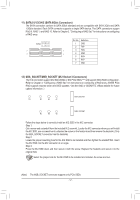Gigabyte X470 AORUS ULTRA GAMING User Manual - Page 12
Line Out/Front Speaker Out Green, Mic In/Side Speaker Out Pink
 |
View all Gigabyte X470 AORUS ULTRA GAMING manuals
Add to My Manuals
Save this manual to your list of manuals |
Page 12 highlights
Center/Subwoofer Speaker Out (Orange) Use this audio jack to connect center/subwoofer speakers. Rear Speaker Out (Black) Use this audio jack to connect rear speakers. Optical S/PDIF Out Connector This connector provides digital audio out to an external audio system that supports digital optical audio. Before using this feature, ensure that your audio system provides an optical digital audio in connector. Line In/Side Speaker Out (Blue) The line in jack. Use this audio jack for line in devices such as an optical drive, walkman, etc. Line Out/Front Speaker Out (Green) The line out jack. This jack supports audio amplifying function. For better sound quality, it is recommended that you connect your headphone/speaker to this jack (actual effects may vary by the device being used). Mic In/Side Speaker Out (Pink) The Mic in jack. Audio Jack Configurations: Jack Center/Subwoofer Speaker Out Rear Speaker Out Line In/Side Speaker Out Line Out/Front Speaker Out Mic In/Side Speaker Out Headphone/ 2-channel a 4-channel a a 6-channel a a a 8-channel a a a a a •• To enable or configure the audio amplifying function for the Line out jack, please access the HD Audio Manager application. •• If you want to install a Side Speaker, you need to retask either the Line in or Mic in jack to be Side Speaker out through the audio driver. Please visit GIGABYTE's website for details on configuring the audio software. - 12 -