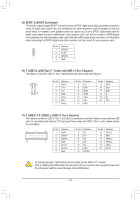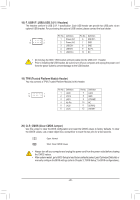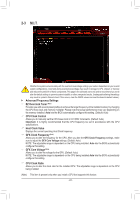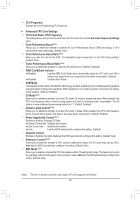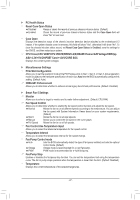Gigabyte X470 AORUS ULTRA GAMING User Manual - Page 24
M.I.T., CPU Clock Control, Host Clock Value, GFX Clock Frequency, GFX Core Voltage - overclocking
 |
View all Gigabyte X470 AORUS ULTRA GAMING manuals
Add to My Manuals
Save this manual to your list of manuals |
Page 24 highlights
2-3 M.I.T. Whether the system will work stably with the overclock/overvoltage settings you made is dependent on your overall system configurations. Incorrectly doing overclock/overvoltage may result in damage to CPU, chipset, or memory and reduce the useful life of these components. This page is for advanced users only and we recommend you not to alter the default settings to prevent system instability or other unexpected results. (Inadequately altering the settings may result in system's failure to boot. If this occurs, clear the CMOS values and reset the board to default values.) `` Advanced Frequency Settings && EZ Overclock Tuner (Note) Provides you with several preset profiles to achieve the target frequency of the installed memory by changing the CPU host clock and memory multiplier. Please note that actual performance may vary depending on the memory installed. Auto lets the BIOS automatically configure this setting. (Default: Auto) && CPU Clock Control Allows you to manually set the CPU base clock in 0.01 MHz increments. (Default: Auto) Important: It is highly recommended that the CPU frequency be set in accordance with the CPU specifications. && Host Clock Value Displays the current operating Host Clock frequency. && GFX Clock Frequency (Note) Allows you to alter the frequency for the GPU. After you alter the GFX Clock Frequency settings, make sure to adjust the GFX Core Voltage settings. (Default: Auto) NOTE: The adjustable range is dependent on the CPU being installed. Auto lets the BIOS automatically configure this setting. && GFX Core Voltage (Note) Allows you to alter the voltage for the GPU. (Default: Auto) NOTE: The adjustable range is dependent on the CPU being installed Auto lets the BIOS automatically configure this setting. && CPU Clock Ratio Allows you to alter the clock ratio for the installed CPU. The adjustable range is dependent on the CPU being installed. (Note) This item is present only when you install a CPU that supports this feature. - 24 -