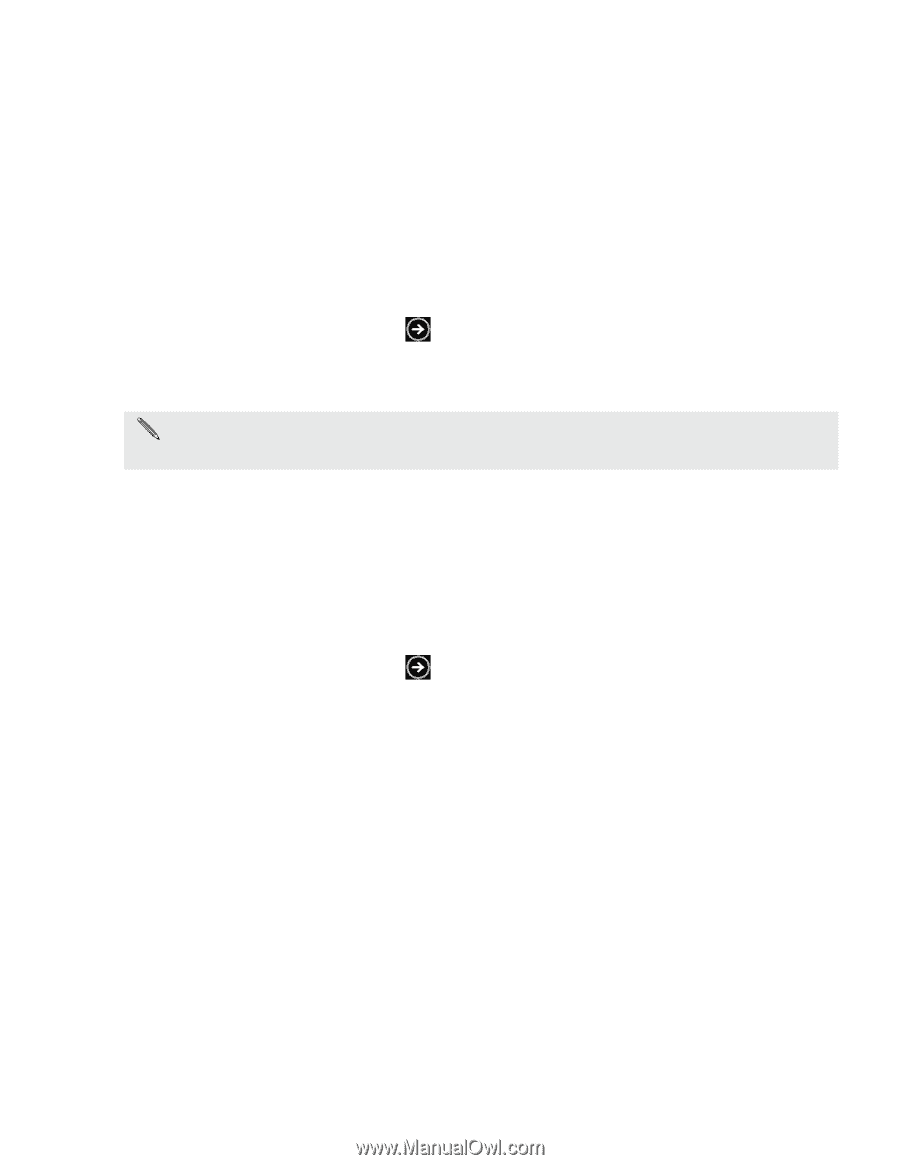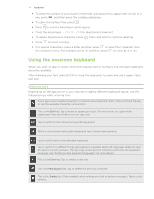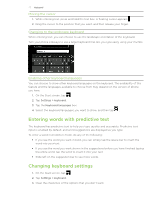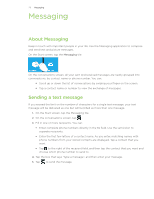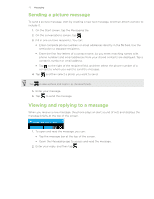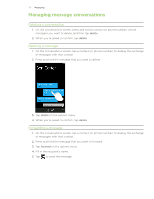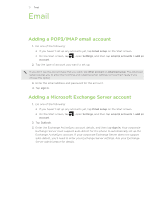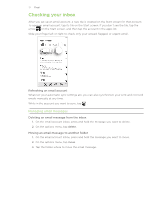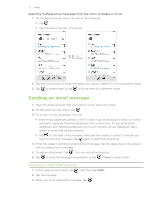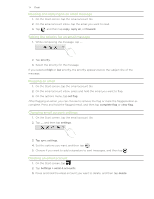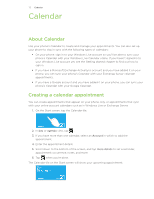HTC 7 Pro User Manual - Page 31
 |
View all HTC 7 Pro manuals
Add to My Manuals
Save this manual to your list of manuals |
Page 31 highlights
31 E���m����a��i�l��� Email Adding a POP3/IMAP email account 1. Do one of the following: If you haven't set up any accounts yet, tap Email setup on the Start screen. On the Start screen, tap account. , open Settings, and then tap email & accounts > add an 2. Tap the type of account you want to set up. If you don't see the account type that you want, tap other account or advanced setup. The advanced setup requires you to enter the incoming and outgoing server settings so have them ready if you choose this option. 3. Enter the email address and password for the account. 4. Tap sign in. Adding a Microsoft Exchange Server account 1. Do one of the following: If you haven't set up any accounts yet, tap Email setup on the Start screen. On the Start screen, tap account. , open Settings, and then tap email & accounts > add an 2. Tap Outlook. 3. Enter the Exchange ActiveSync account details, and then tap sign in. Your corporate Exchange Server must support auto-detect for the phone to automatically set up the Exchange ActiveSync account. If your corporate Exchange Server does not support auto-detect, you'll need to enter your Exchange Server settings. Ask your Exchange Server administrator for details.