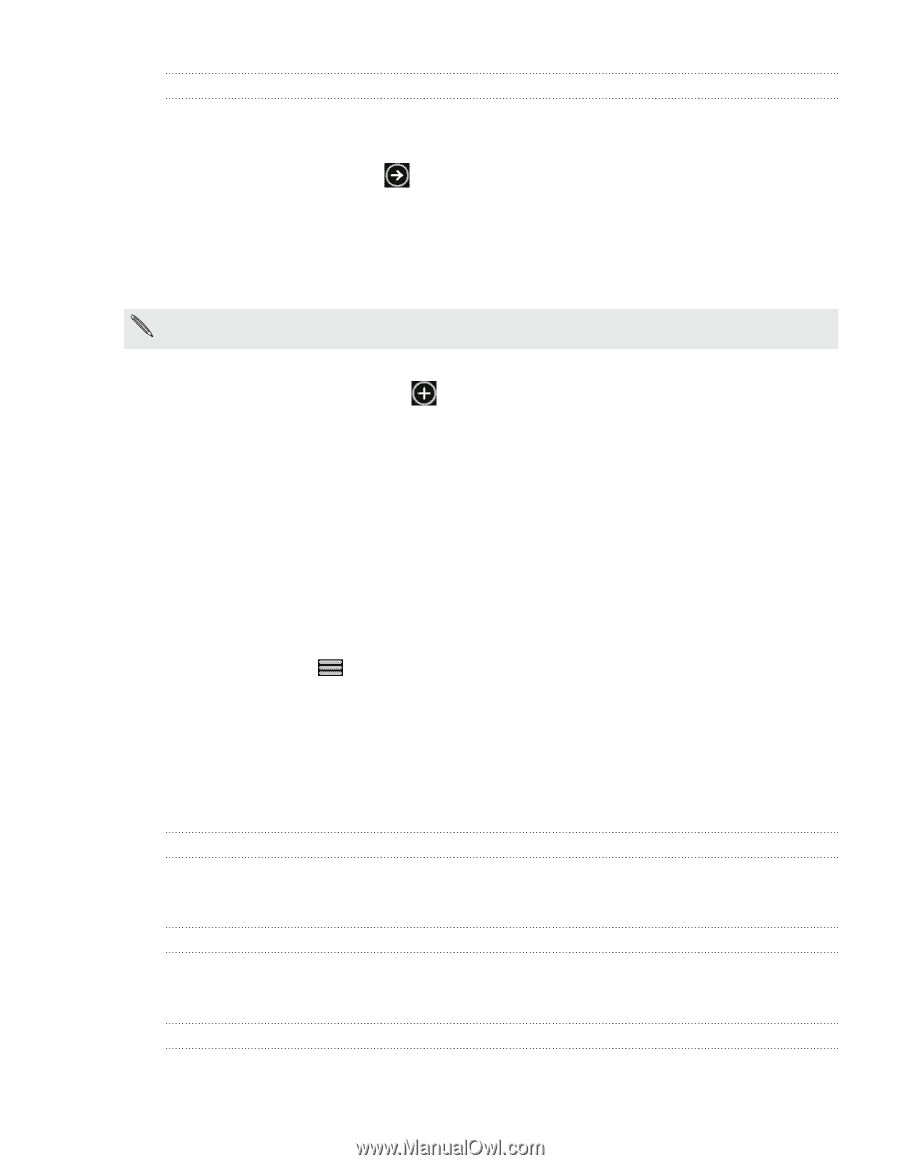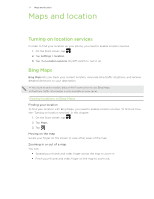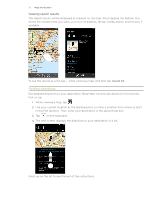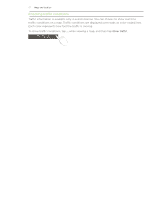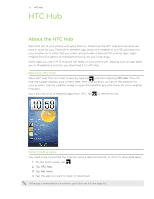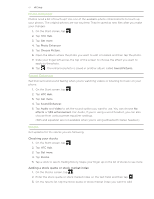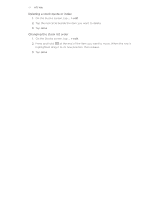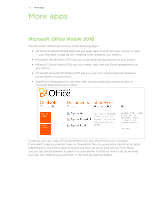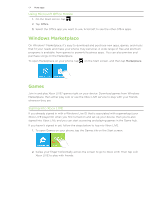HTC 7 Pro User Manual - Page 59
Weather, Calculator, Converter, Flashlight, Checking the weather, Adding a city
 |
View all HTC 7 Pro manuals
Add to My Manuals
Save this manual to your list of manuals |
Page 59 highlights
59 H���T�C����H��u��b���� Weather Should I bring an umbrella today? Check what the weather's like before you head out. Checking the weather 1. On the Start screen, tap . 2. Tap HTC Hub. The weather for your current location is displayed on the weather clock. 3. Tap the weather image to open the Weather screen. 4. Swipe your finger up or down the screen to check the weather in other cities. Not seeing your current location's weather forecast? Check if you have Location services turned on in Settings. Adding a city 1. On the Weather screen, tap . 2. Enter the city you want to add. As you enter text, a list of possible locations are shown based on the letters you entered. 3. Tap the city to select it. Deleting a city from the list 1. On the Weather screen, tap ... > edit locations. 2. Tap the red circle beside the city you want to delete. 3. Tap done. Changing the order of cities on the Weather screen 1. On the Weather screen, tap ... > edit locations. 2. Press and hold at the end of the item you want to move. When the row is highlighted, drag it to its new position, then release. 3. Tap done. Changing the temperature scale 1. On the Weather screen, tap ... > settings. 2. Under Temperature scale, choose Fahrenheit or Celsius. Calculator Hold the phone upright and you get a basic calculator. Turn your phone to the side and you get a scientific calculator. Converter How many pounds are there in a kilo again? Use Converter to convert weight, length, volume, and even currency. Flashlight Use your phone's camera flash as a flashlight.