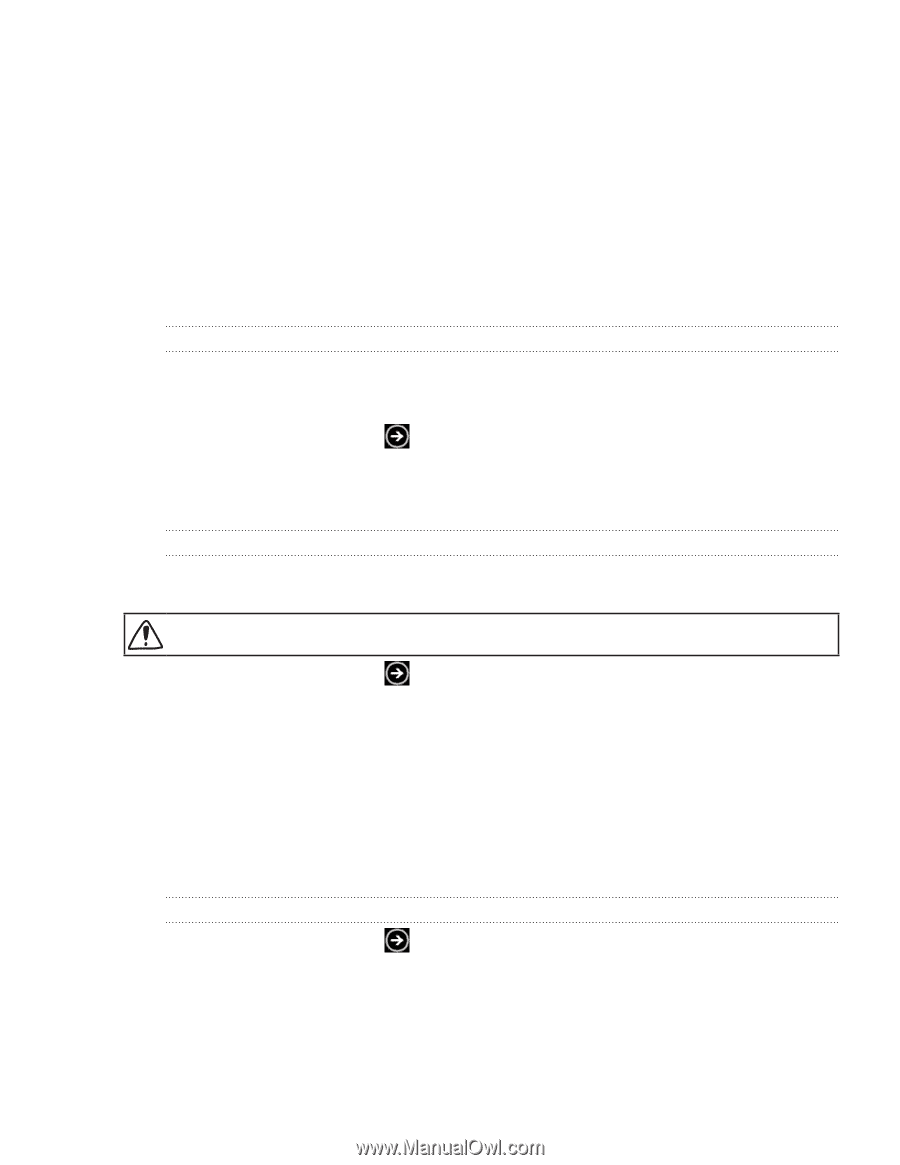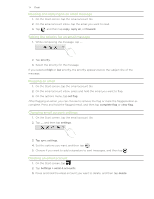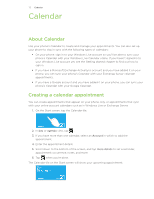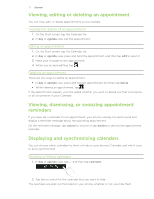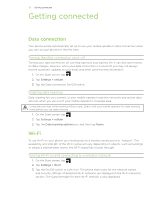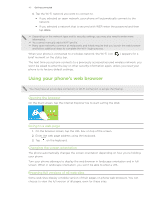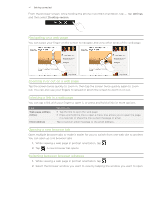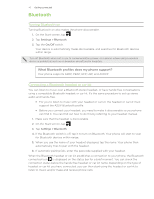HTC 7 Pro User Manual - Page 39
Getting connected - us cellular
 |
View all HTC 7 Pro manuals
Add to My Manuals
Save this manual to your list of manuals |
Page 39 highlights
39 G��e��t�t�i�n�g��c��o�n��n��e�c�t�e��d���� Getting connected Data connection Your phone will be automatically set up to use your mobile operator's data connection when you turn on your phone for the first time. Turning the data connection on or off Turning your data connection off can help optimize your battery life. It can also save money on data charges. However, when your data connection is turned off, you may not always receive automatic updates to your email and other synchronized information. 1. On the Start screen, tap . 2. Tap Settings > cellular. 3. Tap the Data connection On/Off switch. Enabling data roaming Data roaming lets you connect to your mobile operator's partner networks and access data services when you are out of your mobile operator's coverage area. Using data services while roaming will be costly. Check with your mobile operator for data roaming rates before you use data roaming. 1. On the Start screen, tap . 2. Tap Settings > cellular. 3. Tap the Data roaming options box, and then tap Roam. Wi-Fi To use Wi-Fi on your phone, you need access to a wireless access point or "hotspot". The availability and strength of the Wi-Fi signal will vary depending on objects, such as buildings or simply a wall between rooms, the Wi-Fi signal has to pass through. Turning Wi-Fi on and connecting to a wireless network 1. On the Start screen, tap . 2. Tap Settings > Wi-Fi. 3. Tap the On/Off switch to turn it on. The phone then scans for the network names and security settings of detected Wi-Fi networks are displayed in the Wi-Fi networks section. The signal strength for each Wi-Fi network is also displayed.