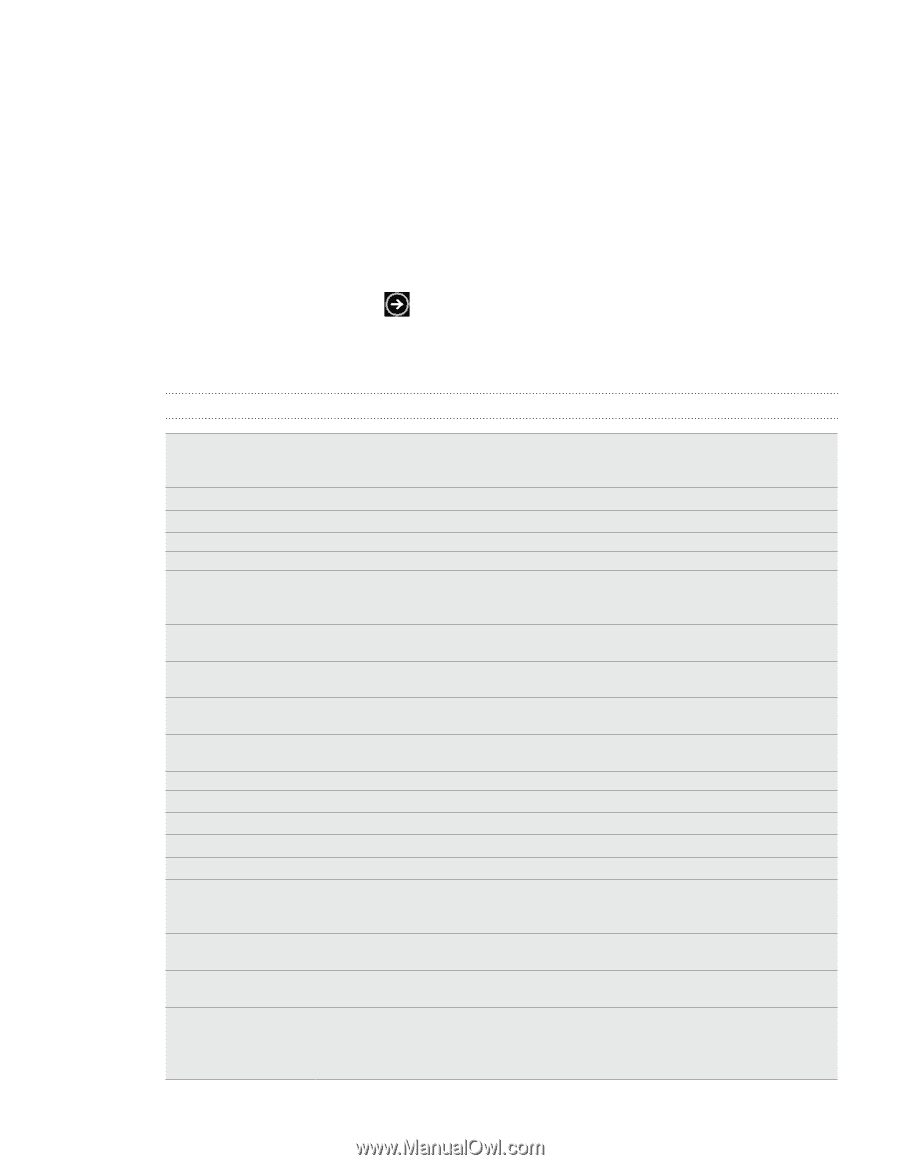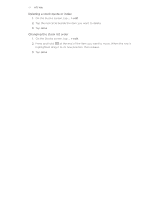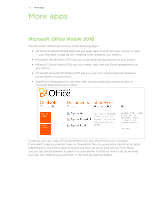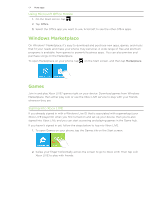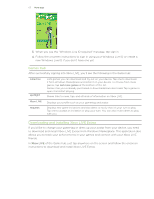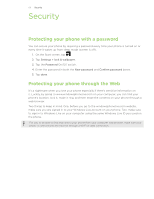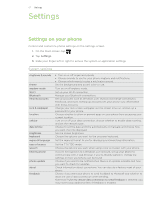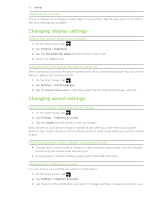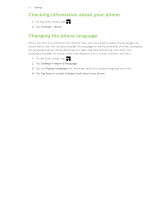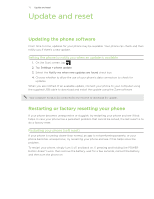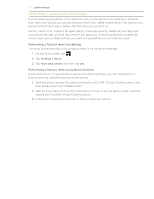HTC 7 Pro User Manual - Page 67
Settings on your phone, System settings - theme windows 7
 |
View all HTC 7 Pro manuals
Add to My Manuals
Save this manual to your list of manuals |
Page 67 highlights
67 S���e��t�t��in��g���s���� Settings Settings on your phone Control and customize phone settings on the Settings screen. 1. On the Start screen, tap . 2. Tap Settings. 3. Slide your finger left or right to access the system or application settings System settings ringtones & sounds theme airplane mode Wi-Fi Bluetooth email & accounts lock & wallpaper location cellular date & time brightness keyboard region & language ease of access speech find my phone phone update about feedback Turn on or off ringer and vibrate. Choose sounds to use for your phone ringtone and notifications. Choose which events to play a notification sound. Set the background and accent color to use. Turn on or off airplane mode. Set up your Wi-Fi connection. Manage your Bluetooth connections. Set up accounts such as Windows Live, Outlook (Exchange ActiveSync), Facebook, and more. Setting up accounts lets your phone sync information with those accounts. Change your lock screen wallpaper, set the screen time out, and set up a password for your phone. Choose whether to allow or prevent apps on your phone from accessing your current location. Turn on or off your data connection, choose whether to enable data roaming, and set the network type.. Choose to set the date and time automatically or manually and choose how you want the time displayed. Set the screen brightness. Choose the options you want for the onscreen keyboard. Set the regional format to use for displaying and searching information. Set the TTY/TDD mode. Choose the options you want when using voice to interact with your phone. If you're not signed in to a Windows Live account, set up your phone to communicate with a web browser. If you're already signed in, change the settings on how your phone can be found. Choose if you want to be notified when there is an update available and how you want to check for updates. Check information about your phone. You can also do a factory reset of your phone. Choose if you want your phone to send feedback to Microsoft and whether to allow the use of data connection when sending. Note that if Use my cellular data connection to send feedback is selected, you may have to pay additional fees if feedback is enabled.