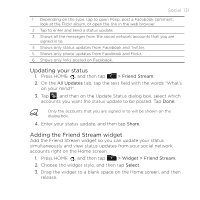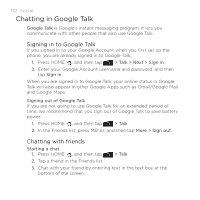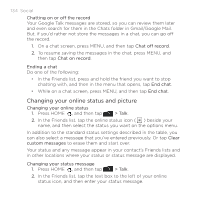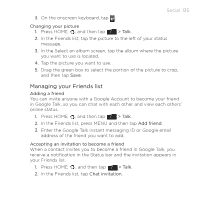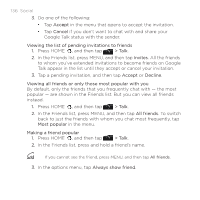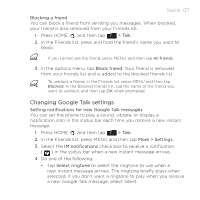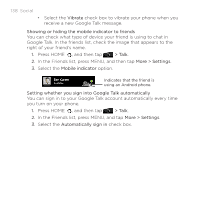HTC DROID INCREDIBLE User Manual (supporting Android 2.2) - Page 133
learn how to open the Notifications panel.
 |
View all HTC DROID INCREDIBLE manuals
Add to My Manuals
Save this manual to your list of manuals |
Page 133 highlights
Social 133 To insert a smiley, press MENU, and then tap More > Insert smiley. Tap a smiley to insert it into your message. 4. After entering your message, tap Send. Accepting an invitation to chat When a friend sends you a Google Talk message, you receive a notification. Their entry in the Friends list turns white and displays the message. Do one of the following: In the Friends list, tap the friend who sent you the invitation to chat. Open the Notifications panel, and then tap the chat notification. See "Opening the Notifications panel" in the Basic chapter to learn how to open the Notifications panel. Returning to the Friends list While on a chat screen, press MENU, and then tap Friends list. Switching between active chats You can switch between chats if you have more than one chat going. 1. While on a chat screen, press MENU, and then tap Switch chats. 2. On the screen that opens, tap the friend you want to chat with. Inviting a friend to join a group chat 1. While on a chat screen, press MENU, and then tap Add to chat. 2. Tap the friend you want to invite. The friend you invited and the current participants receive an invitation to a group chat. Each one who accepts the invitation joins the group chat.