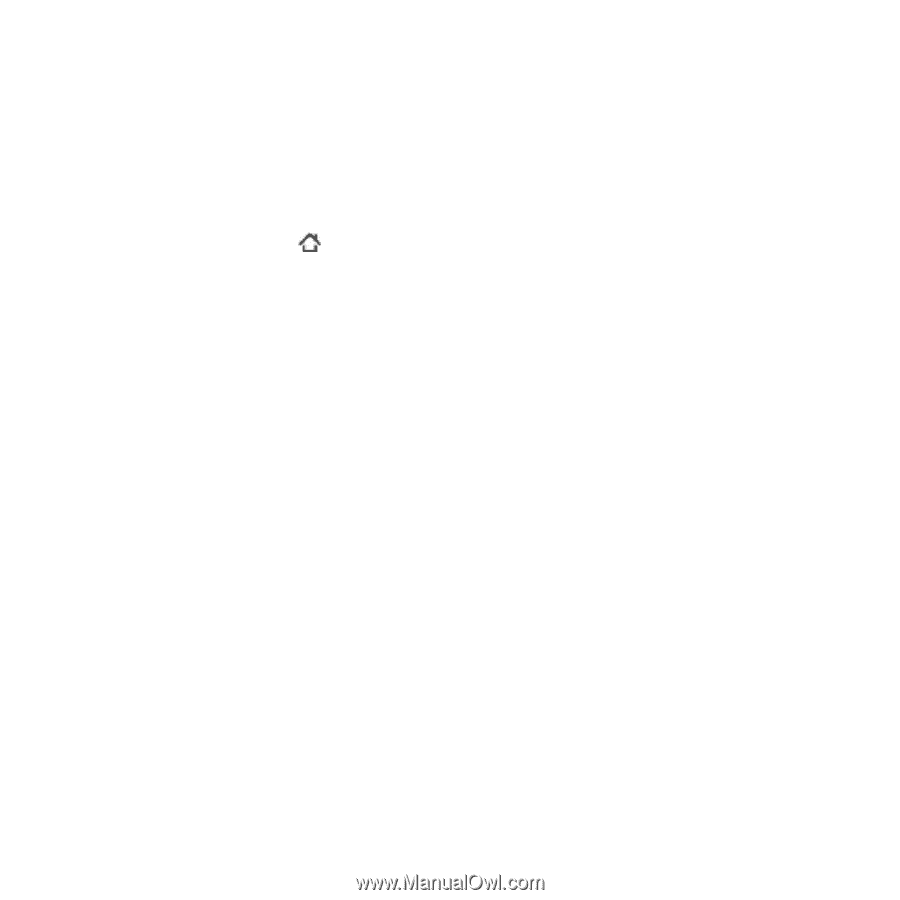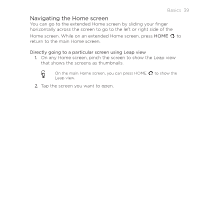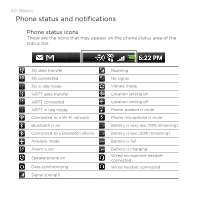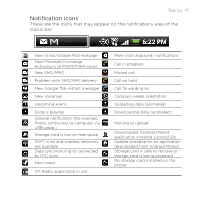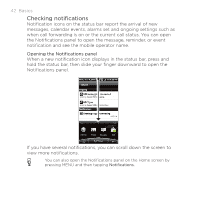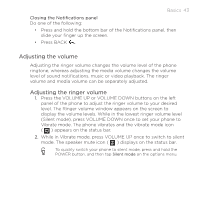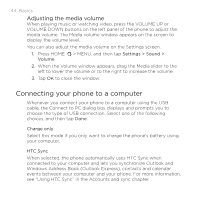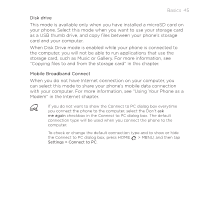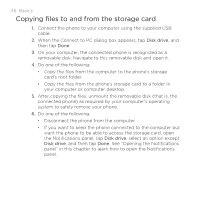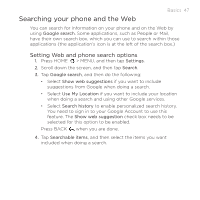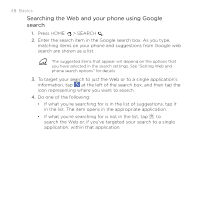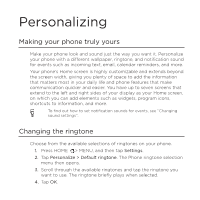HTC DROID INCREDIBLE User Manual (supporting Android 2.2) - Page 44
Connecting your phone to a computer, Adjusting the media volume
 |
View all HTC DROID INCREDIBLE manuals
Add to My Manuals
Save this manual to your list of manuals |
Page 44 highlights
44 Basics Adjusting the media volume When playing music or watching video, press the VOLUME UP or VOLUME DOWN buttons on the left panel of the phone to adjust the media volume. The Media volume window appears on the screen to display the volume level. You can also adjust the media volume on the Settings screen. 1. Press HOME > MENU, and then tap Settings > Sound > Volume. 2. When the Volume window appears, drag the Media slider to the left to lower the volume or to the right to increase the volume. 3. Tap OK to close the window. Connecting your phone to a computer Whenever you connect your phone to a computer using the USB cable, the Connect to PC dialog box displays and prompts you to choose the type of USB connection. Select one of the following choices, and then tap Done: Charge only Select this mode if you only want to charge the phone's battery using your computer. HTC Sync When selected, the phone automatically uses HTC Sync when connected to your computer and lets you synchronize Outlook and Windows Address Book (Outlook Express), contacts and calendar events between your computer and your phone. For more information, see "Using HTC Sync" in the Accounts and sync chapter.