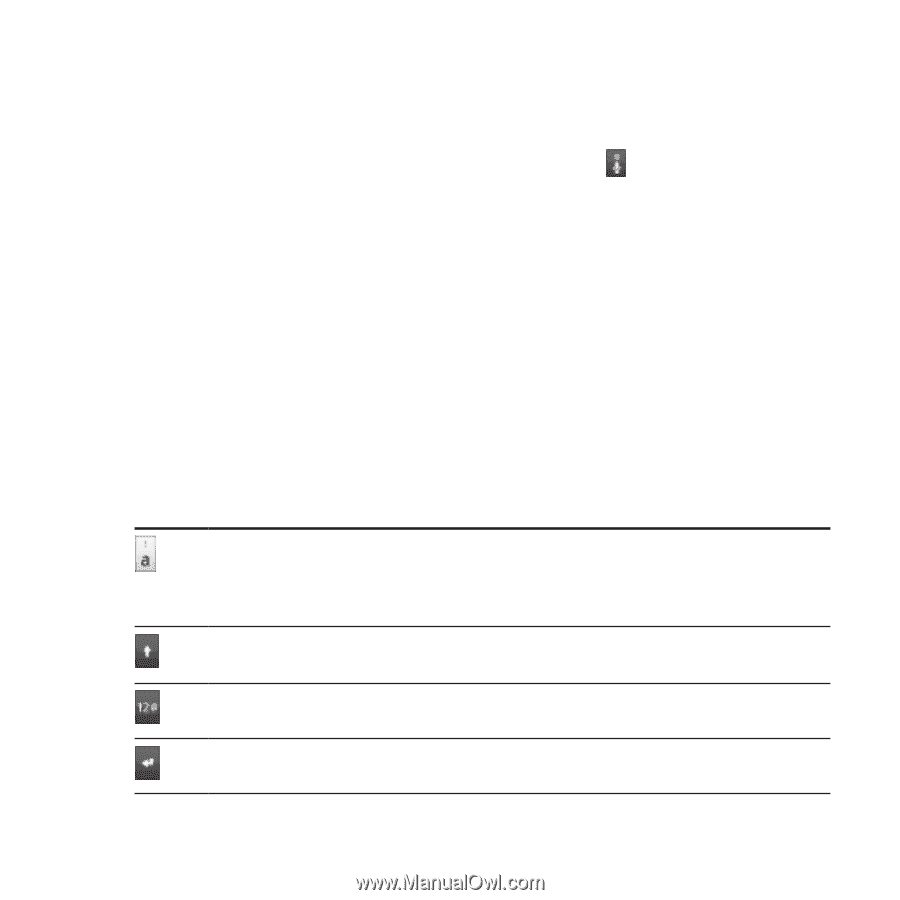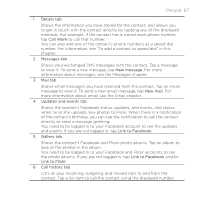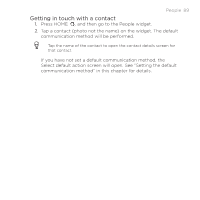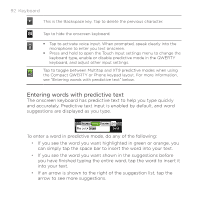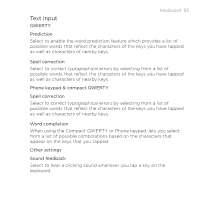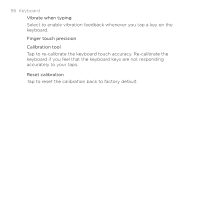HTC DROID INCREDIBLE User Manual (supporting Android 2.2) - Page 91
Changing the onscreen keyboard layout, Entering text, Keyboard types, QWERTY, Phone Keypad - 2 symbols
 |
View all HTC DROID INCREDIBLE manuals
Add to My Manuals
Save this manual to your list of manuals |
Page 91 highlights
Keyboard 91 Changing the onscreen keyboard layout You can choose from three different keyboard layouts to suit your typing style. To change the keyboard layout, do the following: 1. On the onscreen keyboard, press and hold . 2. Tap Keyboard types, and then select the keyboard layout that you want to use. Choose from the following: QWERTY. This layout is similar to a desktop computer keyboard. This is the default keyboard layout. Phone Keypad. This layout resembles the traditional mobile phone keypad. Compact QWERTY. This layout features two letters on each key. The key size is slightly bigger than on the Full QWERTY layout. Entering text Use the following keys while entering text using the onscreen keyboard: Press and hold keys with gray characters at the top to enter numbers, symbols, or accented letters. The gray character displayed on the key is the character that will be inserted when you press and hold that key. Some keys have multiple characters or accents associated with them. This is the Shift key. Tap to enter an uppercase letter. The next letter you type will be uppercase. Tap twice to turn on caps lock. Tap to switch to the numeric and symbol keyboard. This is the Enter key. Tap to create a new line.