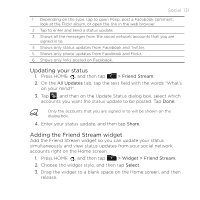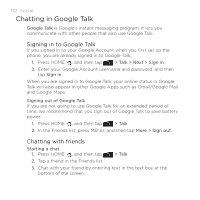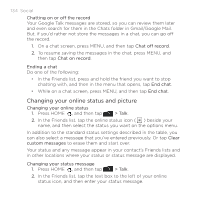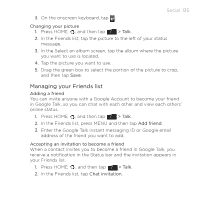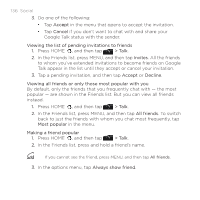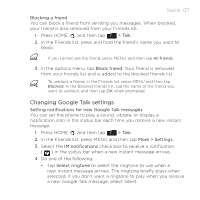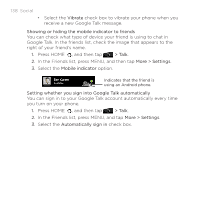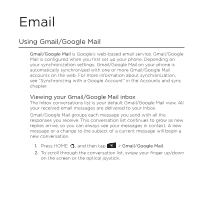HTC DROID INCREDIBLE User Manual (supporting Android 2.2) - Page 134
Changing your online status and picture, custom messages - 2 review
 |
View all HTC DROID INCREDIBLE manuals
Add to My Manuals
Save this manual to your list of manuals |
Page 134 highlights
134 Social Chatting on or off the record Your Google Talk messages are stored, so you can review them later and even search for them in the Chats folder in Gmail/Google Mail. But, if you'd rather not store the messages in a chat, you can go off the record. 1. On a chat screen, press MENU, and then tap Chat off record. 2. To resume saving the messages in the chat, press MENU, and then tap Chat on record. Ending a chat Do one of the following: In the Friends list, press and hold the friend you want to stop chatting with, and then in the menu that opens, tap End chat. While on a chat screen, press MENU, and then tap End chat. Changing your online status and picture Changing your online status 1. Press HOME , and then tap > Talk. 2. In the Friends list, tap the online status icon ( ) beside your name, and then select the status you want on the options menu. In addition to the standard status settings described in the table, you can also select a message that you've entered previously. Or tap Clear custom messages to erase them and start over. Your status and any message appear in your contact's Friends lists and in other locations where your status or status message are displayed. Changing your status message 1. Press HOME , and then tap > Talk. 2. In the Friends list, tap the text box to the left of your online status icon, and then enter your status message.