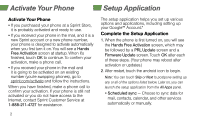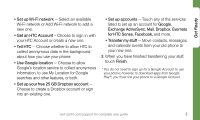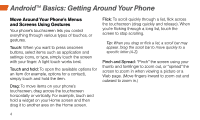HTC EVO 4G Sprint Getting Started - Page 11
Keys and Icons
 |
View all HTC EVO 4G Sprint manuals
Add to My Manuals
Save this manual to your list of manuals |
Page 11 highlights
Android Basics Keys and Icons Keys Just below the touchscreen, you'll find a row of static keys that let you perform specific functions. Back Key Home Key Recent Apps Key Open Applications • If an application is on one of your screens, just touch it to open it. • If an application is not available from your Home screen, touch (if you're not already on the Home screen), touch to display the applications list, and then touch the application from the alphabetical list. You may have to scroll down to find the application you're looking for. • Back Key ( ) - Touch to return to the previous screen view. • Home Key ( ) - Touch to return to the Home screen. • Recent Apps Key( ) - Touch to open context-specific menus. visit sprint.com/support for complete user guide 7