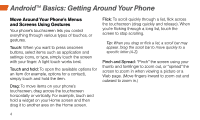HTC EVO 4G Sprint Getting Started - Page 13
Swype Keyboard
 |
View all HTC EVO 4G Sprint manuals
Add to My Manuals
Save this manual to your list of manuals |
Page 13 highlights
Android Basics Typing Swype Keyboard Swype® lets you enter a word with one continuous motion. To enter a word, just drag your finger over the letters. • To enter the small number or symbol at the top of a key, touch and hold the key. • To enter several symbols, touch . • To enter apostrophes in common words (like "I'll"), drag through the apostrophe key. • To correct a word, double-tap it. Swype shows a small menu of other word options. Swype might also show a menu if it can't guess your word. • If Swype doesn't know a word, touch individual letters to enter it. Swype remembers, so next time you can just drag over the letters. visit sprint.com/support for complete user guide 9

Android Basics
visit sprint.com/support for complete user guide
9
Swype Keyboard
Swype
®
lets you enter a word with one
continuous motion. To enter a word, just drag
your finger over the letters.
•
To enter the small number or symbol at the top
of a key, touch and hold the key.
•
To enter several symbols, touch
.
•
To enter apostrophes in common words
(like “I’ll”), drag through the apostrophe key.
•
To correct a word, double-tap it. Swype shows a
small menu of other word options. Swype might
also show a menu if it can’t guess your word.
•
If Swype doesn’t know a word, touch individual
letters to enter it. Swype remembers, so next
time you can just drag over the letters.
Typing