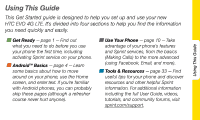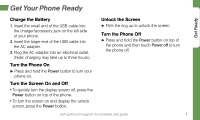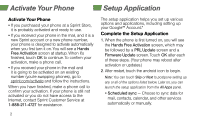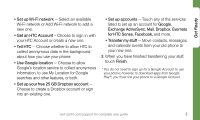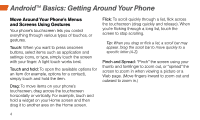HTC EVO 4G Sprint Getting Started - Page 8
Android™ Basics: Getting Around Your Phone
 |
View all HTC EVO 4G Sprint manuals
Add to My Manuals
Save this manual to your list of manuals |
Page 8 highlights
Android™ Basics: Getting Around Your Phone Move Around Your Phone's Menus and Screens Using Gestures Your phone's touchscreen lets you control everything through various types of touches, or gestures. Touch: When you want to press onscreen buttons, select items such as application and settings icons, or type, simply touch the screen with your finger. A light touch works best. Touch and hold: To open the available options for an item (for example, options for a contact), simply touch and hold the item. Drag: To move items on your phone's touchscreen, drag across the touchscreen horizontally or vertically. For example, touch and hold a widget on your Home screen and then drag it to another area on the Home screen. Flick: To scroll quickly through a list, flick across the touchscreen (drag quickly and release). When you're flicking through a long list, touch the screen to stop scrolling. Tip: When you drag or flick a list, a scroll bar may appear. Drag the scroll bar to move quickly to a specific letter (A-Z). Pinch and Spread: "Pinch" the screen using your thumb and forefinger to zoom out, or "spread" the screen to zoom in when viewing a picture or a Web page. (Move fingers inward to zoom out and outward to zoom in.) 4