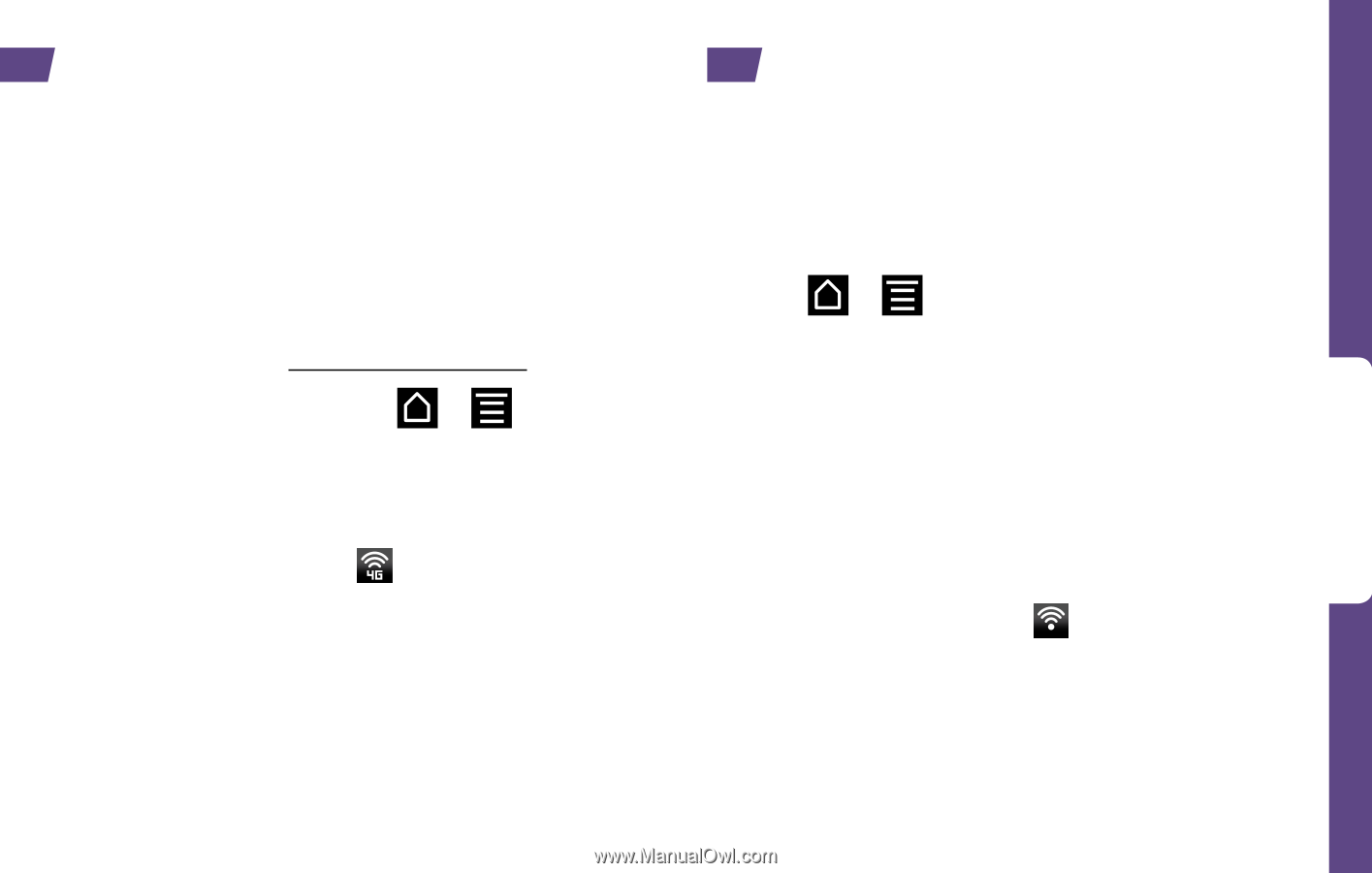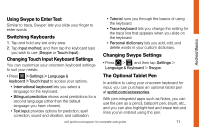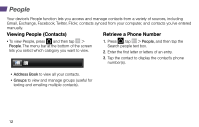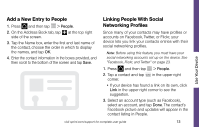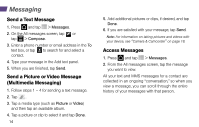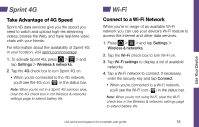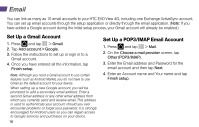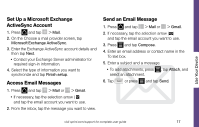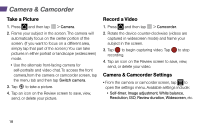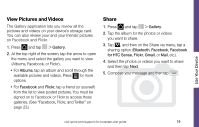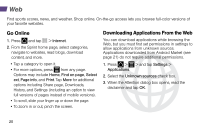HTC EVO View 4G Getting Started Guide - Page 19
Sprint 4G, Wi-Fi
 |
View all HTC EVO View 4G manuals
Add to My Manuals
Save this manual to your list of manuals |
Page 19 highlights
Use Your Device Sprint 4G Take Advantage of 4G Speed Sprint 4G data services give you the speed you need to watch and upload high-res streaming videos, browse the Web, and have real-time video chats with your friends. For information about the availability of Sprint 4G in your location, visit sprint.com/coverage. 1. To activate Sprint 4G, press > > and tap Settings > Wireless & networks. 2. Tap the 4G check box to turn Sprint 4G on. • When you're connected to the 4G network, you'll see the 4G icon ( ) in the status bar. Note: When you're not in a Sprint 4G services area, clear the 4G check box in the Wireless & networks settings page to extend battery life. Wi-Fi Connect to a Wi-Fi Network When you're in range of an available Wi-Fi network you can use your device's Wi-Fi feature to access the Internet and other data services. 1. Press > > and tap Settings > Wireless & networks. 2. Tap the Wi-Fi check box to turn Wi-Fi on. 3. Tap Wi-Fi settings to display a list of available networks. 4. Tap a Wi-Fi network to connect. If necessary, enter the security key and tap Connect. • When you're connected to a Wi-Fi network, you'll see the Wi-Fi icon ( ) in the status bar. Note: When you're not using Wi-Fi, clear the Wi-Fi check box in the Wireless & networks settings page to extend battery life. visit sprint.com/support for complete user guide 15