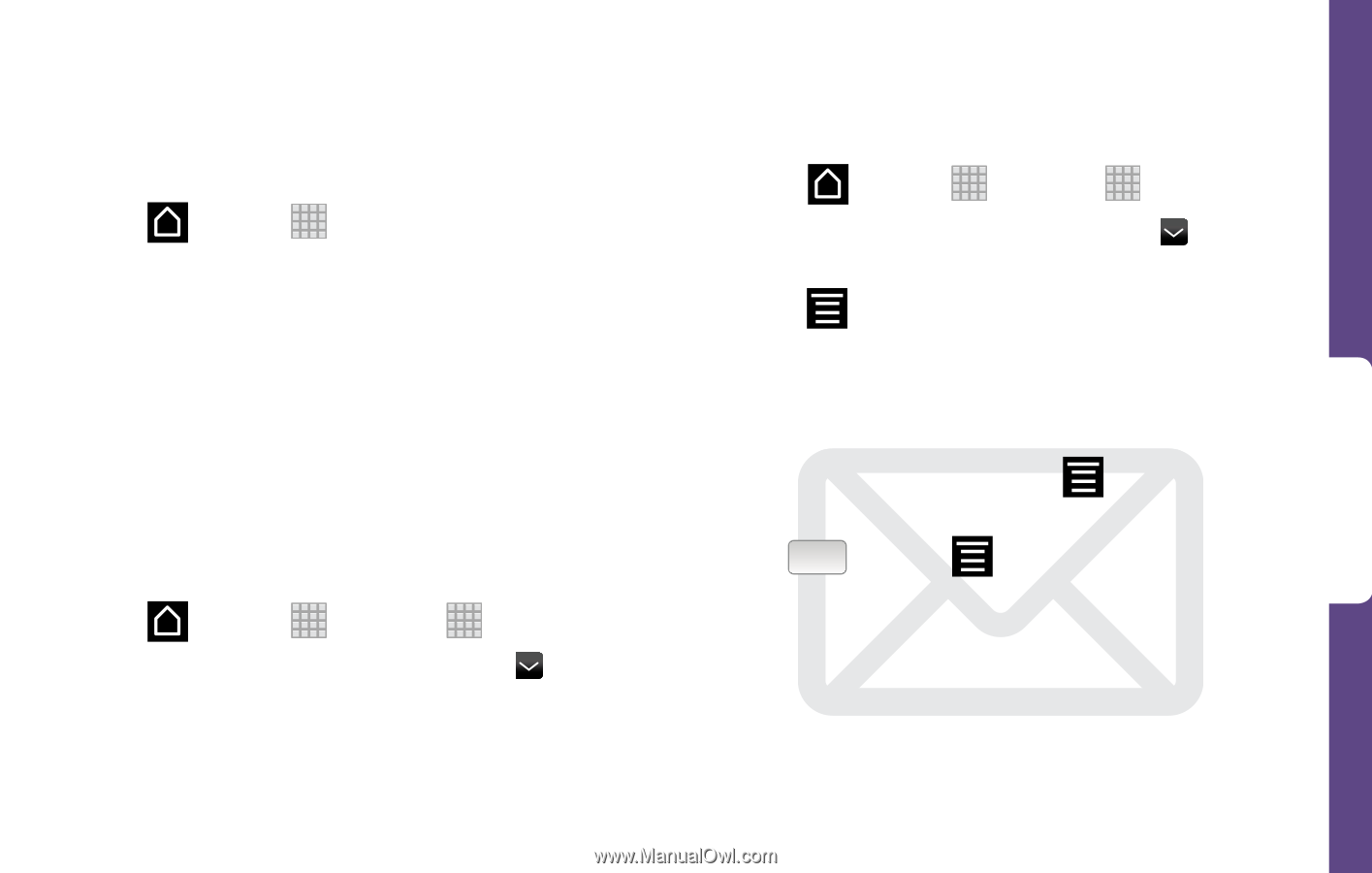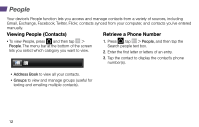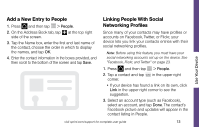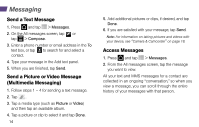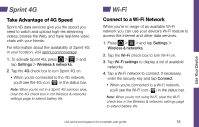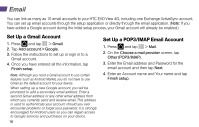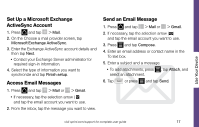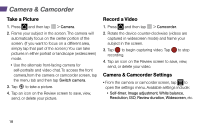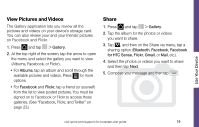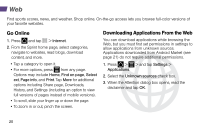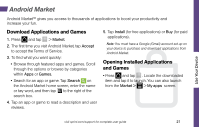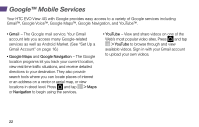HTC EVO View 4G Getting Started Guide - Page 21
Set Up a Microsoft Exchange, ActiveSync Account, Access Email Messages, Send an Email Message
 |
View all HTC EVO View 4G manuals
Add to My Manuals
Save this manual to your list of manuals |
Page 21 highlights
Use Your Device Set Up a Microsoft Exchange ActiveSync Account 1. Press and tap > Mail. 2. On the Choose a mail provider screen, tap Microsoft Exchange ActiveSync. 3. Enter the Exchange ActiveSync account details and then tap Next. • Contact your Exchange Server administrator for required sign-in information. 4. Select the type of information you want to synchronize and tap Finish setup. Access Email Messages 1. Press and tap > Mail or > Gmail. • If necessary, tap the selection arrow ( ) and tap the email account you want to use. 2. From the inbox, tap the message you want to view. Send an Email Message 1. Press and tap > Mail or > Gmail. 2. If necessary, tap the selection arrow ( ) and tap the email account you want to use. 3. Press and tap Compose. 4. Enter an email address or contact name in the To text box. 5. Enter a subject and a message. • To add attachments, press , tap Attach, and select an attachment. 6. Tap Send or press and tap Send. visit sprint.com/support for complete user guide 17