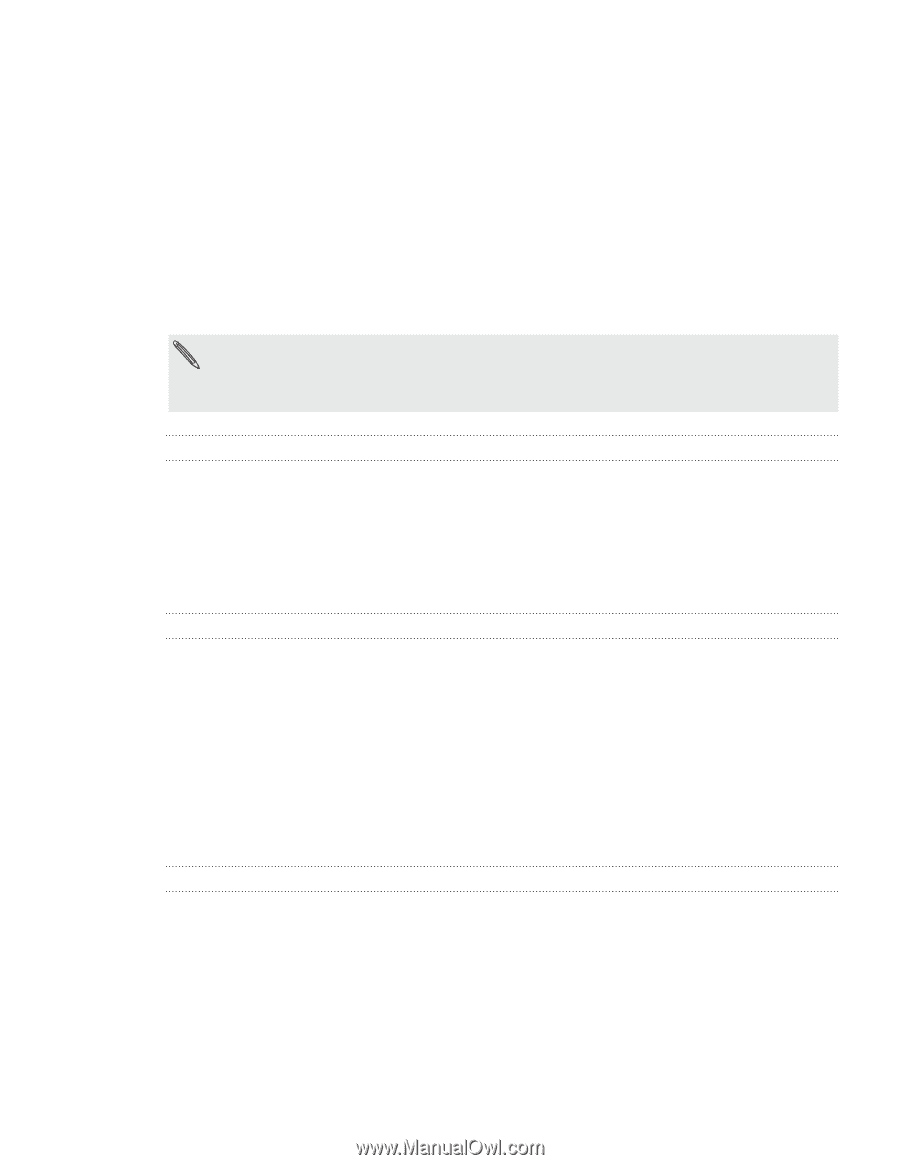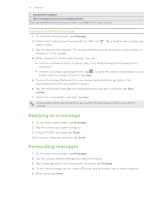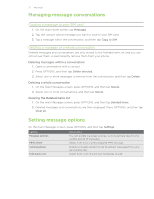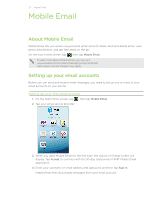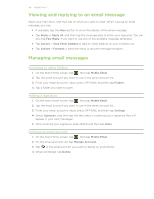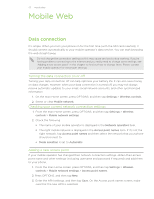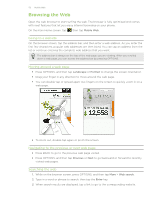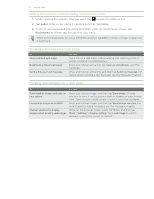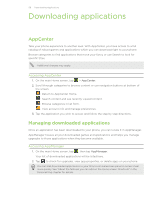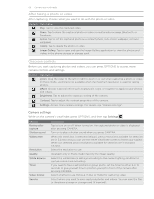HTC Freestyle User Manual - Page 55
Mobile Web, Data connection - problems
 |
View all HTC Freestyle manuals
Add to My Manuals
Save this manual to your list of manuals |
Page 55 highlights
55 Mobile Web Mobile Web Data connection It's simple. When you turn your phone on for the first time (with the SIM card inserted), it should connect automatically to your mobile operator's data service. You can start browsing the web straight away. Do not change the connection settings as this may cause services to stop working. If you're having problems connecting to the Internet and you really need to change some settings, see "Adding a new access point" in this chapter to find out how to change them. Please contact your mobile operator for the proper settings. Turning the data connection on or off Turning your data connection off can help optimize your battery life. It can also save money on data charges. However, when your data connection is turned off, you may not always receive automatic updates to your email, social network accounts, and other synchronized information. 1. On the main Home screen, press OPTIONS, and then tap Settings > Wireless controls. 2. Select or clear Mobile network. Checking your current network connection settings 1. From the main Home screen, press OPTIONS, and then tap Settings > Wireless controls > Mobile network settings. 2. Check the following: The name of your mobile operator is displayed in the Network operators item. The right mobile network is displayed in the Access point names item. If it's not the right network, tap Access point names and then select the network that your phone should connect to. Mode selection is set to Automatic. Adding a new access point If your mobile operator has changed their network connection settings, obtain their access point name and other settings (including username and password if required) and add them to your phone. 1. From the main Home screen, press OPTIONS, and then tap Settings > Wireless controls > Mobile network settings > Access point names. 2. Press OPTIONS, and then tap New. 3. Enter the APN settings, and then tap Save. On the Access point names screen, make sure that the new APN is selected.