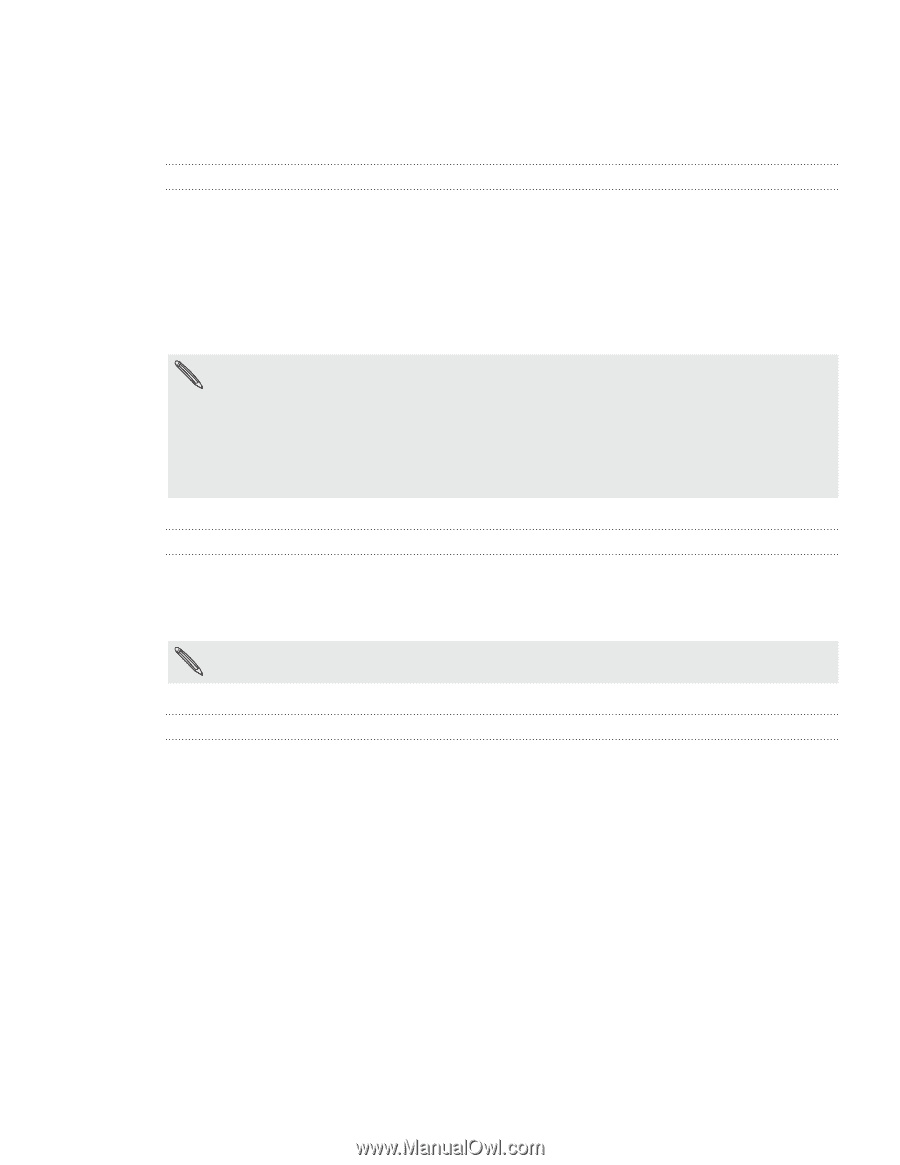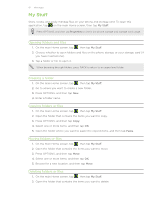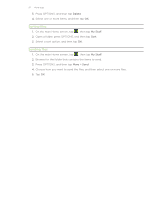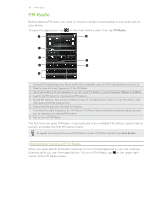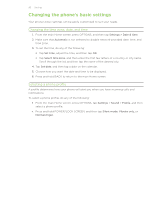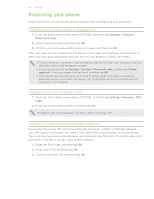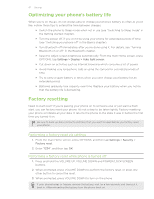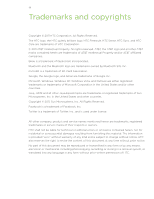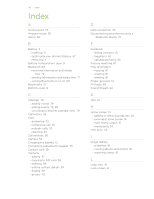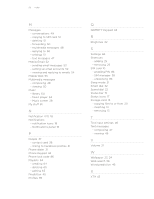HTC Freestyle User Manual - Page 86
Protecting your phone, Protecting your phone with a lock password, Protecting your SIM card with a PIN - restore
 |
View all HTC Freestyle manuals
Add to My Manuals
Save this manual to your list of manuals |
Page 86 highlights
86 Settings Protecting your phone Keep information on your phone safe by setting a SIM card PIN or a lock password. Protecting your phone with a lock password 1. From the main Home screen, press OPTIONS, and then tap Settings > Security > Phone lock code. 2. Enter a lock password, and then tap OK. 3. Confirm your lock password by entering it again, and then tap OK. After you have set a lock password, the Device lock screen will appear and prompt you to enter your lock password every time you turn on your phone or unlock the screen. To ensure that you can always make emergency calls, do not begin your lock password with the digits of your local emergency number. To turn phone lock off, tap Settings > Security > Phone lock code, and then tap Disable passcode. Enter your current lock password, and then tap OK. If you forget your lock password, you'll have to factory reset to be able to remove the passcode and use your phone. For details, see "Performing a factory reset while phone is turned off" in this chapter. Protecting your SIM card with a PIN 1. From the main Home screen, press OPTIONS, and then tap Settings > Security > PIN code. 2. Enter the current SIM card PIN, and then tap OK. Emergency calls can be placed at any time, without requiring a PIN. Unblocking a SIM card that has been locked out If you enter the wrong PIN more times than the maximum number of attempts allowed, your SIM card will be locked. You need a PUK code (PIN Unlocking Key) to restore access. This code may have been provided when you received your SIM card. If the PUK code is not provided or you lost it, contact your mobile operator. 1. Enter the PUK code, and then tap OK. 2. Enter a new PIN, and then tap OK. 3. Confirm your new PIN, and then tap OK.