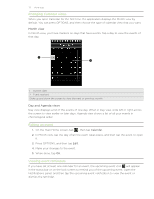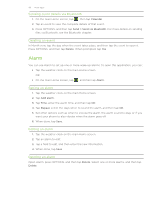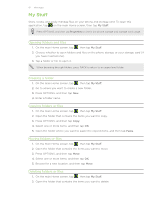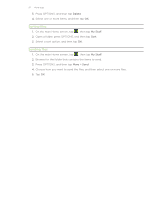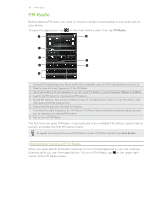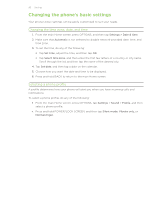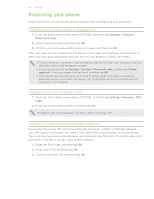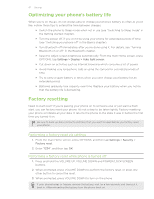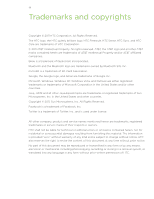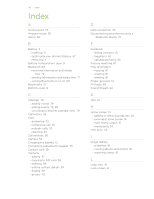HTC Freestyle User Manual - Page 84
Settings, Settings on your phone - software download
 |
View all HTC Freestyle manuals
Add to My Manuals
Save this manual to your list of manuals |
Page 84 highlights
84 Settings Settings Settings on your phone To access all your phone's settings, do any of the following: From the main Home screen, press OPTIONS, and then tap Settings. On the main Home screen, tap , then tap Tools > Settings. Personalize Wireless controls Call settings Sound Display Data services Location Security Date & time Locale & text USB to PC AT&T software update About phone Customize the look and feel of the Home screen. For details, see the Personalizing chapter. Set up your phone's Bluetooth connections, enable the Airplane mode, or set the options for mobile networks. Set up call services such as voicemail, call forwarding, call waiting, and caller ID. For details, see "Call settings" in the Phone calls chapter. Choose sounds to use for your phone ringtone and notifications. You can also set the volume level for your ringer, media playback, and alarms. Set up display settings such as brightness, and screen timeout. Choose whether to allow your phone to automatically determine your location. You can also log in or out of your social network accounts and set how often you want to download updates on your phone. Select the sources to use when determining your location. See the Maps and location chapter for details. Set a lock password, enable the SIM card lock, or factory reset your phone (delete all data and restore the phone back to its initial state). For details, see "Factory resetting" in this chapter. If you have disabled My Location and automatic detection of date and time, you can manually set the date and time on this screen. For details, see "Changing the time zone, date, and time" in this chapter. Set the operating system language. You can also set onscreen keyboard options. Set the type of connection to use whenever you connect your phone to your computer, or select Always ask me if you want your phone to always display a selection screen so you can choose the type of connection. See "Connecting your phone to a computer" in the Getting started chapter for details. Check and download updates for AT&T applications on your phone. Check various information about your phone, such as the phone software version, phone memory usage, and more.