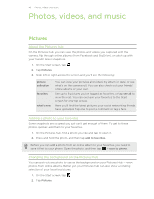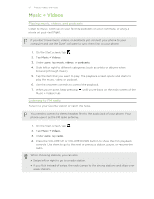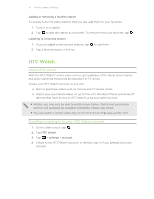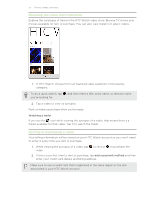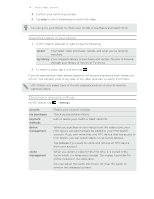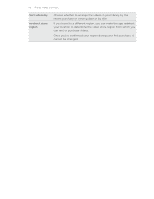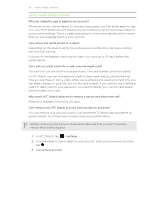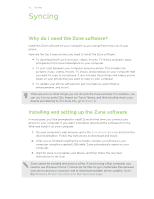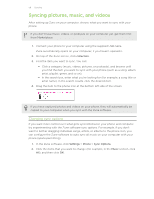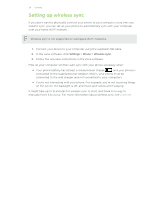HTC Radar 4G Cincinnati Bell USER GUIDE - Page 54
Watching videos in your library, Checking or changing settings, In HTC Watch, tap
 |
View all HTC Radar 4G Cincinnati Bell manuals
Add to My Manuals
Save this manual to your list of manuals |
Page 54 highlights
54 Photos, videos, and music 3. Confirm your rental or purchase. 4. Tap play to start streaming and watch the video. You can go to your library to check your rentals or purchases and watch them. Watching videos in your library 1. In HTC Watch, slide left or right to see the following: recent Your latest video purchases, rentals, and what you've recently watched. my library Your complete library of purchases and rentals. Choose to browse through your library of movies or TV shows. 2. To watch a video, tap it, and then tap . If you've watched the video before, playback will resume seamlessly from where you left off. You can also jump to any part of the video and start to watch from there. HTC Watch only keeps track of the last playback position of your 16 recently watched videos. Checking or changing settings In HTC Watch, tap > settings. account my purchases payment methods device management cache management Modify your account settings. Check your purchase history. Edit or delete your credit or debit card info. When you purchase or rent videos from the video store, your HTC device will automatically be added to your HTC Watch account. If you own more than one HTC device that has access to HTC Watch, you can watch videos on up to five devices. Tap remove if you want to unlink and remove an HTC device from your account. When you watch a video for the first time, it is stored in the cache which is a temporary storage. This makes it possible for offline viewing of the video later. You can adjust the cache size to use. Or clear the cache to remove the streamed content.