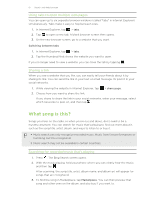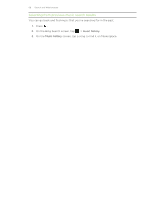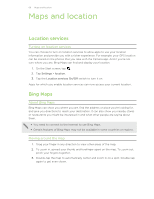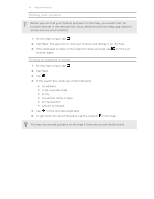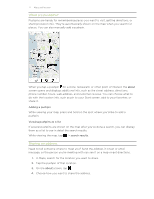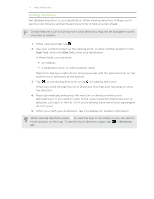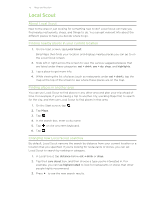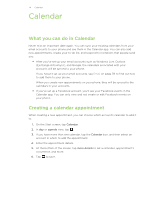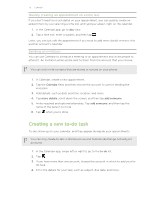HTC Radar 4G Cincinnati Bell USER GUIDE - Page 72
Getting directions, the direction.
 |
View all HTC Radar 4G Cincinnati Bell manuals
Add to My Manuals
Save this manual to your list of manuals |
Page 72 highlights
72 Maps and location Getting directions Get detailed directions to your destination. When viewing directions in Maps, you'll see the total distance and estimated travel time to help you plan ahead. Certain features such as turn-by-turn voice directions may not be available in some countries or regions. 1. While viewing a map, tap . 2. Use your current location as the starting point, or enter another location in the Start field. And in the End field, enter your destination. In these fields, you can enter: § an address § a restaurant, store, or other business name Maps then displays a split screen, showing a map with the planned route on top and the list of directions at the bottom. 3. Tap to see driving directions, or tap for walking directions. When you scroll through the list of directions, the map auto refreshes to show the direction. 4. Maps automatically announces the next turn or direction while you're approaching it. If you want to listen to the voice instruction before the turn or direction, just tap it in the list. (Or if you're driving, have one of your passengers do it for you.) 5. When you reach your destination, tap it to display the location information. While viewing directions, press to view the map in full screen so you can see the route and pan on the map. To see the list of directions again, tap > directions list.