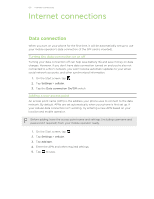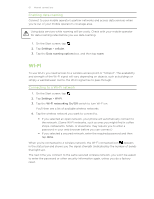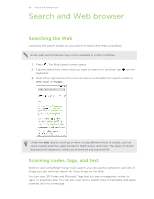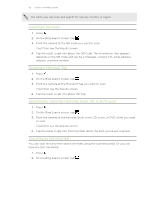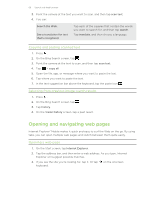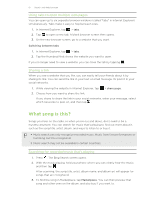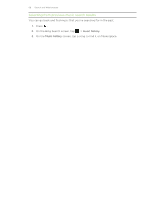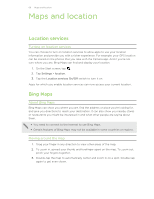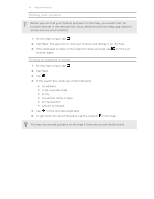HTC Radar 4G Cincinnati Bell USER GUIDE - Page 65
Scanning a QR Code, Scanning a Microsoft Tag, Searching by scanning a barcode, book, CD, or DVD cover
 |
View all HTC Radar 4G Cincinnati Bell manuals
Add to My Manuals
Save this manual to your list of manuals |
Page 65 highlights
65 Search and Web browser The items you can scan and search for vary by country or region. Scanning a QR Code 1. Press . 2. On the Bing Search screen, tap . 3. Point the camera at the QR Code you want to scan. You'll then see the Results screen. 4. Tap the result to get info about the QR Code. The information that appears depends on the QR Code and can be a message, contact info, email address, website, or phone number. Scanning a Microsoft Tag 1. Press . 2. On the Bing Search screen, tap . 3. Point the camera at the Microsoft Tag you want to scan. You'll then see the Results screen. 4. Tap the result to get info about the Tag. Searching by scanning a barcode, book, CD, or DVD cover 1. Press . 2. On the Bing Search screen, tap . 3. Point the camera at the barcode, book cover, CD cover, or DVD cover you want to scan. You'll then see the Results screen. 4. Tap the result to get info from the Web about the item you've just scanned. Searching by scanning text You can scan text and then search the Web using the scanned words. Or you can have the text translated. 1. Press . 2. On the Bing Search screen, tap .