HTC Snap User Manual - Page 145
Watching Videos, Using the Navigation Key
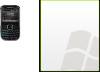 |
View all HTC Snap manuals
Add to My Manuals
Save this manual to your list of manuals |
Page 145 highlights
TV and M usic To delete a program channel from the Program Guide list: You can only delete program channels that you have added to the Program Guide list. 1. On the Videos screen, press Program Guide (left softkey). 2. Scroll down to the channel you want to delete. 3. Press Menu (right softkey) > Remove. 4. On the confirmation screen, press Yes (left softkey). Watching Videos In the Videos, Bookmarks, or History screens, select a video and press the Enter key to launch the YouTube Video Player. Using the Navigation Key You can also use the navigation key to control the video playback. Control Enter Key Use Toggle between playing and pausing video playback. Navigation Key Right Press and then press the Enter key to skip forward in the video. Navigation Key Left Press and then press the Enter key to skip backward in the video. Navigation Key Up Press and then press the Enter key to stop the video. Navigation Key Down Press and then press the Enter key to view video details. When you press the Enter key or finish watching the entire video, you are presented with details on video you just watched. Press Menu (right softkey) to view options on what you can do next. 7 6 5 4 3 2 1 1. Add Channel. Select to go add this channel to the Program Guide. 2. Exit. Select exit the YouTube application. 3. Settings. Select to set the default country and the video playback quality. 4. Share. Select to share the video via email. 5. Add to Bookmarks. Select to add the video to your Bookmarks. 6. Back. Select to return to the previous screen. 7. Home. Select to go to the Program Guide. Tip To adjust the volume, press the Volume Up or Down keys at the left side of the device. 3C. Entertainment: TV and Music 137















