HTC Snap User Manual - Page 153
Windows Live Search
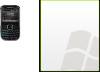 |
View all HTC Snap manuals
Add to My Manuals
Save this manual to your list of manuals |
Page 153 highlights
GPS Navigation 4. Sprint Navigation checks to see if the address you entered can be found. Sprint Navigation prompts you to modify the address if it is too new to be found in the mapping database or if the street number cannot be found for some other reason. After submitting the address, you will be taken to the trip confirmation street and you are ready to begin your trip. ⅷ Speak It allows you to enter a street address by calling in and dictating the address. 1. On the Address screen, select Speak It. 2. Follow the voice prompts to enter your destination address. 3. After a successful entry, hang up and you will be taken back to the screen you were viewing prior to making the call. The location you just entered will now be displayed at the top of your Recent Places list. You may need to select Refresh Recent Places to make the address available. You should now have a basic understanding of how to enter an address and get driving directions. For more information about using Sprint Navigation, visit the support page at http://www.htc.com/us/default.aspx. Note The Sprint Navigation software gets routing directions, maps, and its directory of businesses and points of interests from the Sprint Navigation servers. You need to subscribe to a data plan in order to access this information. If you do not have a data plan yet, check Sprint Navigation's website at www.sprint.com/navigation for subscription rates. Windows Live Search Windows Live™ Search is a separate program that offers you a fast, easy way to find and view maps and local information on your phone. With Windows Live™ Search, you can: ⅷ Browse through local listings of categories. ⅷ Locate nearby restaurants, shopping centers, etc., and check for street addresses and phone numbers. ⅷ View maps with directions to and from a location. ⅷ View traffic information. To open Windows Live Search 1. Press Start (left softkey) > All Programs (left softkey) > Live Search. 2. Read the Service Agreement, and if you agree with the terms of service, press Accept (left softkey). 3. On the Welcome screen press OK (left softkey). Note You may be prompted to install an update for Live Search. Press Yes (left softkey) to install the update. The Live Search main window appears. 3D. GPS Navigation 145















