HTC Snap User Manual - Page 44
Managing Contacts, 2C. Contacts, Calendar, and Tools - specifications
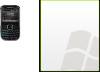 |
View all HTC Snap manuals
Add to My Manuals
Save this manual to your list of manuals |
Page 44 highlights
Tips If someone who is not in your list of contacts calls you or sends you a message, you can quickly create a contact from Call History or from the message by pressing Menu (right softkey) > Save to Contacts. Managing Contacts To view and edit contact information: 1. From the Home panel, press Contacts (right softkey). 2. Select the contact whose information you want to view or edit and press Menu (right softkey) > Edit. 3. When finished making changes, press Done (left softkey). To call a contact from the contact list 1. From the Home panel, press Contacts (right softkey). 2. Select the contact to call and press the Talk key. The contact's default phone number is dialed. Tips To call a phone number other than the default, highlight a contact and press the Enter key, scroll to the number you want to dial, and then press Call (left softkey) or press the Talk key. To find a contact on your phone: 1. From the Home panel, press Contacts (right softkey). 2. Do one of the following: Ⅲ Begin entering the name of the contact until the contact is displayed. When you press a key, such as S, you find first and last names that begin with S. The next key you press continues to narrow the search. Ⅲ If you have assigned categories (e.g. Business) to your Outlook contacts, you can filter the contact list by categories. In the contact list, press Menu (right softkey) > Filter and then select a category. To show all contacts again, press Menu (right softkey) > Filter > All Contacts. Ⅲ If you have entered information under Company for your Outlook contacts on your phone, you can quickly locate the contacts that work for a specific company. In the contact list, press Menu (right softkey) > View By > Company. Select the company to see the contacts who work there. Note If you are not in Name view, press Menu (right softkey) > View By > Name. To beam a contact's details to another device via Bluetooth: You can quickly send contact information to another mobile phone or device through Bluetooth beaming. 1. From the Home panel, press Contacts (right softkey) and then select the contact whose information you want to beam. 2. Press Menu (right softkey) > Send Contact > Beam. 3. Select the device where you want to beam the contact details to and press Beam (left softkey). Note Before beaming, make sure Bluetooth is turned on and set to visible mode on your phone and the target mobile device. You can also beam contact information to your computer. See "Bluetooth" on page 58 for details. 36 2C. Contacts, Calendar, and Tools















