HTC Snap User Manual - Page 56
Customizing Camera Advanced settings, Video and MMS Video.
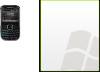 |
View all HTC Snap manuals
Add to My Manuals
Save this manual to your list of manuals |
Page 56 highlights
Customizing Camera Advanced settings Press Options (right softkey) on the camera screen to open the camera Advanced settings where you can activate the self-timer, change the resolution, customize capture settings, and more. Note The available settings on the panel depend on the selected Capture mode. Use the navigation key up and down to go through the available settings. Use the navigations key right and left to select options for a particular setting. Option Mode Allows you to Select the capture mode to use. Self-timer Select the Self-timer option for capturing images: Off, 2 seconds, or 10 seconds. Selecting 2 seconds or 10 seconds delays the capturing by the specified time after you press Enter. Brightness Adjust the brightness from -2 to +2 (increments of 0.5). White Balance Specify the white balance setting such as Auto, Daylight, Night, Incandescent, and Fluorescent to suit the lighting environment. Resolution Choose the resolution to use. The resolution options depend upon which camera mode you are using. Capture Format (Video and MMS Video modes only) Select whether to use MPEG4, H.263, or 3GPP2. Recording Limit Specify the maximum time or file size for recording video clips. (Video mode only) Quality Select the JPEG image quality level for all captured still images. You can choose from Basic, Normal, Fine, and Super Fine. This option is available in all modes except Video and MMS Video. Time Stamp Choose whether to include the shooting date and time on captured photos. (Photo mode only) Storage Select where you want to save your files. You can either save the files to the main memory or to a storage card if one is installed. Template (Picture Theme mode only) Select the template to use. Record with Audio (Video and MMS Video modes only) Select On to record audio while capturing video clips. This is selected On by default. If you select Off and then capture a video clip, it will have no audio. Keep Backlight Choose whether to turn the backlight on or off while using the camera. This overrides your phone backlight settings while you are using the camera. Shutter Sound Choose whether you want the camera to make a shutter sound when you take photos or record video clips. 48 2D. Camera and Multimedia















