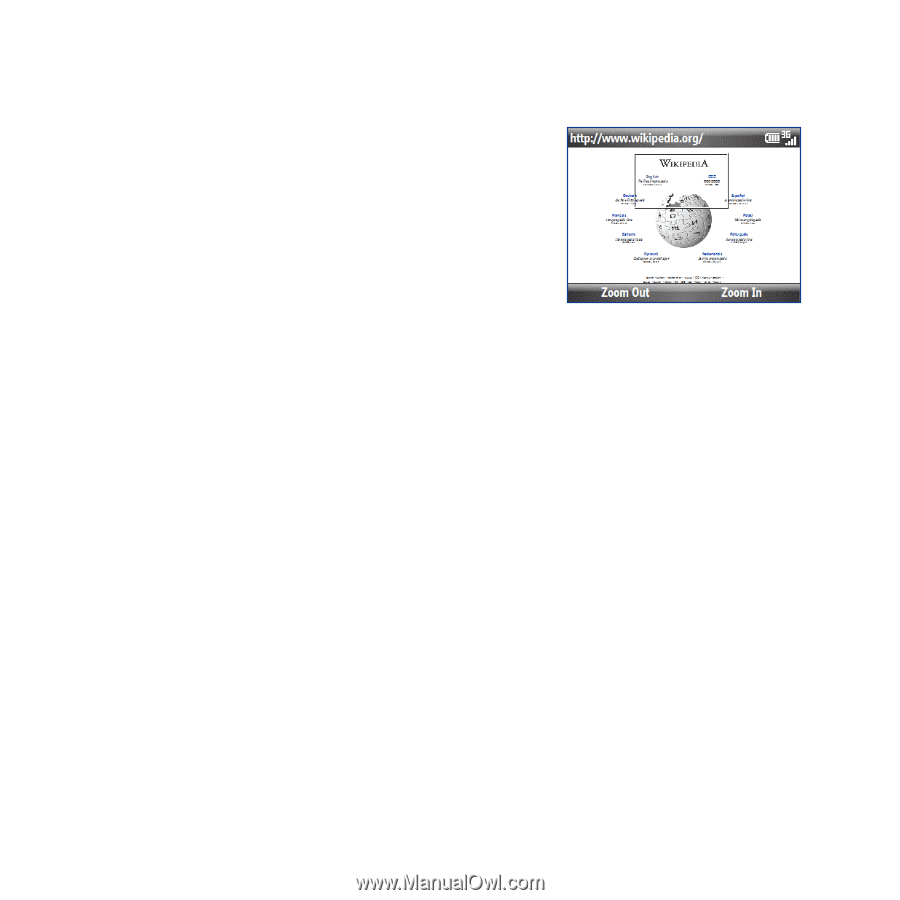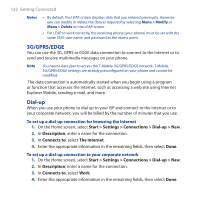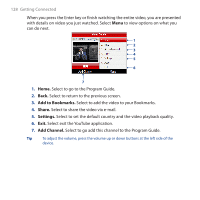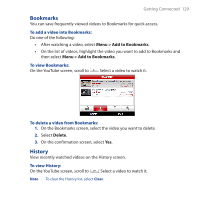HTC T-Mobile Dash 3G User Manual - Page 124
Navigating web s, Copying web text, Adding a URL exception
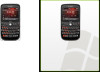 |
View all HTC T-Mobile Dash 3G manuals
Add to My Manuals
Save this manual to your list of manuals |
Page 124 highlights
124 Getting Connected Navigating web pages Navigating large-sized web pages is easy by using the zoom feature. 1. Go to the web page that you want to view. 2. Select Zoom Out. 3. Use the TRACKBALL to move the box to the area of the web page you want to view. 4. Select Zoom In or press the TRACKBALL to view the selected area using the selected zoom level. Copying web page text Copy text from a web page and then paste it on a text message or e-mail. To copy text on a web page 1. On the web page, select Menu > Copy/Paste > Make Selection. 2. Use the TRACKBALL to position the cursor where you want to start copying and then select Select. 3. Scroll right/left until you have selected the text you want to copy and then select Copy. Tip Scroll up or down to select the whole line of text. Adding a URL exception Some URLs for web pages on your company intranet may use periods, for example: intranet.companyname.com. To view these pages in Internet Explorer Mobile, you must create a URL exception. 1. On the Home screen, select Start > Settings > Connections > Menu > Advanced. 2. Select Menu > Work URL Exceptions > Menu > Add.