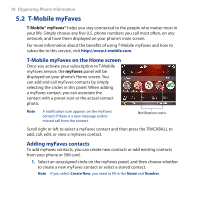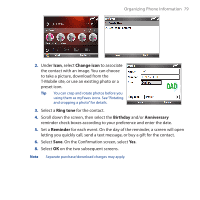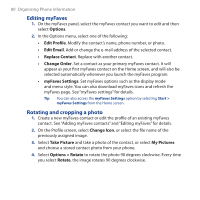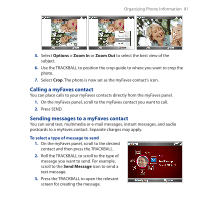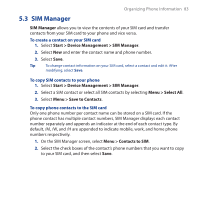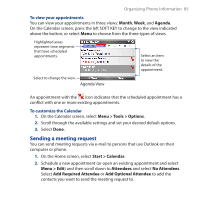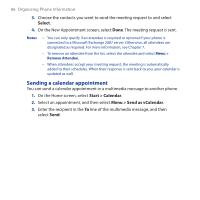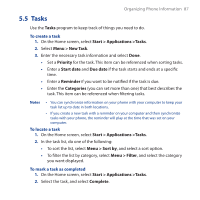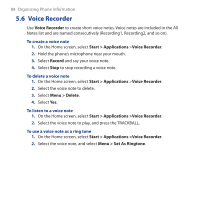HTC T-Mobile Dash 3G User Manual - Page 83
SIM Manager, Start > Device Management > SIM Manager, Menu > Select All
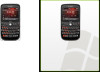 |
View all HTC T-Mobile Dash 3G manuals
Add to My Manuals
Save this manual to your list of manuals |
Page 83 highlights
Organizing Phone Information 83 5.3 SIM Manager SIM Manager allows you to view the contents of your SIM card and transfer contacts from your SIM card to your phone and vice versa. To create a contact on your SIM card 1. Select Start > Device Management > SIM Manager. 2. Select New and enter the contact name and phone number. 3. Select Save. Tip To change contact information on your SIM card, select a contact and edit it. After modifying, select Save. To copy SIM contacts to your phone 1. Select Start > Device Management > SIM Manager. 2. Select a SIM contact or select all SIM contacts by selecting Menu > Select All. 3. Select Menu > Save to Contacts. To copy phone contacts to the SIM card Only one phone number per contact name can be stored on a SIM card. If the phone contact has multiple contact numbers, SIM Manager displays each contact number separately and appends an indicator at the end of each contact type. By default, /M, /W, and /H are appended to indicate mobile, work, and home phone numbers respectively. 1. On the SIM Manager screen, select Menu > Contacts to SIM. 2. Select the check boxes of the contact's phone numbers that you want to copy to your SIM card, and then select Save.