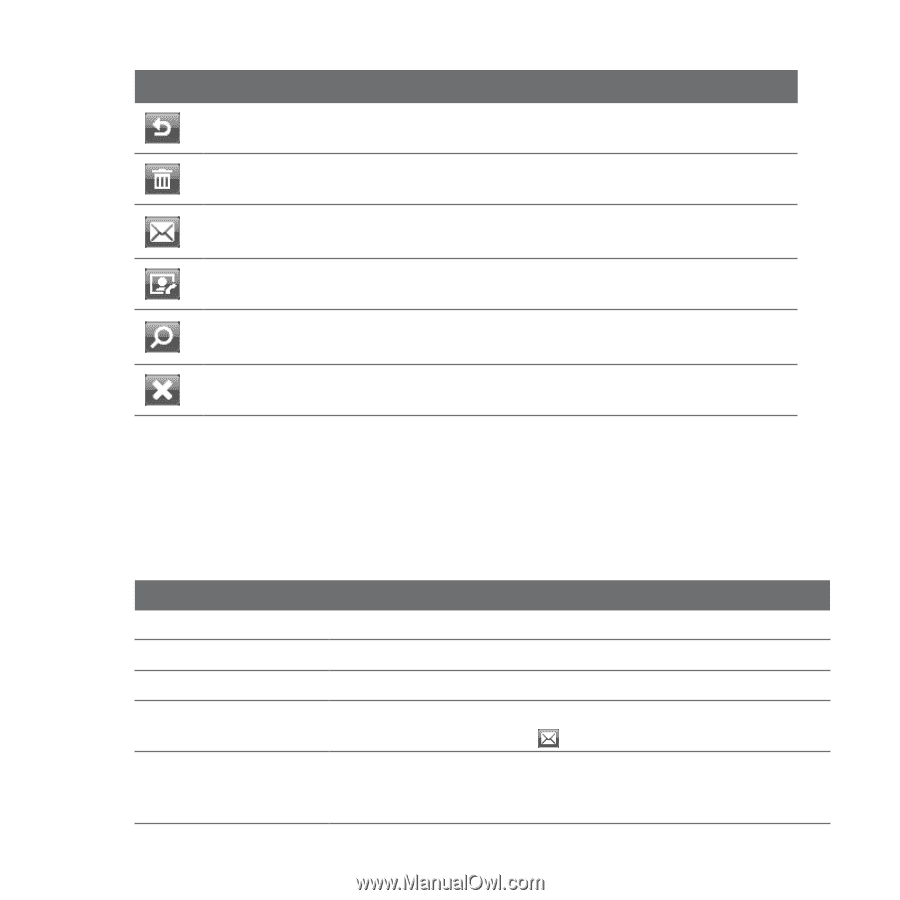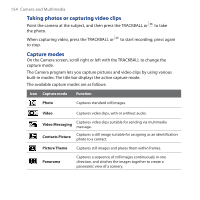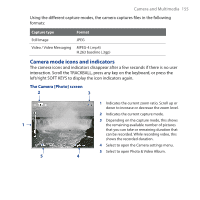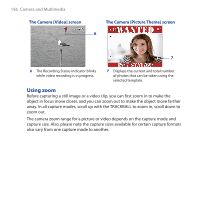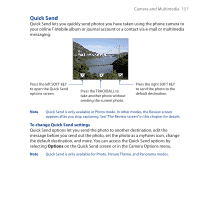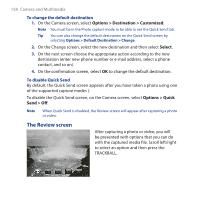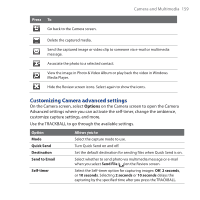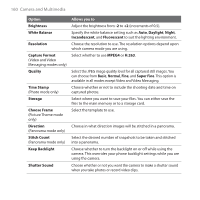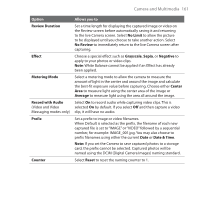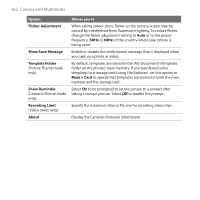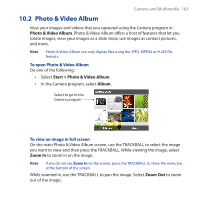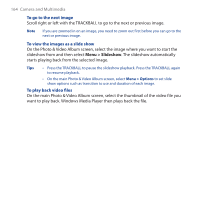HTC T-Mobile Dash 3G User Manual - Page 159
Customizing Camera advanced settings, Camera and Multimedia 159
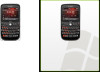 |
View all HTC T-Mobile Dash 3G manuals
Add to My Manuals
Save this manual to your list of manuals |
Page 159 highlights
Camera and Multimedia 159 Press To Go back to the Camera screen. Delete the captured media. Send the captured image or video clip to someone via e-mail or multimedia message. Associate the photo to a selected contact. View the image in Photo & Video Album or play back the video in Windows Media Player. Hide the Review screen icons. Select again to show the icons. Customizing Camera advanced settings On the Camera screen, select Options on the Camera screen to open the Camera Advanced settings where you can activate the self-timer, change the ambience, customize capture settings, and more. Use the TRACKBALL to go through the available settings. Option Mode Quick Send Destination Send to Email Self-timer Allows you to Select the capture mode to use. Turn Quick Send on and off. Set the default destination for sending files when Quick Send is on. Select whether to send photo via multimedia message or e-mail when you select Send File ( )on the Review screen. Select the Self-timer option for capturing images: Off, 2 seconds, or 10 seconds. Selecting 2 seconds or 10 seconds delays the capturing by the specified time after you press the TRACKBALL.