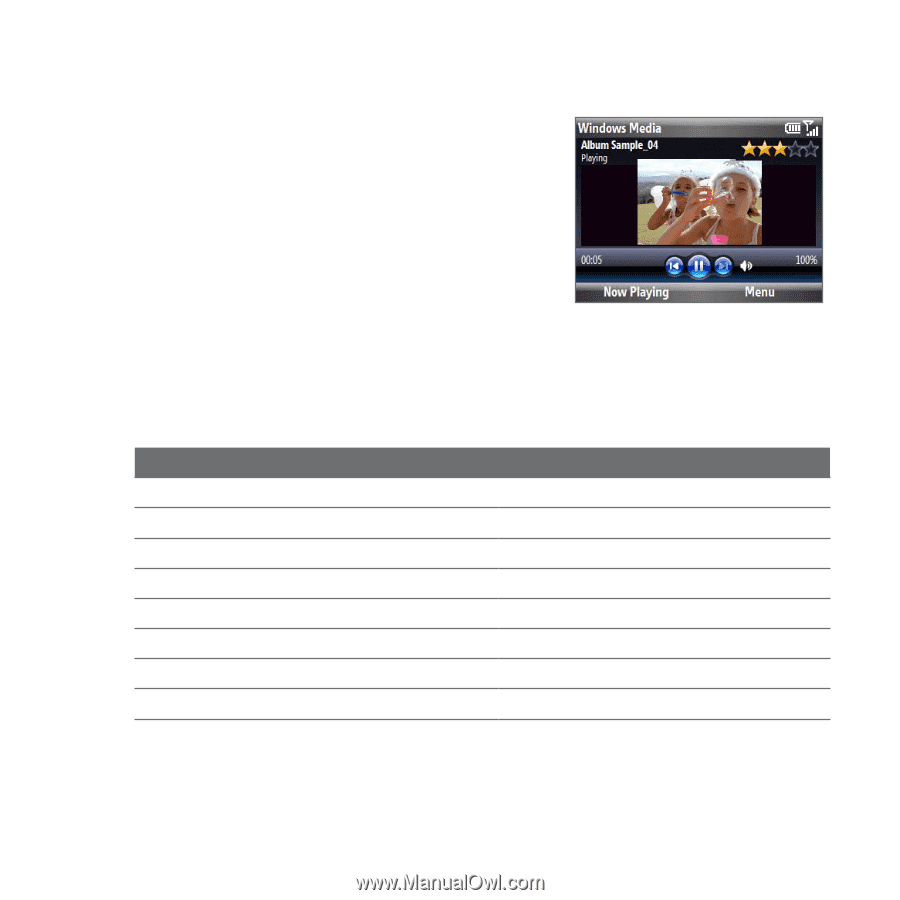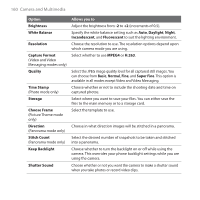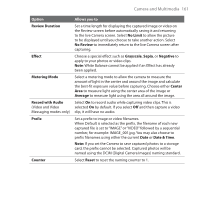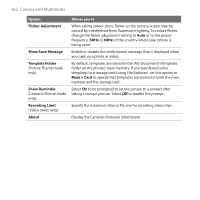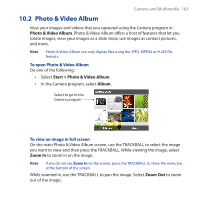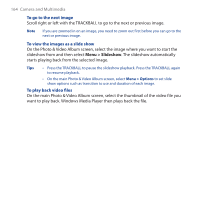HTC T-Mobile Dash 3G User Manual - Page 165
Windows Media Player Mobile, About the controls
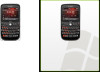 |
View all HTC T-Mobile Dash 3G manuals
Add to My Manuals
Save this manual to your list of manuals |
Page 165 highlights
10.3 Windows Media Player Mobile You can use Microsoft® Windows Media® Player Mobile to play digital audio and video files that are stored on your phone or on a network, such as on a web site. To open Windows Media Player Mobile, select Start > Windows Media. Camera and Multimedia 165 About the controls By default, these hardware buttons are assigned to Windows Media Player Mobile functions. Tip To change the assigned hardware buttons, on the Playback screen, select Menu > Options > Buttons. To Play or pause Skip to a previous file Skip to the next file Increase the volume Decrease the volume Turn the sound on or off quickly (mute) Toggle full screen mode during video playback Change rating Do this Press TRACKBALL Scroll TRACKBALL left Scroll TRACKBALL right Scroll TRACKBALL up Scroll TRACKBALL down Press # Press 0 Press *