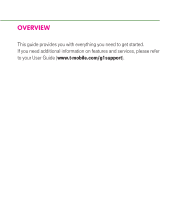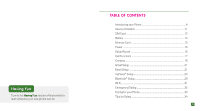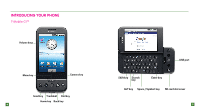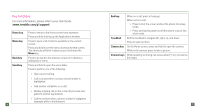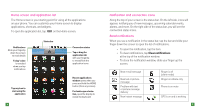HTC T-Mobile G1 Quick Start Guide
HTC T-Mobile G1 Manual
 |
View all HTC T-Mobile G1 manuals
Add to My Manuals
Save this manual to your list of manuals |
HTC T-Mobile G1 manual content summary:
- HTC T-Mobile G1 | Quick Start Guide - Page 1
- HTC T-Mobile G1 | Quick Start Guide - Page 2
OVERVIEW This guide provides you with everything you need to get started. If you need additional information on features and services, please refer to your User Guide (www.t-mobile.com/g1support). - HTC T-Mobile G1 | Quick Start Guide - Page 3
can do. Table of Contents Introducing your Phone 4 Service Activation 11 SIM Card 12 Battery 14 Memory Card 15 Power ...16 Setup Wizard 16 Call Functions 17 Contacts 18 Gmail Setup 21 Email Setup 21 myFaves® Setup 24 Bluetooth® Setup 29 Wi-Fi ...31 Emergency Dialing 32 Caring for your - HTC T-Mobile G1 | Quick Start Guide - Page 4
Introducing your phone T-Mobile G1TM 4 5 - HTC T-Mobile G1 | Quick Start Guide - Page 5
Guide (www.t-mobile.com/g1support). Home key Menu key Back key Send key 6 Press to return to the Home screen from anywhere. Press and hold to bring up the Applications ongoing call on the screen (if you have navigated to another application) n Call the number when a phone number is higlighted ( - HTC T-Mobile G1 | Quick Start Guide - Page 6
applications on your phone. You can customize your Home screen to display applications, shortcuts, and widgets. To open the application list, tap on the Home screen. Notifications Slide your fingertip down the screen up the screen. New e-mail message New text or picture message Problem with text - HTC T-Mobile G1 | Quick Start Guide - Page 7
low) Battery is charging Wireless services are off Bluetooth is on, Bluetooth device connected No SIM card Service ACTIVATION If you are a new T-Mobile customer and your service has not been activated, simply call Customer Care at 1-800-937-8997 from your landline phone and a T-Mobile Activations - HTC T-Mobile G1 | Quick Start Guide - Page 8
. Pull the release tab out while at the same time peel the back cover off. 3. Slide the SIM card into the holder until it stops. 4. Insert the battery so that the metal contacts on the battery aligns with the metal contacts on the phone. Replace the back cover so that it clicks into place. 12 13 - HTC T-Mobile G1 | Quick Start Guide - Page 9
charged when you take it out of the box. Do not remove the battery pack when the phone is charging. Your warranty is invalidated if you open or tamper with the phone's outer casing. 14 memory card Your phone comes with a removable microSD memory card (preinstalled) where you can store multimedia - HTC T-Mobile G1 | Quick Start Guide - Page 10
, press and hold the red End key. SETUP WIZARD The first time that you turn on your phone, a setup wizard appears. The wizard will guide you through signing in to your existing Google account. If you do not have a Google account, you can create one using the wizard. TIP: Remember to write down - HTC T-Mobile G1 | Quick Start Guide - Page 11
the scrolling. Touch the screen to stop the scrolling. TIP: To find a contact quickly from the Home screen, open the keyboard and start typing their name. Your contact list appears and resolves to the letters you have typed. For more information, please refer to your User Guide (www.t-mobile.com - HTC T-Mobile G1 | Quick Start Guide - Page 12
on your phone. Email setup Your phone can receive messages from your POP3 and IMAP e-mail accounts. You can fetch messages from up to five e-mail accounts. Add e-mail accounts 1. On the Home screen, touch the Application button. 2. Touch Email. The Email setup screen appears guiding you through - HTC T-Mobile G1 | Quick Start Guide - Page 13
a POP3 or IMAP e-mail account from your phone. To delete: 1. On the Home screen, touch the Application button. 2. Touch Email. 3. Go to your Inbox. 4. Press the Menu key. 5. Touch Accounts. 6. Touch and hold the account you want to delete. 7. Touch Remove account. 8. Touch OK to remove. 22 23 - HTC T-Mobile G1 | Quick Start Guide - Page 14
purchase /download charges may mobile.com. When you have subscribed to myFaves, you will see five circles on the main screen a few minutes after you power on your phone. 24 Add myFaves contacts 1. On the Home screen, touch the Application 2. Touch myFaves. 3. Touch an unassigned circle. 4. Touch - HTC T-Mobile G1 | Quick Start Guide - Page 15
to scroll to the contact. 4. Press the Menu key. 5. Touch Edit contact. 6. Edit the contact's name, phone number, and/or icon. 7. Touch Save contact. 26 Replace a myFaves contact 1. On the Home screen, touch the Application button. 2. Touch myFaves. 3. Use the trackball to scroll to the contact - HTC T-Mobile G1 | Quick Start Guide - Page 16
circle position. Do not touch the contact to open the Communication screen. 4. Press the Menu key. 5. Touch Change order. 6. Use the trackball to move the circle to the new position. 7. Press the Menu key. 8. Touch Add contact. bluetooth® Setup Your phone comes with Bluetooth technology, which - HTC T-Mobile G1 | Quick Start Guide - Page 17
keyboard and type the PIN if needed. 8. Touch OK. wi-fi Your phone can connect to Wi-Fi ntworks. To connect: 1. On the Home screen, press the Menu key. 2. Touch Settings. 3. Touch Wireless controls. 4. Touch Wi-Fi to turn it on. 5. Touch Wi-Fi settings. Your phone scans for available Wi-Fi networks - HTC T-Mobile G1 | Quick Start Guide - Page 18
batteries and accessories from the original manufacturer of your phone. Non-approved accessories can cause damage to you or your phone and shorten the phone or any other accessory is damaged, replace it or take it to a qualified service dealer. Do not attempt to operate your phone charger if it has - HTC T-Mobile G1 | Quick Start Guide - Page 19
the back seat, do NOT crawl over the seat to answer it while driving. n Program frequently used numbers into your speed dial for easy one-touch dialing. n Remember that laws prohibiting or restricting the use of a mobile phone while driving may apply in your area. 34 35 - HTC T-Mobile G1 | Quick Start Guide - Page 20
having fun - HTC T-Mobile G1 | Quick Start Guide - Page 21
Picture Messaging 6 Text Messaging 8 Instant Messaging (IM 10 Memory Card 12 Music...14 myFaves 18 Web Browsing 21 Maps ...24 YouTube 25 Android MarketTM 27 Accessories for Your Phone 29 T-Mobile Information 30 Safety and Regulatory Information 31 HTC Limited Warranty Statement 48 D 1 - HTC T-Mobile G1 | Quick Start Guide - Page 22
the bottom. All the Gmail that you fetch to your phone is delivered to your Inbox, and the Inbox is your default screen, touch the Application 2. Touch Gmail to display your Inbox. 3. Touch a message to read. button. Write new messages 1. On the Home screen, touch the Application button. 2. Touch - HTC T-Mobile G1 | Quick Start Guide - Page 23
Your phone can receive messages from your POP3 and IMAP e-mail accounts. You can fetch messages from up to five e-mail accounts. For information on how to set up your e-mail, please see "E-mail Setup" in the Getting Started section. Read e-mail messages 1. On the Home screen, touch the Application - HTC T-Mobile G1 | Quick Start Guide - Page 24
on the memory card. Make sure the memory card is in the phone before you use the camera. 1. On the Home screen, touch the Application button. 2. Touch Messaging. 3. Touch New message. 4. Press the Menu key. 5. Touch Attach. 6. Touch one of the following options: n Pictures to send a picture you have - HTC T-Mobile G1 | Quick Start Guide - Page 25
to open. Send text messages 1. On the Home screen, touch the Application button. 2. Touch Messaging. 3. Touch New message. 4. Open the display to reveal the keyboard. 5. At the To field, start typing the phone number. Your contacts list appears. 6. Touch the desired contact or keep continuing typing - HTC T-Mobile G1 | Quick Start Guide - Page 26
to send instant messages to your friends. All you need is a Gmail account (you already have one). To open Google Talk: 1. On the Home screen, touch the Application button. 2. Touch IM. 3. Touch Google Talk account to launch. The Friends list appears. 4. Press the Menu key to add friends, block, and - HTC T-Mobile G1 | Quick Start Guide - Page 27
cable. 2. On the Home screen, press the Menu key. 3. Touch Settings. 4. Touch SD card & phone storage. 5. Touch Use for USB storage. If you enable "Use for USB storage," you will not be able to access your pictures or music via the applications on your phone while your phone is connected to the USB - HTC T-Mobile G1 | Quick Start Guide - Page 28
opens to display that artist's albums. Select an album, and the album's song list displays. Your phone will play the following music file formats: • MP3 • M4A (iTunes AAC, DRM-free) • AMR controls Touch to pause; Touch & hold . Touch once. Touch & hold . Touch once. Time remaining Progress bar to resume - HTC T-Mobile G1 | Quick Start Guide - Page 29
the name for the play list. 9. Touch Save. You can easily add a song as your ringtone. Touch and hold the song and then select Use as phone ringtone. Delete play lists 1. On the Home screen, touch the Application button. 2. Touch Music. 3. Touch Playlist. 4. Touch and hold the play list you want to - HTC T-Mobile G1 | Quick Start Guide - Page 30
Call myFaves® contact 1. On the Home screen, touch the Application button. 2. Touch the myFaves contact. 3. Touch Call. Send e-mail messages 1. On the Home screen, touch the Application button. 2. Touch the myFaves contact. 3. Touch Send email. Make sure that you contact has an e-mail address saved - HTC T-Mobile G1 | Quick Start Guide - Page 31
Web page you were viewing. The first time you enter the Browser after powering on, your home page will display. 1. On the Home screen, touch the Application button. 2. Touch Browser. Separate charges may apply to send/ receive domestic/international e-mail, text, and instant messages. 20 21 - HTC T-Mobile G1 | Quick Start Guide - Page 32
page 1. On the Home screen, touch the Application button. 2. Touch Browser. 3. Press the Menu key. 4. Touch More. 5. Touch Settings. 6. Touch Set home page. 7. Type the site address and touch OK. Visit Web pages 1. On the Home screen, touch the Application button. 2. Touch Browser. 3. Press the Menu - HTC T-Mobile G1 | Quick Start Guide - Page 33
satellite, traffic, or street view: 1. On the Home screen, touch the Application 2. Touch Maps. 3. Press the Menu key. 4. Touch Map mode. 5. Touch Satellite, Traffic, or Street View. button. YouTube YouTube is a free online video streaming service that allows anyone to view and share videos that - HTC T-Mobile G1 | Quick Start Guide - Page 34
On the Home screen, touch the Application button. 2. Touch YouTube. The main YouTube screen appears showing popular video categories. 3. Press the Menu key. 4. Touch Search. 5. Open the display to reveal the keyboard. 6. Type yor search. 7. Touch Search. 26 Android Market™ Android Market™ provides - HTC T-Mobile G1 | Quick Start Guide - Page 35
. Once you touch OK on this screen, you will be responsible for the results of using this item on your phone. All support for Market applications is provided by the developer of that application. The developer information is available on the detail page for each application. 28 Accessories for your - HTC T-Mobile G1 | Quick Start Guide - Page 36
may be stored solely for use with your device. T-Mobile is not responsible for any download lost due to your error. See Pricing, Services and Device brochures, and T-Mobile's Terms and Conditions (including arbitration provisions) at T-Mobile.com, for rate plan information, charges for features and - HTC T-Mobile G1 | Quick Start Guide - Page 37
sources, refer to the operating instructions that are included with the product. Handle battery packs carefully. This product contains a Li-ion battery. There is a risk of fire and burns if the battery pack is handled improperly. Do not attempt to open or service the battery pack. Do not disassemble - HTC T-Mobile G1 | Quick Start Guide - Page 38
- Take extra precautions to keep a leaking battery away from fire as there is a danger the Sound Pressure Level requirement laid down in the applicable NF EN 50332-1:2000 and/or NF EN 50332 board an aircraft, remember to turn off the phone by switching to Airplane Mode. Environment Restrictions Do - HTC T-Mobile G1 | Quick Start Guide - Page 39
obey all signs and instructions. Sparks in such areas service line to discuss alternatives. Nonionising Radiation Your phone has an internal antenna. This product should be operated in its normal-use position to ensure the radiative performance and safety of the interference. As with other mobile - HTC T-Mobile G1 | Quick Start Guide - Page 40
touch or hold the antenna area unnecesily when placing or receiving a phone phone, charging the battery or browsing the web, the device may become warm. In most cases, this condition is normal and therefore should not be interpreted as a problem with the device. 38 • Heed service instructions. - HTC T-Mobile G1 | Quick Start Guide - Page 41
to clean the LCD screen. Regulatory Agency Identifications For regulatory identification purposes, your product is assigned a model number of DREA100. To ensure continued reliable and safe operation of your device, use only the accessories listed below with your DREA100. The Battery Pack has been - HTC T-Mobile G1 | Quick Start Guide - Page 42
HTC Corporation may void the user's authority to operate the equipment. Safety Precautions for RF Exposure • Use only original manufacturer-approved accessories, or accessories of age and health. The exposure standard for wireless mobile phones employs a unit of measurement known as the Specific - HTC T-Mobile G1 | Quick Start Guide - Page 43
touch or hold the antenna area unnecessarily when placing or receiving a phone phone is IN USE optimizes the antenna performance and the battery the power output. Before a phone model is available for sale to the public, it must differ among phone models, depending upon available accessories and - HTC T-Mobile G1 | Quick Start Guide - Page 44
you in obtaining this information. Turn the phone off in health care facilities when any regulations posted in these areas instruct you to do so. Hospitals or health please contact your local city centre, household waste disposal service, shop from where you purchased the equipment, or manufacturer - HTC T-Mobile G1 | Quick Start Guide - Page 45
for twelve (12) months from the date of original purchase for mobile devices and twelve (12) months for accessories (whether included in the mobile device sales package or sold separately) other than the media on which any software is provided, CDrom, memory card. ("Warranty Period") Customer shall - HTC T-Mobile G1 | Quick Start Guide - Page 46
to identify and possibly correct the problem. b) If the problem cannot be resolved by reference to the user manual the Customer should then contact the dealer where such Product was purchased or visit your local HTC website, or HTC service center or www. htc.com for further information. c) Before - HTC T-Mobile G1 | Quick Start Guide - Page 47
THOSE LOSSES OR DAMAGES CAN BE DISCLAIMED BY LAW. IN ANY CASE HTC AND ITS SUPPLIERS ENTIRE LIABILITY UNDER ANY PROVISION OF THIS LIMITED WARRANTY SHALL remain protected. This Limited Warranty will be updated by HTC from time to time. Please visit your local HTC website to obtain the latest version of - HTC T-Mobile G1 | Quick Start Guide - Page 48