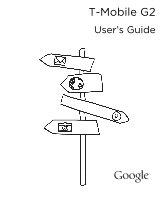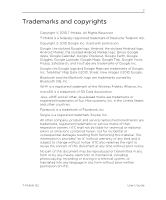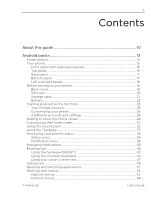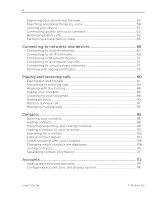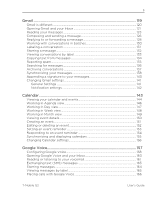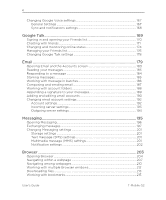HTC T-Mobile G2 User Manual
HTC T-Mobile G2 Manual
 |
View all HTC T-Mobile G2 manuals
Add to My Manuals
Save this manual to your list of manuals |
HTC T-Mobile G2 manual content summary:
- HTC T-Mobile G2 | User Manual - Page 1
T-Mobile G2 User's Guide - HTC T-Mobile G2 | User Manual - Page 2
Inc. All other company, product and service names mentioned herein are trademarks, registered trademarks or service marks of their respective owners. HTC shall not be liable for technical or editorial into any language in any form without prior written permission of HTC. T-Mobile G2 User's Guide - HTC T-Mobile G2 | User Manual - Page 3
the first time 26 Your Google Account ...26 Customizing your phone 28 Additional accounts and settings 28 Getting to know the Home screen 29 Customizing the Home screen 32 Using the touchscreen...35 51 Working with menus...53 Options menus ...53 Context menus ...54 T-Mobile G2 User's Guide - HTC T-Mobile G2 | User Manual - Page 4
59 Locking your phone ...61 Connecting quickly with your contacts 62 Optimizing battery life...63 Performing a hard/factory reset 65 Connecting to networks and devices 66 Connecting to mobile networks 67 accounts 113 Configuring account sync and display options 116 User's Guide T-Mobile G2 - HTC T-Mobile G2 | User Manual - Page 5
or listening to your voicemail 161 Exchanging text (SMS) messages 163 Starring messages ...164 Viewing messages by label 165 Placing calls with Google Voice 166 T-Mobile G2 User's Guide - HTC T-Mobile G2 | User Manual - Page 6
Opening Browser ...204 Navigating within a webpage 207 Navigating among webpages 210 Working with multiple Browser windows 212 Downloading files...213 Working with bookmarks...215 User's Guide T-Mobile G2 - HTC T-Mobile G2 | User Manual - Page 7
with your search history 269 YouTube...270 Opening YouTube and watching videos 271 Changing YouTube settings 274 Music...275 Transferring music files to your phone 276 Opening Music and working with your library 277 Playing music ...279 Working with playlists ...282 T-Mobile G2 User's Guide - HTC T-Mobile G2 | User Manual - Page 8
290 Viewing the date, time, and Mobile networks settings screen 316 Call settings...318 Voicemail...318 Other call settings...318 Fixed Dialing Numbers screen 319 Sound settings...320 Display settings ...322 Location & security settings 323 Screen unlock screen ...324 User's Guide T-Mobile G2 - HTC T-Mobile G2 | User Manual - Page 9
screen 328 Account screen ...329 Privacy settings...330 SD card & phone storage settings 331 Search settings ...332 Search settings screen 332 Google screen 336 Accessibility settings...338 Date & time settings ...339 About phone...340 About Phone screen...340 T-Mobile G2 User's Guide - HTC T-Mobile G2 | User Manual - Page 10
10 About this guide This guide describes how to use release 2.2 of the Android™ mobile technology platform. This guide does not describe the physical features of your phone (its parts and accessories, page 119 Sending and receiving messages using Gmail™ webmail service. User's Guide T-Mobile G2 - HTC T-Mobile G2 | User Manual - Page 11
Goggles™ visual search service to search the web for information about the subjects of photos you take or to get information about nearby businesses. "YouTube" on page 270 Viewing YouTube videos. "Music" on page 275 Listening to music by the song, album, or playlist. T-Mobile G2 User's Guide - HTC T-Mobile G2 | User Manual - Page 12
new applications on Android Market™ downloadable applications service, purchasing paid applications with Google Checkout™ payment and billing service, and installing them. Opening the Settings application and its many tools for configuring and customizing your phone. User's Guide T-Mobile G2 - HTC T-Mobile G2 | User Manual - Page 13
applications" on page 51 "Working with menus" on page 53 "Searching your phone and the web" on page 55 "Searching and doing things by voice" on page 59 "Locking your phone" on page 61 "Connecting quickly with your contacts" on page 62 "Optimizing battery life" on page 63 T-Mobile G2 User's Guide - HTC T-Mobile G2 | User Manual - Page 14
14 Inside the box You will find the following inside the box: G T-Mobile G2™ Phone G USB cable G AC adapter G 3.5mm stereo headset G Battery G microSD card G Quick start guide G Terms & Conditions Android basics User's Guide T-Mobile G2 - HTC T-Mobile G2 | User Manual - Page 15
Android basics 15 Your phone Front panel with keyboard opened 8 1 7 9 2 3 6 5 4 1 Hardware QWERTY See "Using the hardware QWERTY" to learn how to use the previous screen, close a dialog box, options menu, or the Notifications panel, or hide the onscreen keyboard. T-Mobile G2 User's Guide - HTC T-Mobile G2 | User Manual - Page 16
on the phone. • When the phone is on and the screen is unlocked, press to turn off or on the phone display. • With the screen unlocked, press and hold to open the phone options menu that lets you turn off the phone, and switch your phone to silent mode or airplane mode. User's Guide T-Mobile G2 - HTC T-Mobile G2 | User Manual - Page 17
Android basics Back panel 17 12 13 14 15 12 5.0 megapixel camera 13 Speaker 14 LED flashlight 15 Back cover Bottom panel 16 Microphone T-Mobile G2 16 User's Guide - HTC T-Mobile G2 | User Manual - Page 18
• Connect the power adapter to charge the battery. • Connect the supplied USB cable to transfer files to your phone from your computer. 20 Camera • When not using the camera, press and hold to open the camera. • recording. Press again to stop recording. 21 Back cover lock User's Guide T-Mobile G2 - HTC T-Mobile G2 | User Manual - Page 19
and secure the tabs of the right part of the back cover into the two openings located at the right part of the phone's exposed back panel. 2 Press the back cover against the phone until it is in place. The back cover lock clicks when the back cover is in place. T-Mobile G2 User's Guide - HTC T-Mobile G2 | User Manual - Page 20
20 Android basics SIM card The SIM card contains your phone number and phonebook/message memory. Your phone supports both 1.8V and 3V SIM cards. Inserting the SIM card 1 Remove the back cover. battery compartment. 4 Slide the SIM card out from the slot using your thumb. User's Guide T-Mobile G2 - HTC T-Mobile G2 | User Manual - Page 21
to T-Mobile for voice and data services such as voice calling and sending SMS/MMS messages. But you can connect to a Wi-Fi network to sign into your Google Account and to use all other features of your phone. Storage then slide the storage card completely into the holder. T-Mobile G2 User's Guide - HTC T-Mobile G2 | User Manual - Page 22
use (for example, leaving your Bluetooth connection always on uses more power). Long phone calls and frequent web browsing use up much battery. Also, consider your location: poor signal strength from your mobile network and extreme temperature make the battery work harder. User's Guide T-Mobile G2 - HTC T-Mobile G2 | User Manual - Page 23
battery 1 Remove the back cover. Refer to "Removing the back cover." 2 Lift out the battery from the notch at the top of the battery compartment. T-Mobile G2 User's Guide - HTC T-Mobile G2 | User Manual - Page 24
G Only the AC adapter and USB sync cable provided with your phone must be used to charge the battery G Do not remove the battery from the phone while you are charging it using the AC or car adapter. G As a safety precaution, the battery stops charging when it overheats. User's Guide T-Mobile G2 - HTC T-Mobile G2 | User Manual - Page 25
phone if the Lock screen is displayed. See "To wake up the phone" on page 30 to learn how to unlock the screen. 3 Press and hold the Power button for a few seconds. 4 When the Phone options options menu appears, tap Power off. 5 Tap OK when prompted to turn off the phone. T-Mobile G2 User's Guide - HTC T-Mobile G2 | User Manual - Page 26
enter your password. When you're finished, press the phone's Back button to close the onscreen keyboard, so you can touch the Sign in button at the bottom of the screen. When you sign in, you're prompted to enter your username and password, using the onscreen keyboard. User's Guide T-Mobile G2 - HTC T-Mobile G2 | User Manual - Page 27
Gmail messages, Calendar events, and other information from these applications and services on the web are synchronized with your phone. If you have a Google Account but have forgotten your password sign-in box, and then follow the instructions for resetting your password. T-Mobile G2 User's Guide - HTC T-Mobile G2 | User Manual - Page 28
the Customize your phone screen other Google services. For phone (when you upgrade or replace a lost phone), your data and settings are restored to your new phone when you first sign in. For information about changing this setting later, see "Privacy settings" on page 324. User's Guide T-Mobile G2 - HTC T-Mobile G2 | User Manual - Page 29
that you've received. To learn more, see "Monitoring your phone's status" on page 38 and "Managing notifications" on page 40. Touch the Launcher icon at the bottom of the screen to view all installed applications. See "Opening and switching applications" on page 51. T-Mobile G2 User's Guide - HTC T-Mobile G2 | User Manual - Page 30
unlock it. See "Locking your phone" on page 61. If you haven't locked your screen, this lock screen appears. 2 Drag the lock icon to the right. The last screen you were working on opens. To return to the Home screen S Press the Home button at any time, in any application. User's Guide T-Mobile G2 - HTC T-Mobile G2 | User Manual - Page 31
on the lower left or right of the screen to view thumbnails of the Home screen and its extensions, which you can touch to open. T-Mobile G2 User's Guide - HTC T-Mobile G2 | User Manual - Page 32
32 Android basics Customizing the Home screen You can add application icons, shortcuts, widgets, and Home screen items, or folders that contain all your contacts, contacts with phone numbers, or starred contacts. Your folders' contents are kept up to date automatically. User's Guide T-Mobile G2 - HTC T-Mobile G2 | User Manual - Page 33
until it vibrates. Don't lift your finger. 2 Drag the item to a new location on the screen. Pause at the edge of the screen to drag phone. Slide the miniature images left and right to view the samples. Touch a sample to view a larger version. 3 Touch Save or Set wallpaper. T-Mobile G2 User's Guide - HTC T-Mobile G2 | User Manual - Page 34
34 To rename a folder 1 Touch the folder to open it. 2 Touch & hold the folder window's title bar. 3 Enter a new name in the dialog that appears. 4 Touch OK. Android basics User's Guide T-Mobile G2 - HTC T-Mobile G2 | User Manual - Page 35
screen by touching it and not lifting your finger until an action occurs. For example, to open a menu for customizing the Home screen, you touch an empty area on the Home screen until the menu opens. Drag Touch & , reflows a column of text to fit the width of the screen. T-Mobile G2 User's Guide - HTC T-Mobile G2 | User Manual - Page 36
) or spreading them apart (to zoom in). Rotate the screen On most screens, the orientation of the screen rotates with the phone as you turn it from upright to its side and back again. You can turn this feature on and off, as described in "Display settings" on page 322. User's Guide T-Mobile G2 - HTC T-Mobile G2 | User Manual - Page 37
the screen. . S Press the Trackpad to select the item. S Press and hold the Trackpad to open an options menu for the selected item, if any. T-Mobile G2 User's Guide - HTC T-Mobile G2 | User Manual - Page 38
strength Connected to a Wi-Fi network Bluetooth is on Connected to a Bluetooth device Roaming No signal No SIM card installed Vibrate mode Ringer is silenced Phone microphone is mute Battery is very low Battery is low Battery is partially drained Battery is full User's Guide T-Mobile G2 - HTC T-Mobile G2 | User Manual - Page 39
phone may use their own notification icons. New Gmail message New text or multimedia message Problem with text or multimedia message delivery New Google Talk message New voicemail Upcoming event Data is syncing Problem VPN Carrier data use threshold approaching or exceeded T-Mobile G2 User's Guide - HTC T-Mobile G2 | User Manual - Page 40
page 39. Depending on your settings, you may also hear a notification sound, the phone may vibrate, and the LED may blink. These settings and adjusting sound volume and other , followed by Notifications about events, such as new mail notifications or Calendar reminders. User's Guide T-Mobile G2 - HTC T-Mobile G2 | User Manual - Page 41
. The Notifications panel closes. What happens next depends on the notification. For example, new voicemail notifications dial your voicemail box, and network disconnect notifications open the list of configured also closes when you touch a notification to respond to it. T-Mobile G2 User's Guide - HTC T-Mobile G2 | User Manual - Page 42
42 Entering text Android basics Using the hardware QWERTY Hold your phone sideways, with the control buttons on the right, and then push the display up to reveal the hardware cursor shape changes while the key is locked: . Unlock the Shift key by pressing it once again. User's Guide T-Mobile G2 - HTC T-Mobile G2 | User Manual - Page 43
phone. 1 Press Home , press Menu, then touch Settings > Quick keys. 2 Touch the Quick key (left, middle, or right) you want, and then do any of the following: G Touch an item on the list (such as Direct dial or Music playlist) and then follow the screen instructions key. T-Mobile G2 User's Guide - HTC T-Mobile G2 | User Manual - Page 44
cursor. Tap and hold to erase a word to the left of the cursor. 4 When you're finished typing, press Back to close the keyboard. User's Guide T-Mobile G2 - HTC T-Mobile G2 | User Manual - Page 45
slide your finger to the next letters of the word. When you have finished sliding to all the letters, lift your finger from the screen. T-Mobile G2 User's Guide - HTC T-Mobile G2 | User Manual - Page 46
is redrawn to take best advantage of the new phone orientation. Many people find the larger horizontal onscreen keyboard easier to use. You can control whether the screen changes orientation automatically when you turn the phone. See "Display settings" on page 322. User's Guide T-Mobile G2 - HTC T-Mobile G2 | User Manual - Page 47
Actions from Google is an experimental feature that uses Google's speech-recognition service, so you must have a data connection on a mobile or Wi-Fi network to use it. To enter text by speaking delete it, or you can continue entering text. T-Mobile G2 Touch to enter text by speaking. User's Guide - HTC T-Mobile G2 | User Manual - Page 48
48 Android basics When you pause, what you spoke is transcribed by the speechrecognition service and entered in the text field. You can press the Delete key to erase the text. You can edit the text that you enter by typing or speaking. See "Editing text" on page 49. User's Guide T-Mobile G2 - HTC T-Mobile G2 | User Manual - Page 49
use menu commands to cut, copy, and paste text, within or across applications. Some applications don't support editing some or all of the text they display; others may offer their own way to select text or copy your selection, select all the text, or stop selecting text. T-Mobile G2 User's Guide - HTC T-Mobile G2 | User Manual - Page 50
from the text field. In either case, the text is stored in a temporary area on the phone, so that you can paste it into another text field. To paste text 1 Copy the text to also remains in a temporary area on the phone, so you can paste that same text in another location. User's Guide T-Mobile G2 - HTC T-Mobile G2 | User Manual - Page 51
. See "Market" on page 301 to learn how to discover and install additional applications and games on your phone. To open and close the Launcher S On the Home screen, touch the Launcher icon to open it. If it vibrates and then dragging it to a location on the Home screen. T-Mobile G2 User's Guide - HTC T-Mobile G2 | User Manual - Page 52
to open its application. Or press Back to return to the current application. Touch an icon to open an application you've used recently. User's Guide T-Mobile G2 - HTC T-Mobile G2 | User Manual - Page 53
of additional items. Options menus contain items that apply to the current screen or to the application as a whole. Touch to open more menu items. T-Mobile G2 User's Guide - HTC T-Mobile G2 | User Manual - Page 54
an item by selecting it with the Trackpad and then pressing the Trackpad. When you touch & hold some items on a screen, a context menu opens. User's Guide T-Mobile G2 - HTC T-Mobile G2 | User Manual - Page 55
Google (see "Searching and doing things by voice" on page 59). You can also dial a phone number and control your phone in other ways with the Voice Actions from Google, as described in "Dialing by voice" on there. See "Connecting quickly with your contacts" on page 62. T-Mobile G2 User's Guide - HTC T-Mobile G2 | User Manual - Page 56
"Search settings" on page 332. 3 If what you're searching for is in the list of suggestions, phone search results, or previously chosen search results, touch it in the list. The item opens in the appropriate on the web. For more information, see "Browser" on page 203. User's Guide T-Mobile G2 - HTC T-Mobile G2 | User Manual - Page 57
you've checked in the Searchable items settings (see "To change what you can target when searching the phone" on page 58). Touch Web to search only the web. Or touch an application to target your search suggestions from that application are displayed below the search box. T-Mobile G2 User's Guide - HTC T-Mobile G2 | User Manual - Page 58
targeting. See "To target where you want to search" on page 57 and "To change what you can target when searching the phone" on page 58 for more about targeting searches and making information on your phone available for searching. The widget is added to your Home screen. User's Guide T-Mobile G2 - HTC T-Mobile G2 | User Manual - Page 59
Actions from Google to search the web by speaking, instead of by typing (as described in "Searching your phone and the web" on page 55). To search the web by voice 1 Press & hold the Search Say "Send email to Dave Smith, subject: meeting later, message: which restaurant?" T-Mobile G2 User's Guide - HTC T-Mobile G2 | User Manual - Page 60
, or other destination. G View a location in Google Maps: Say "Map of," followed by an address, name, business name, type of business, or other location. User's Guide T-Mobile G2 - HTC T-Mobile G2 | User Manual - Page 61
numeric PIN or a password you must enter to unlock your screen. The next time you turn on your phone or wake up the screen, you must draw your unlock pattern or enter your PIN or password to Draw the correct lock pattern or enter the PIN or password, and then touch None. T-Mobile G2 User's Guide - HTC T-Mobile G2 | User Manual - Page 62
configured on your phone. You can add a shortcut for a contact to your Home screen, which you can then touch to open Quick Contact for Android for that contact. For more information about adding shortcuts to the Home screen, see "Customizing the Home screen" on page 32. User's Guide T-Mobile G2 - HTC T-Mobile G2 | User Manual - Page 63
with your contacts" on page 62. To check the battery charge level S On the Home screen, press Menu and touch Settings > About phone > Status. The battery status (charging, discharging) and level (as a percentage of fully charged) are displayed at the top of the screen. T-Mobile G2 User's Guide - HTC T-Mobile G2 | User Manual - Page 64
S On the Home screen, press Menu and touch Settings > About phone > Battery use. The Battery Use screen lists the applications that have power before you connected to a charger. Then each application or service that used battery power during that time is displayed, in order of Guide T-Mobile G2 - HTC T-Mobile G2 | User Manual - Page 65
press and hold the Volume Down button, and then briefly press the Power button. 2 When the Android images appear on the screen, release the Volume Down button. 3 Press Volume Down to select Clear Storage, and then press Power. 4 Press Volume Up to start the factory reset. T-Mobile G2 User's Guide - HTC T-Mobile G2 | User Manual - Page 66
"Connecting to mobile networks" on page 67 "Connecting to Wi-Fi networks" on page 69 "Connecting to Bluetooth devices" on page 72 "Connecting to a computer via USB" on page 75 "Connecting to virtual private networks" on page 77 "Working with secure certificates" on page 79 User's Guide T-Mobile G2 - HTC T-Mobile G2 | User Manual - Page 67
Fi networks" on page 69. To know what network you're using 1 Press Home , press Menu, and touch Settings. 2 Touch Wireless & networks > Mobile networks > Access Point Names. The name of the wireless service provider you're currently registered with is selected in the list. T-Mobile G2 User's Guide - HTC T-Mobile G2 | User Manual - Page 68
and touch New APN. Enter the APN settings that you obtained from your wireless service provider by touching each setting that you need to edit. 4 When you're finished, press Menu, and touch Save. 5 If you've created a new APN, touch it in the APNs screen to connect to it. User's Guide T-Mobile G2 - HTC T-Mobile G2 | User Manual - Page 69
-Fi to turn it on. The phone scans for available Wi-Fi networks and displays the names of those it finds. Secured networks are indicated with a Lock icon. If the phone finds a network that you connected to previously, it connects to it. 4 Touch a network to connect to it. T-Mobile G2 User's Guide - HTC T-Mobile G2 | User Manual - Page 70
By default, when Wi-Fi is on, you receive notifications in the Status bar when your phone detects an open Wi-Fi network. 1 Turn on Wi-Fi, if it's off. 2 In the Wi-Fi settings screen, check Network notification. You can uncheck this option to stop receiving notifications. User's Guide T-Mobile G2 - HTC T-Mobile G2 | User Manual - Page 71
first setting up your phone, Wi-Fi is phone to connect to it automatically or if it is a network that you no longer use. 1 Turn on Wi-Fi, if it's off. 2 In the Wi-Fi settings screen, touch & hold the name of the network. 3 Touch Forget network in the dialog that opens. T-Mobile G2 User's Guide - HTC T-Mobile G2 | User Manual - Page 72
cell phones. There are several Bluetooth profiles that define the features and communication standards for Bluetooth devices. For a list of the profiles supported by your phone, check the phone specifications & networks. 3 Check or uncheck Bluetooth to turn it on or off. User's Guide T-Mobile G2 - HTC T-Mobile G2 | User Manual - Page 73
with your device to learn how to make it discoverable by your phone, and for other instructions for pairing. 5 If your phone stops scanning before you make the other device discoverable, touch Scan passcode. If the pairing is successful, your phone connects to the device. T-Mobile G2 User's Guide - HTC T-Mobile G2 | User Manual - Page 74
in stereo, or to transfer files or other data. You can select which profiles you want to use with your phone. 1 Touch & hold the device in the Bluetooth settings screen. 2 Touch Options in the menu that opens. 2 Touch Unpair or Disconnect & unpair in the menu that opens. User's Guide T-Mobile G2 - HTC T-Mobile G2 | User Manual - Page 75
instructions to unmount the SD card and disconnect USB devices correctly, to avoid losing information on the card. 1 Unmount the SD card on your computer. 2 Open the Notifications panel and touch Turn off USB storage. 3 Touch Turn off USB storage in the screen that opens. T-Mobile G2 User's Guide - HTC T-Mobile G2 | User Manual - Page 76
, press Menu, and touch Settings. 3 Touch SD card & phone storage. 4 Touch Unmount SD card. You can format a SD card only when it is unmounted. 5 Touch Format SD card. On the screen that warns you that formatting the SD card will erase its contents, touch Format SD card. User's Guide T-Mobile G2 - HTC T-Mobile G2 | User Manual - Page 77
" on page 79. To configure VPN access from your phone, you must obtain the details from your network administrator. type of VPN to add. 5 In the screen that opens, follow the instructions from your network administrator to configure each component of the VPN settings. 6 . T-Mobile G2 User's Guide - HTC T-Mobile G2 | User Manual - Page 78
. 4 In the dialog that opens, touch Delete network. 5 Touch OK in the dialog that asks you to confirm you want to delete the VPN. User's Guide T-Mobile G2 - HTC T-Mobile G2 | User Manual - Page 79
, before you can configure access to those VPN or Wi-Fi networks on your phone. If your network administrator instructs you to download the certificates from a website, you're prompted to set a a secure network. For security, the certificate is deleted from the SD card. T-Mobile G2 User's Guide - HTC T-Mobile G2 | User Manual - Page 80
80 Placing and receiving calls You can place a phone call by dialing a phone number. You can also touch a number in your contacts, on web pages, and other places. When you're on by voice" on page 90 "Options during a call" on page 91 "Managing multiple calls" on page 93 User's Guide T-Mobile G2 - HTC T-Mobile G2 | User Manual - Page 81
Phone. Touch & hold to enter +. Touch to erase a digit. Touch & hold to erase the entire number. 2 Touch the keys on the Phone tab to enter the phone number. If you enter a wrong number, touch one. to erase digits one by To erase the entire number, touch & hold . T-Mobile G2 User's Guide - HTC T-Mobile G2 | User Manual - Page 82
can switch applications during a call-for example, to look up information by using the Browser. The green phone icon appears in the Status bar while the call is underway. Press the Volume Up / Down button to "Options during a call" on page 91. To end a call S Touch End . User's Guide T-Mobile G2 - HTC T-Mobile G2 | User Manual - Page 83
at once by placing your phone in Airplane mode. 1 Press & hold the Power button 2 Touch Airplane mode. You can also use the Settings application to turn Airplane mode on and off and to configure other mobile and network settings. See "Wireless & networks" on page 314. T-Mobile G2 User's Guide - HTC T-Mobile G2 | User Manual - Page 84
green phone icon to the right. If you were already on a call, the first call is placed on hold while you answer the new call. To silence the ringer before answering the call, press the Volume Up or Volume Down button. Drag the green phone to the right to answer the call. User's Guide T-Mobile G2 - HTC T-Mobile G2 | User Manual - Page 85
Placing and receiving calls 85 To decline a call and divert it to voicemail S Drag the red phone button to the left. The caller is sent directly to your voicemail box to leave a message. Drag the red phone to the left to send the caller directly to your voicemail box. T-Mobile G2 User's Guide - HTC T-Mobile G2 | User Manual - Page 86
the same number. Incoming call Touch & hold an entry for more options To dial a number in the Call log S Touch the green phone icon at the right of the entry. You can also touch & hold the entry to open a menu with options for communicating with that contact in other ways. User's Guide T-Mobile G2 - HTC T-Mobile G2 | User Manual - Page 87
2 Touch Add to contacts in the menu that opens. 3 In the list of contacts that opens, touch Create new contact at the top, or scroll to find and then touch an existing contact to which you want to add the , touch Remove from call log to remove just that entry from the log. T-Mobile G2 User's Guide - HTC T-Mobile G2 | User Manual - Page 88
call a contact 1 Open your contacts. For example, touch the Contacts icon in the Launcher. Or touch the Phone icon on the Home screen and then touch the Contacts tab. 2 Touch the contact to call. You can search Contact. See "Adding a contact to your favorites" on page 101. User's Guide T-Mobile G2 - HTC T-Mobile G2 | User Manual - Page 89
calls" on page 81. Typically, your carrier's voicemail system guides you through the process of listening to and managing your voicemail. The first time you call your voicemail, it also guides you through the process of recording greetings, setting a password, and so on. T-Mobile G2 User's Guide - HTC T-Mobile G2 | User Manual - Page 90
Launcher. The Voice Dialer opens, listening for your spoken instructions, and displaying some hints for how to use it. 2 Say "Call" followed by the name of the contact to call. Or follow one of the suggestions for dialing a number or controlling your phone in other ways. User's Guide T-Mobile G2 - HTC T-Mobile G2 | User Manual - Page 91
91 Options during a call When a call is in progress, you can put a call on hold, create a phone conference, mute your microphone, and more. See "Managing multiple calls" on page 93. To place a call on in the Status bar to remind you that the microphone is turned off. T-Mobile G2 User's Guide - HTC T-Mobile G2 | User Manual - Page 92
in the Status bar and the sound from your call is played through the phone's speaker. When viewing the current call screen, you can turn the speakerphone off details about configuring the phone to use a Bluetooth headset, see "Connecting to Bluetooth devices" on page 72. User's Guide T-Mobile G2 - HTC T-Mobile G2 | User Manual - Page 93
Placing and receiving calls 93 Managing multiple calls If you accept a new call when you're already on a call, you can switch between the two callers or merge the two calls call. Touch to swap calls. The call on hold. Touch to merge the calls into a conference call. T-Mobile G2 User's Guide - HTC T-Mobile G2 | User Manual - Page 94
3 Place the next call, using the Phone tab, the Call log, or your supports. During a conference call, touch Manage to drop a conference call participant or to talk privately with one of the participants. To end a conference call and disconnect all callers S Touch End. User's Guide T-Mobile G2 - HTC T-Mobile G2 | User Manual - Page 95
turn on your phone and sign into your Google Account, any existing Google contacts are downloaded to your phone. After that, changes duplicate contacts into a single entry. You can also manage that process manually. In this section "Opening your contacts" on page 96 "Adding T-Mobile G2 User's Guide - HTC T-Mobile G2 | User Manual - Page 96
contacts are displayed alphabetically in a scrolling list. Each contact is followed by the default phone number. If you have a new phone and haven't added any contacts yet, Contacts displays a message with hints on how the alphabet for the contacts you're scrolling past. User's Guide T-Mobile G2 - HTC T-Mobile G2 | User Manual - Page 97
Edit contact to edit the contact's information (see "Editing contact details" on page 103), or touch Delete contact to delete all information about the contact. T-Mobile G2 User's Guide - HTC T-Mobile G2 | User Manual - Page 98
, such as Mobile and Work for a phone number, or touch Custom in the menu to create your own label. 7 Touch the Picture Frame icon to select a picture to display next to the name in your lists of contacts and in other applications. 8 When you're finished, touch Done. User's Guide T-Mobile G2 - HTC T-Mobile G2 | User Manual - Page 99
. To import contacts from your SIM card Your service provider may store some contacts on your SIM card, such as customer care and voicemail numbers. You may also have have more than one account on your phone, touch the account into which you want to import the contacts. T-Mobile G2 User's Guide - HTC T-Mobile G2 | User Manual - Page 100
on the SD card. The contacts are then imported to your phone. To export contacts to your SD card You can export all of the contacts on your phone to your SD card, as a group vCard file. You can send the email, as described in "Composing and sending a message" on page 126. User's Guide T-Mobile G2 - HTC T-Mobile G2 | User Manual - Page 101
its details. 3 Touch the gold star to the right of the contact's name. The star turns gray and the contact is removed from your favorites. T-Mobile G2 User's Guide - HTC T-Mobile G2 | User Manual - Page 102
for. As you type, contacts with matching names appear below the search box. 4 Touch a matching contact in the list to open its Details screen. User's Guide T-Mobile G2 - HTC T-Mobile G2 | User Manual - Page 103
voicemail. Some contact entries contain information from multiple sources: information that you added manually, information that Contacts joined from multiple accounts to consolidate duplicates, and so on. a contact's details. 3 Edit the contact information. 4 Touch Done. T-Mobile G2 User's Guide - HTC T-Mobile G2 | User Manual - Page 104
Press Menu and touch Options. 4 Check Incoming calls. 5 Press Back . When this contact calls you, your phone doesn't ring and the caller is sent directly to your voicemail. To set a ringtone for a contact 1 Open the contact calls. The ringtone plays a sample. 5 Touch OK. User's Guide T-Mobile G2 - HTC T-Mobile G2 | User Manual - Page 105
with editable contacts), the contact is also deleted from Contacts on the web the next time you sync your phone. You can't delete contacts from a read-only account, such as Facebook. Instead, a dialog informs you . 4 Touch OK to confirm that you want to delete the contact. T-Mobile G2 User's Guide - HTC T-Mobile G2 | User Manual - Page 106
quickly call or send a text (SMS) or multimedia message (MMS) to a contact's default phone number. You can also open details to view a list of all the ways you can and accounts on your phone. For more information, see "Connecting quickly with your contacts" on page 62. User's Guide T-Mobile G2 - HTC T-Mobile G2 | User Manual - Page 107
's phone number entered in a new message. For more information about sending text and multimedia messages, see "Messaging" on page 195. You can also use Quick Contact to start sending a text or multimedia message.See "Connecting quickly with your contacts" on page 62. T-Mobile G2 User's Guide - HTC T-Mobile G2 | User Manual - Page 108
your list of contacts. 2 Press Menu and touch Display options. 3 Check or uncheck Only contacts with phones. To change what groups are displayed 1 Open your list of contacts. 2 Press Menu and touch Display or uncheck the groups whose contacts you want to view in Contacts. User's Guide T-Mobile G2 - HTC T-Mobile G2 | User Manual - Page 109
Contacts 109 This action affects only the display of groups of contacts with this screen. Your sync settings are not affected. 5 Touch Done. A message appears while your changes are made. If your change affects many contacts, this can take a short while. T-Mobile G2 User's Guide - HTC T-Mobile G2 | User Manual - Page 110
emails, Contacts attempts to avoid duplication by joining any new contact information with existing contacts under a single entry. You can also join contacts manually. To join contacts 1 Open your contacts or favorites. contact is no longer displayed in the Contacts list. User's Guide T-Mobile G2 - HTC T-Mobile G2 | User Manual - Page 111
joined in error. Separating contact information Each contact on your phone may contain information from a variety of sources-you may automatically when you added an account, you may have joined contacts manually, and so on. If contact information from different sources was T-Mobile G2 User's Guide - HTC T-Mobile G2 | User Manual - Page 112
calendar events, and other information with your phone from multiple Google Accounts or other kinds of accounts, depending on the applications installed on your phone. For example, you could start by adding 113 "Configuring account sync and display options" on page 116 User's Guide T-Mobile G2 - HTC T-Mobile G2 | User Manual - Page 113
To add an account To add some accounts, you may need to obtain details from an IT support representative about the service to which the account connects. For example, you may need to know the account's domain or sync and display options" on page 116. 2 Touch Add account. T-Mobile G2 User's Guide - HTC T-Mobile G2 | User Manual - Page 114
details depend on the kind of account and the configuration of the service you're connecting to. For details about adding accounts, see "Adding phone. See "Configuring account sync and display options" on page 116 for details about changing how the account is configured. User's Guide T-Mobile G2 - HTC T-Mobile G2 | User Manual - Page 115
so on. You can't remove the first Google Account you signed into on the phone, except by deleting all personal information from your phone. See "Privacy settings" on page 330 to learn now to do that. 1 3 Touch Remove account. 4 Confirm that you want to remove the account. T-Mobile G2 User's Guide - HTC T-Mobile G2 | User Manual - Page 116
Other accounts support only one-way sync; the information on your phone is read-only Guide Touch the account to configure. Some or all information from this account is configured to sync automatically with your phone. No information from this account syncs automatically with your phone. T-Mobile G2 - HTC T-Mobile G2 | User Manual - Page 117
information manually 1 Open the Accounts & sync settings screen. 2 Touch the account whose data you want to sync. 3 Press Menu and touch Sync now. To change an account's sync settings 1 Open the Accounts & sync settings screen. 2 Touch the account whose sync settings you want to change. T-Mobile G2 - HTC T-Mobile G2 | User Manual - Page 118
you want to sync to the phone. Unchecking an option does not remove the information from your phone; it simply stops it from being kept in sync with the version on the web. To remove the information previously synced for the account, you must remove the account. User's Guide T-Mobile G2 - HTC T-Mobile G2 | User Manual - Page 119
based email service. When you first set up your phone, you configured it to use an existing Gmail account, or you created a new account. The first time you open the Gmail application on your phone, your Inbox your messages" on page 140 "Changing Gmail settings" on page 141 T-Mobile G2 User's Guide - HTC T-Mobile G2 | User Manual - Page 120
with the Gmail application on your phone or via a web browser. Because spread across your Inbox, typically by date received, so a message and the service provider (using your AOL, Yahoo!, or other email account), you use the Email application. See "Email" on page 179. User's Guide T-Mobile G2 - HTC T-Mobile G2 | User Manual - Page 121
on page 112. Conversations with new messages have bold subject lines. new (unread) messages. There are 2 messages in this conversation. indicates messages sent directly to you. indicates messages that you were CC'd on. Other messages were sent to you as part of a group. T-Mobile G2 User's Guide - HTC T-Mobile G2 | User Manual - Page 122
the screen. Or press Menu and touch Accounts. The number of unread messages. 2 Touch the account that contains the email you want to read. User's Guide T-Mobile G2 - HTC T-Mobile G2 | User Manual - Page 123
open a conversation to read its messages. When you receive a new message, you also receive a notification in the Status bar, unless read. Touch to quickly contact the sender by Google Talk, by phone, or in other ways. You can archive or delete the entire conversation 62. T-Mobile G2 User's Guide - HTC T-Mobile G2 | User Manual - Page 124
messages to view their summary tabs. Touch the tab of a message you've already read to open it, so you can read it again. User's Guide T-Mobile G2 - HTC T-Mobile G2 | User Manual - Page 125
Gmail 125 When reading a message or when its tab is selected, you can press Menu and touch Mark unread to return a read message to the unread state-for example, to remind yourself to read it again later. T-Mobile G2 User's Guide - HTC T-Mobile G2 | User Manual - Page 126
than one Gmail account configured to sync email to the phone, you can send the email from a different account by new one. 4 Press Menu and touch Add Cc/Bcc to address a copy or a blind copy of the message. 5 Enter a subject for the message. 6 Enter the text of the message. User's Guide T-Mobile G2 - HTC T-Mobile G2 | User Manual - Page 127
drafts. If you aren't connected to a network-for example, if you're working in Airplane mode-the messages that you send are stored on your phone with the Outbox label until you connect to a network again. T-Mobile G2 User's Guide - HTC T-Mobile G2 | User Manual - Page 128
, such as via Google Talk, by phone, and so on. Touch Reply to new conversation. The message opens in a new screen where you can add or remove addresses, edit the subject, and add or remove text or attachments, as described in "Composing and sending a message" on page 126. User's Guide T-Mobile G2 - HTC T-Mobile G2 | User Manual - Page 129
in the conversation, up to the one you are replying to or forwarding, are included in the new message; any messages that follow the message you forward are omitted. 3 Touch Send. Enter your reply. Uncheck to send your reply without including the original message. T-Mobile G2 User's Guide - HTC T-Mobile G2 | User Manual - Page 130
batches of messages, you can hide the checkboxes to leave more room for the subjects of conversations. See "Changing Gmail settings" on page 141. User's Guide T-Mobile G2 - HTC T-Mobile G2 | User Manual - Page 131
and assign them colors by using Gmail on the web (custom label colors you create on the web are not supported in Gmail on the phone). Viewing labeled conversations is described in "Viewing conversations by label dialog that opens, check or uncheck the labels. 3 Touch OK. T-Mobile G2 User's Guide - HTC T-Mobile G2 | User Manual - Page 132
a message's star. The star turns gold . To unstar a message S Touch its star again. To unstar all messages in a conversation S Touch a star in a conversation list. User's Guide T-Mobile G2 - HTC T-Mobile G2 | User Manual - Page 133
label, including conversations with starred messages. You can control how many conversations are kept current on your phone, by label and by time, as described in "Synchronizing your messages" on page 138. See " lists in the same way that you work with your Inbox. T-Mobile G2 User's Guide - HTC T-Mobile G2 | User Manual - Page 134
techniques described in "Editing text" on page 49 to paste the copied text into a message you compose or into a text field in another application. User's Guide T-Mobile G2 - HTC T-Mobile G2 | User Manual - Page 135
from reaching your Inbox. But when spam does make it through, you can help improve the Gmail service by reporting the conversation as spam. To report a conversation as spam S While reading the conversation's Spam label. See "Viewing conversations by label" on page 133. T-Mobile G2 User's Guide - HTC T-Mobile G2 | User Manual - Page 136
the word you searched for is highlighted wherever it occurs in the conversation's messages. Words you search for are stored by the phone and suggested for later Gmail searches. You can erase these stored words with Gmail settings. See "Changing Gmail settings" on page 141. User's Guide T-Mobile G2 - HTC T-Mobile G2 | User Manual - Page 137
list and touch Archive. See "Working with conversations in batches" on page 130. OR S When reading a message, touch Archive at the bottom of the screen. T-Mobile G2 User's Guide - HTC T-Mobile G2 | User Manual - Page 138
webmail service has the resources to store all the messages you've ever sent or received; your phone does not. To save space, Gmail downloads only some of your messages to your phone. You ). 3 Touch a conversation label whose synchronization settings you want to change. User's Guide T-Mobile G2 - HTC T-Mobile G2 | User Manual - Page 139
synchronize 1 Open your Inbox. 2 Press Menu and touch More > Settings > Labels. 3 Touch Number of days to sync. 4 Enter the number of days and touch OK. T-Mobile G2 User's Guide - HTC T-Mobile G2 | User Manual - Page 140
list of conversations. 2 Press Menu and touch More > Settings > Signature. Enter a signature to append to your messages; then touch OK. 3 Enter a signature. 4 Touch OK. User's Guide T-Mobile G2 - HTC T-Mobile G2 | User Manual - Page 141
Touch to remove the history of the words you've searched for previously in Gmail in any account. See "Searching for messages" on page 136. T-Mobile G2 User's Guide - HTC T-Mobile G2 | User Manual - Page 142
notification, only when the phone is in Silent mode, or never. See "Sound settings" on page 320. Notify once Check to receive a notification from Gmail only the first time you have new email since you last read your messages, rather than each time a new message arrives. User's Guide T-Mobile G2 - HTC T-Mobile G2 | User Manual - Page 143
works with the web-based Google Calendar service for creating and managing events, meetings, and appointments. Calendar on the phone is optimized for the phone. Some Calendar features, such as creating calendars" on page 155 "Changing Calendar settings" on page 156 T-Mobile G2 User's Guide - HTC T-Mobile G2 | User Manual - Page 144
up your phone, you configured it to use an existing Google Account, or you created a new account. The first time you open the Calendar application on your phone, it which calendars are displayed on your phone, see "Synchronizing and displaying calendars" on page 155. User's Guide T-Mobile G2 - HTC T-Mobile G2 | User Manual - Page 145
in Agenda, Day, or Week view, and to select days in Month view. Press the Trackpad for more information about the selected event or day. T-Mobile G2 User's Guide - HTC T-Mobile G2 | User Manual - Page 146
Menu and touch Agenda. Touch an event to view its details. Drag up or down to view earlier or later events. This event repeats. User's Guide T-Mobile G2 - HTC T-Mobile G2 | User Manual - Page 147
slot or an event to create a new event at that time. Touch an new event at that time. To add an event in Day view S Touch & hold an empty spot or an event in the day to open a menu with the option for creating a new event at that time. See "Creating an event" on page 151. T-Mobile G2 User's Guide - HTC T-Mobile G2 | User Manual - Page 148
or an event to create a new event at Touch an event to new event at that time. To add an event in Week view S Touch & hold an empty spot or an event in the week to open a menu with the option for creating a new event at that time. See "Creating an event" on page 151. User's Guide T-Mobile G2 - HTC T-Mobile G2 | User Manual - Page 149
view more information about events in Month view S Touch a day to view its events in Day view. See "Working in Day view" on page 147. T-Mobile G2 User's Guide - HTC T-Mobile G2 | User Manual - Page 150
to change events, you can press Menu to edit or delete the event, as described in "Editing or deleting an event" on page 152. User's Guide T-Mobile G2 - HTC T-Mobile G2 | User Manual - Page 151
your phone to create events that appear on your phone and in Google Calendar on the web. To create an event 1 In any Calendar view, press Menu and touch New event to open an Event details screen for a new event. screen and touch Done. The event is added to your calendar. T-Mobile G2 User's Guide - HTC T-Mobile G2 | User Manual - Page 152
Editing or deleting an event You can an edit or delete an event that you created on the phone or on the web. You can also edit or delete events created by others, if they have given , this and all future occurrences, or all past and future occurrences in your Calendar. User's Guide T-Mobile G2 - HTC T-Mobile G2 | User Manual - Page 153
on page 150. 2 If you already have a reminder set, touch the Plus button to add a reminder. A new reminder is added, for 10 minutes before the event. 3 Touch the reminder time, and in the dialog that opens 1 Open the event details. 2 Touch the reminder's minus button . T-Mobile G2 User's Guide - HTC T-Mobile G2 | User Manual - Page 154
the Calendar Notifications list to keep the reminders pending. The icon remains in the Status bar and the reminders remain in the Notifications panel. User's Guide T-Mobile G2 - HTC T-Mobile G2 | User Manual - Page 155
a calendar to change whether it is stored on the phone and visible in Calendar. You remain subscribed to Calendars that you configure not to store on the phone and you can still work with them with Google Calendar on the web, or in other calendaring services. 5 Touch OK. T-Mobile G2 User's Guide - HTC T-Mobile G2 | User Manual - Page 156
notifications on your phone. See " phone is in Silent mode, or never. See "Sound settings" on page 320. Default reminder time Opens a dialog where you can select the default time before an event for event reminders. Build version The version of Calendar you are using. User's Guide T-Mobile G2 - HTC T-Mobile G2 | User Manual - Page 157
can also use Google Voice to make international calls, in place of your carrier's long-distance service, to take advantage of Google Voice's low international calling rates. Google Voice is currently available only " on page 166 "Changing Google Voice settings" on page 167 T-Mobile G2 User's Guide - HTC T-Mobile G2 | User Manual - Page 158
. It's also the Google Account that you use for any other Google Voice services that you decide to use with your phone. Touch Sign in to sign into the primary Google Account on your phone. Or touch Use a different account to sign in using a different Google Account. User's Guide T-Mobile G2 - HTC T-Mobile G2 | User Manual - Page 159
communicate with your phone. 4 If you're setting up a new Google Voice account, you are asked to enter your voicemail PIN. This is the code you use to check your voicemail from the Phone application. 5 Press 160 for more information on getting started with Google Voice. T-Mobile G2 User's Guide - HTC T-Mobile G2 | User Manual - Page 160
with the sender, the date the message was sent, and the first few words of the message. Touch a voicemail or text message to open it. To open your Inbox You can return to your Inbox from any Google Voice screen. S Press the Back button until the Inbox screen appears. User's Guide T-Mobile G2 - HTC T-Mobile G2 | User Manual - Page 161
received. You can also listen to your voicemail with the Phone application, just as you would listen to voicemail from your mobile carrier's voicemail service. See "Listening to your voicemail" on page 89. Transcripts the name and number of the person who left it. T-Mobile G2 User's Guide - HTC T-Mobile G2 | User Manual - Page 162
See "Changing Google Voice settings" on page 167. Touch the Speaker icon to play the message through the phone's speaker, instead of the earpiece. You can also pause and resume play, and you can drag the progress Trash label. See "Viewing messages by label" on page 165. User's Guide T-Mobile G2 - HTC T-Mobile G2 | User Manual - Page 163
your Inbox. 2 Press Menu and touch Compose. 3 Enter the phone number to which you want to send the message. You can also enter the name of a contact with a mobile number. 4 Enter a short text message. 5 Touch Send. reply to the message, enter a short message and touch Send. T-Mobile G2 User's Guide - HTC T-Mobile G2 | User Manual - Page 164
messages, press Menu and touch Labels. See "Viewing messages by label" on page 165. 2 Touch Starred. A folder opens with a list of your starred messages. User's Guide T-Mobile G2 - HTC T-Mobile G2 | User Manual - Page 165
, but the label replaces "Inbox" in the title bar. You work with labeled conversation lists in the same way that you work with your Inbox. T-Mobile G2 User's Guide - HTC T-Mobile G2 | User Manual - Page 166
Google Voice. The people you call will see your Google phone number instead of your cell phone number as your caller ID. To learn more about balance on the phone. S In your Google Voice Inbox, press Menu and touch Balance. A dialog displays your current account balance. User's Guide T-Mobile G2 - HTC T-Mobile G2 | User Manual - Page 167
which services you want to use on your phone and how you want to be notified of new messages. S To change all Google Voice settings except which voicemail service to the Google Voice terms of service, privacy policy, program policy, and other important legal information. T-Mobile G2 User's Guide - HTC T-Mobile G2 | User Manual - Page 168
for new messages. Select ringtone Select a ringtone to sound when you receive a notification from Google Voice. Vibrate The phone vibrates when you receive a notification from Google Voice. Light The Trackpad flashes when you receive a notification from Google Voice. User's Guide T-Mobile G2 - HTC T-Mobile G2 | User Manual - Page 169
169 Google Talk Google Talk is Google's instant messaging service. You can use it to communicate in real time with other people who also use Google Talk, on a phone, on the web, or with a desktop application. In list" on page 176 "Changing Google Talk settings" on page 178 T-Mobile G2 User's Guide - HTC T-Mobile G2 | User Manual - Page 170
. This list includes all of the friends you've added by using Google Talk on the web, on the phone, or with a desktop application. Your online status. Touch to open a personal chat you're participating in. others' Google Talk status in other applications, such as Gmail. User's Guide T-Mobile G2 - HTC T-Mobile G2 | User Manual - Page 171
so on. S On a chat screen, press Menu and touch Friends list. Friends you're chatting with are displayed at the top of your Friends list. T-Mobile G2 User's Guide - HTC T-Mobile G2 | User Manual - Page 172
chat. In a group chat, everyone can see everyone else's messages. Group chats appear at the top of your Friends list, with a group chat icon. User's Guide T-Mobile G2 - HTC T-Mobile G2 | User Manual - Page 173
the chat, the conversation is displayed in the new chat window where you left off. S In your Friends list, touch & hold the friend you want to stop chatting with. In the menu that opens, touch End chat. OR S While on a chat screen, press Menu and then touch End chat. T-Mobile G2 User's Guide - HTC T-Mobile G2 | User Manual - Page 174
your picture. Touch to change your online status. Enter a status message. Touch to use a recent status message. 3 Touch a status in the dialog. 4 Touch Done. User's Guide T-Mobile G2 - HTC T-Mobile G2 | User Manual - Page 175
status settings, you can also select a message that you've entered previously. Or press Menu and touch Clear custom messages to erase them and start over. 3 Touch Done. To change your picture 1 Touch your own entry pictures" on page 260. 6 Touch Save, and then touch Done. T-Mobile G2 User's Guide - HTC T-Mobile G2 | User Manual - Page 176
friends to whom you've extended invitations to become friends on Google Talk appear in the list until they accept or cancel your invitation. User's Guide T-Mobile G2 - HTC T-Mobile G2 | User Manual - Page 177
touching More > Blocked. You can unblock a friend by touching the friend's name in the blocked list and then touching OK in the dialog that opens. T-Mobile G2 User's Guide - HTC T-Mobile G2 | User Manual - Page 178
touch Settings. 2 Check or uncheck Automatically sign-in. When Automatically sign-in is checked, you are signed into Google Talk when you turn on your phone. Signing in and out of Google Talk is described in "Signing in and opening your Friends list" on page 170. User's Guide T-Mobile G2 - HTC T-Mobile G2 | User Manual - Page 179
Gmail. Email includes a wizard that makes it easy to configure it for several popular email service providers. In this section "Opening Email and the Accounts screen" on page 180 "Reading your email accounts" on page 190 "Changing email account settings" on page 192 T-Mobile G2 User's Guide - HTC T-Mobile G2 | User Manual - Page 180
screen You use the Email application to read email from services other than Gmail. To open Email S Touch the Inbox, so that you can open it directly from the Home screen. See "Customizing the Home screen" on page 32 for details about adding shortcuts. To open touch Accounts. User's Guide T-Mobile G2 - HTC T-Mobile G2 | User Manual - Page 181
are color coded along their left sides, by account, using the same colors that are used to color code your accounts in the Accounts screen. T-Mobile G2 User's Guide - HTC T-Mobile G2 | User Manual - Page 182
Messages are color coded according to the account to which they were sent. Only some of your account's recent email is downloaded to your phone. To download earlier messages in batches for IMAP or POP3 accounts, touch Load more messages at the bottom of the list of email. User's Guide T-Mobile G2 - HTC T-Mobile G2 | User Manual - Page 183
new the phone and date it was sent, and related information at the top, followed by the contents of the message. Touch an arrow to read the next or previous message in the folder. Sender's Google Talk online status. Open an attachment. Touch to reply to or delete the message. T-Mobile G2 Guide - HTC T-Mobile G2 | User Manual - Page 184
and a copy of the message you're responding to filled in. You can send this message as you would a new message, as described in "Composing and sending email" on page 187. To mark a message as unread You can to folder, so you can retrieve them if you deleted them in error. User's Guide T-Mobile G2 - HTC T-Mobile G2 | User Manual - Page 185
. A folder opens with a list of your starred messages. You can also open an account's individual Starred folder. See "Working with account folders" on page 188. T-Mobile G2 User's Guide - HTC T-Mobile G2 | User Manual - Page 186
. 2 Touch Mark unread, Add star, or Delete. You can also press Menu and touch Deselect all. Your action affects the entire batch of messages. User's Guide T-Mobile G2 - HTC T-Mobile G2 | User Manual - Page 187
enter text, matching addresses are offered from your Contacts. You can touch a suggested address or enter a new one. Separate multiple addresses with commas. See "Contacts" on page 95 for more information. 3 Press messages, the Outbox is displayed on the Accounts screen. T-Mobile G2 User's Guide - HTC T-Mobile G2 | User Manual - Page 188
folders Each account has Inbox, Outbox, Sent, and Drafts folders. Depending on the features supported by your account's service provider, you may have additional folders. To view an account's folders 1 Open the the folder. Touch a folder to open the messages it contains. User's Guide T-Mobile G2 - HTC T-Mobile G2 | User Manual - Page 189
settings. 3 Touch Signature. Enter a signature to append to your messages; then touch OK. 4 Enter a signature. 5 Touch OK. 6 When you're finished changing settings, press Back . T-Mobile G2 User's Guide - HTC T-Mobile G2 | User Manual - Page 190
also check the option to use the new account to send all outgoing messages. 4 Touch service provider. If the wizard determines that your service provider requires additional information, or if you touched Manual setup, you're prompted to enter your email account details. User's Guide T-Mobile G2 - HTC T-Mobile G2 | User Manual - Page 191
email account settings" on page 192. Contact your email service provider for the values required for your account. 5 Enter and you can start using it to send and receive messages using the new account. To change an account's settings You can change a number of account. T-Mobile G2 User's Guide - HTC T-Mobile G2 | User Manual - Page 192
you can set how many days or weeks of email to store on the phone. Default account Use this account's outgoing email server for the email you new email sent to this account. Select ringtone Select a ringtone to sound when you receive an email notification for this account. User's Guide T-Mobile G2 - HTC T-Mobile G2 | User Manual - Page 193
to your phone. See " service provider's POP3 server, for example, pop3.example.com. Port Set the Security type first to enter the typical server port number in this field automatically. Or enter a different port number if your email service provider requires it. T-Mobile G2 User's Guide - HTC T-Mobile G2 | User Manual - Page 194
your POP3 server that is self-signed, out of date, or in some other way not accepted by the Email application. Use to configure Email to cause your email service provider to delete from its server any email you incoming mail). Visible only if Require sign-in is checked. User's Guide T-Mobile G2 - HTC T-Mobile G2 | User Manual - Page 195
195 Messaging You can use Messaging to exchange text messages (SMS) and multimedia messages (MMS) with your friends on their mobile phones. In this section "Opening Messaging" on page 196 "Exchanging messages" on page 197 "Changing Messaging settings" on page 201 T-Mobile G2 User's Guide - HTC T-Mobile G2 | User Manual - Page 196
can create a new message or open an ongoing message thread. Touch to compose a new text or multimedia message. Touch to open an ongoing message thread. S Touch New message to start a new text or multimedia message threads to delete all message threads from the window. User's Guide T-Mobile G2 - HTC T-Mobile G2 | User Manual - Page 197
or continue entering the phone number. You can also enter the name of a contact with a mobile number. 3 Touch the composition text box to start entering your message. Enter a mobile phone number or the name of a contact with a mobile number. Enter your message here. T-Mobile G2 User's Guide - HTC T-Mobile G2 | User Manual - Page 198
a multimedia message 1 On the Messaging screen, touch New message. 2 Enter a mobile phone number or email address in the To field. As mobile number. 3 Touch the composition text box to start entering your message. 4 Press Menu and touch Add subject to add a message subject. User's Guide T-Mobile G2 - HTC T-Mobile G2 | User Manual - Page 199
window, messages that you receive are displayed in it. Otherwise, you receive a new message notification and a new message icon appears in the Status bar. See "Managing notifications" on page 40. When you information. Most of these options are described in this section. T-Mobile G2 User's Guide - HTC T-Mobile G2 | User Manual - Page 200
then touching Unlock message. To view details about a message 1 Touch & hold a message in a message window. 2 Touch View message details in the menu that opens. User's Guide T-Mobile G2 - HTC T-Mobile G2 | User Manual - Page 201
, if you used the SIM card in another kind of phone where you exchanged text messages. Multimedia message (MMS) settings Delivery reports Check to receive a report on the messages you send. Read reports Check to receive reports when your messages are read or deleted. T-Mobile G2 User's Guide - HTC T-Mobile G2 | User Manual - Page 202
" on page 40. Select ringtone Opens a dialog where you can select the ringtone to sound when you receive new message notifications. Vibrate Opens a dialog where you can set the phone to vibrate whenever you receive a new message notification, only in Silent mode, or never. User's Guide T-Mobile G2 - HTC T-Mobile G2 | User Manual - Page 203
"Working with multiple Browser windows" on page 212 "Downloading files" on page 213 "Working with bookmarks" on page 215 "Changing Browser settings" on page 217 T-Mobile G2 User's Guide - HTC T-Mobile G2 | User Manual - Page 204
, your home page opens. The URL of the current page is displayed at the top of the window, unless a mobile site scrolls the URL bar off the top of the screen (if so, just drag the page down to bring the screen, but you can drag the page down or press Menu to see it again. User's Guide T-Mobile G2 - HTC T-Mobile G2 | User Manual - Page 205
webpage. As you enter the address, Google web search makes suggestions of webpages and queries. See "Searching your phone and the web" on page 55. Or touch the Microphone icon to search by voice. 3 Touch a A dialog opens with the page's title and full address (URL). T-Mobile G2 User's Guide - HTC T-Mobile G2 | User Manual - Page 206
home page opens when you open a new Browser window, and when you start Browser after restarting your phone or after not using it for a new Browser windows without opening a webpage by default, leave this field blank. This can make new Browser windows open more quickly. User's Guide T-Mobile G2 - HTC T-Mobile G2 | User Manual - Page 207
of a webpage You may not be able to zoom in or out on webpages designed for mobile devices. S Double-tap on the section of the webpage you want to view. The webpage zooms in so that you can read all the text in that section by scrolling up and down. T-Mobile G2 User's Guide - HTC T-Mobile G2 | User Manual - Page 208
to the previous or next matching word. 3 Touch the left or right arrow to scroll to and highlight the previous or next matching word. User's Guide T-Mobile G2 - HTC T-Mobile G2 | User Manual - Page 209
now use the techniques described in "Editing text" on page 49 to paste the copied text into a text field in Browser or in another application. T-Mobile G2 User's Guide - HTC T-Mobile G2 | User Manual - Page 210
or removing it form you bookmarks, sharing page, removing it form your history, and so on. 5 Touch a page in the history to reopen it. User's Guide T-Mobile G2 - HTC T-Mobile G2 | User Manual - Page 211
opening, bookmarking, saving, and sending the link via email. S Touch a phone number to open the Phone application with the number entered. See "Placing and ending calls" on page 81. S Touch a street address to open it in Maps. For more information, see "Maps" on page 221. T-Mobile G2 User's Guide - HTC T-Mobile G2 | User Manual - Page 212
page. To switch Browser windows 1 Press Menu and touch Windows. Your open windows are displayed. Touch to open a new window. Touch to open an existing window. Touch to close a window. 2 Touch a window to open it. . 2 Touch the Close Box on the window to close it. User's Guide T-Mobile G2 - HTC T-Mobile G2 | User Manual - Page 213
another webpage. In the menu that opens, touch Save. If the file is in a format supported by an application on the phone, it is downloaded to your SD card. To cancel a download If you change your mind about download. Or press Menu again and touch Cancel all downloads. T-Mobile G2 User's Guide - HTC T-Mobile G2 | User Manual - Page 214
permanently deleted from the SD card. You can also delete and perform other tasks with the files on your SD card when you connect your phone to a computer using the USB cable that came with your phone. See "Connecting to a computer via USB" on page 75. User's Guide T-Mobile G2 - HTC T-Mobile G2 | User Manual - Page 215
Open in new window in the menu. To edit a bookmark 1 Touch the bookmark icon at the top of the screen. Or press Menu and touch Bookmarks. 2 Touch & hold the bookmark to edit. 3 Touch Edit bookmark in the menu 4 Edit the name or address in the dialog that opens. 5 Touch OK. T-Mobile G2 User's Guide - HTC T-Mobile G2 | User Manual - Page 216
can touch to open one of your bookmarks in a Browser window. 1 Touch & hold an empty spot on your phone's Home screen. 2 Touch Shortcut. 3 Touch Bookmarks. 4 Touch a bookmark to add it. The bookmark icon is to delete it. 3 Touch Delete bookmark in the menu. 4 Touch OK. User's Guide T-Mobile G2 - HTC T-Mobile G2 | User Manual - Page 217
pages Check to have Browser optimize the presentation of text and other elements of webpages to fit your phone's screen. Checking this option also causes the browser to reflow a column of text to fit the double-tapping to simply switch between zoomed-in and default view. T-Mobile G2 User's Guide - HTC T-Mobile G2 | User Manual - Page 218
URL of a page that you want to open whenever you open a new Browser window. If you prefer to open new Browser windows more quickly, by not opening any page by default, leave files called cookies on your phone, for your convenience. For example, some password-protected User's Guide T-Mobile G2 - HTC T-Mobile G2 | User Manual - Page 219
location-specific content to ask whether you want to share your location, using your phone's location information. To provide a website with your location, you must also have you about websites with common security problems, such as outdated or invalid certificates. T-Mobile G2 User's Guide - HTC T-Mobile G2 | User Manual - Page 220
to delete all Browser data, including your browsing history, cookies, passwords, and bookmarks, and to restore all the Browser settings to their original values. User's Guide T-Mobile G2 - HTC T-Mobile G2 | User Manual - Page 221
bicycle, or car; and to navigate by using spoken, turn-by-turn driving instructions, using the Google Maps Navigation (beta) service. You can search on a street map or a satellite image to locate an address page 233 "Finding your friends with Google Latitude" on page 241 T-Mobile G2 User's Guide - HTC T-Mobile G2 | User Manual - Page 222
services turned on to view your location in Maps and to use your location to find local resources. 1 Press Home , press Menu, and touch Settings > Location & security. 2 Check the My Location options that you want to use. Check Use wireless networks to allow the phone . User's Guide T-Mobile G2 - HTC T-Mobile G2 | User Manual - Page 223
get directions or search on a map, you can clear the markers that such activities draw. S While viewing a map, press Menu and touch More > Clear map. T-Mobile G2 User's Guide - HTC T-Mobile G2 | User Manual - Page 224
a location or other feature to open a balloon with its address. Touch the balloon to open a screen with tools for learning more about the location. User's Guide T-Mobile G2 - HTC T-Mobile G2 | User Manual - Page 225
Maps 225 S Touch a balloon to open a screen with tools for learning more about the location. The address and other summary information about the location. These tools are described in this section and on http:// maps.google.com . T-Mobile G2 User's Guide - HTC T-Mobile G2 | User Manual - Page 226
star a location on a map, to make it easy to spot when you're signed into Google Maps on your phone or on the web. You can also open a list of the locations you've starred, so you can quickly view map at that location. Touch a star for more information about that location. User's Guide T-Mobile G2 - HTC T-Mobile G2 | User Manual - Page 227
phone or the web. S While viewing a map, press Menu and touch More > Starred Items. The list of your starred items and their addresses opens. Touch a location to view it on a map. S Touch a location in the list to view it on a map. S Press Menu and touch Refresh to update the list. T-Mobile G2 - HTC T-Mobile G2 | User Manual - Page 228
"Finding your friends with Google Latitude" on page 241. For information about the other features of Google Maps, visit Google Maps on the web. User's Guide T-Mobile G2 - HTC T-Mobile G2 | User Manual - Page 229
to support phone to change the view. Touch Compass mode again to end it. S Press Menu and touch Report image to open a web-based form for reporting to Google about images with inappropriate content or privacy concerns. S Press Menu and touch Go to map to leave Street View. T-Mobile G2 User's Guide - HTC T-Mobile G2 | User Manual - Page 230
Suggestions include items from your search history on the phone and on the web. To learn more about on the web: http:// maps.google.com/support 3 Touch the search icon. Markers with letter labels to open a balloon with more information. User's Guide Touch to open a list of all the results on Mobile G2 - HTC T-Mobile G2 | User Manual - Page 231
touch Reverse start & end. 2 Touch the icon for car, public transit, bicycling, or walking directions. 3 Touch Go. The directions to your destination appear in a list. T-Mobile G2 User's Guide - HTC T-Mobile G2 | User Manual - Page 232
4 Press press Menu for options relevant to the directions you requested, such as reversing directions, routes that avoid freeways or tolls, or to report a problem with the directions to Google. When you're finished, to clear the map, press Menu and touch More > Clear map. User's Guide T-Mobile G2 - HTC T-Mobile G2 | User Manual - Page 233
. OR S Press & hold the Search button . When prompted to speak, say "Navigate to" followed by a location. If prompted, touch a destination in the list of suggestions. T-Mobile G2 User's Guide - HTC T-Mobile G2 | User Manual - Page 234
Maps downloads and temporarily stores a copy of the directions and other information about your route on the phone, so if you lose your connection to a data network, you can still navigate to your destination. . To turn the spoken directions off, press Menu and touch Mute. User's Guide T-Mobile G2 - HTC T-Mobile G2 | User Manual - Page 235
"Managing notifications" on page 40. OR S Touch the navigation icon on a map. You return to Navigation View with your current location and next direction displayed. T-Mobile G2 User's Guide - HTC T-Mobile G2 | User Manual - Page 236
picking a new route, traffic information, and so on. See "To change views of your route" on page 236 and "To get an alternate route to your destination" on page 239. S Drag on the map to view adjacent areas, or touch the map to see controls for zooming in and out. User's Guide T-Mobile G2 - HTC T-Mobile G2 | User Manual - Page 237
in and out, or touch a label for more information about the marker. S When you're finished, touch the navigation icon Navigation View. to return to T-Mobile G2 User's Guide - HTC T-Mobile G2 | User Manual - Page 238
for a location" on page 229. 3 When you're finished previewing, touch the navigation icon to return to your current location and next turn direction. User's Guide T-Mobile G2 - HTC T-Mobile G2 | User Manual - Page 239
slow on your current route, or if you just want to try a different route, you can request an alternate route from the Google Maps Navigation service. 1 Press Menu and touch Route Info. 2 Touch the alternate route icon . An alternate route is drawn on the map. T-Mobile G2 User's Guide - HTC T-Mobile G2 | User Manual - Page 240
240 Maps To exit navigation You can exit Navigation View when you reach your destination, or at any time. S Press Menu and touch Exit Navigation. You return to the previous Maps view. User's Guide T-Mobile G2 - HTC T-Mobile G2 | User Manual - Page 241
and share status messages with each other. In Latitude you can also send messages and emails, make phone calls, and get directions to your friends' locations. Your location is not shared automatically. You addresses, separated by commas, for the friends you want to invite. T-Mobile G2 User's Guide - HTC T-Mobile G2 | User Manual - Page 242
last known locations, status, and so on. Touch a friend in the list to open a screen with details about the friend and many connection options. User's Guide T-Mobile G2 - HTC T-Mobile G2 | User Manual - Page 243
with this friend again, touch Unhide from this friend. S Tap Remove this friend to remove the friend from your list and stop sharing locations altogether. T-Mobile G2 User's Guide - HTC T-Mobile G2 | User Manual - Page 244
your location as you move. The update frequency is determined by several factors, such as your phone's battery charge level and how recently your location has changed. G Set your location Set the location. G Hide your location Hide your location from all your friends. User's Guide T-Mobile G2 - HTC T-Mobile G2 | User Manual - Page 245
to a computer via USB" on page 75. You can view your pictures and videos on the phone, edit them, share them, and so on with Gallery. See "Gallery" on page 253. In this section "Opening Camera and taking pictures" on page 246 "Changing Camera settings" on page 249 T-Mobile G2 User's Guide - HTC T-Mobile G2 | User Manual - Page 246
in Gallery. Drag up to shoot videos; drag down to take photos. Touch to take a picture or shoot a video. Touch settings to change them. User's Guide T-Mobile G2 - HTC T-Mobile G2 | User Manual - Page 247
Zoom icon 1x and then touch the amount of zoom you want. OR S Double-tap the screen to zoom all the way in or out. T-Mobile G2 User's Guide - HTC T-Mobile G2 | User Manual - Page 248
as a thumbnail at the top right. 6 Touch the thumbnail to view, share, and work with your videos in Gallery See "Gallery" on page 253. User's Guide T-Mobile G2 - HTC T-Mobile G2 | User Manual - Page 249
"Camcorder settings" on page 251. 3 Press Back to close the Settings menus. Icons on the screen indicate the current settings. 4 Take your pictures using the new settings. T-Mobile G2 User's Guide - HTC T-Mobile G2 | User Manual - Page 250
values. Store location Check to include the location of each picture you take, using the phone's GPS. Location stored with photo Location not stored with photo White balance Touch to select how white balance automatically. Automatic Incandescent Daylight Fluorescent Cloudy User's Guide T-Mobile G2 - HTC T-Mobile G2 | User Manual - Page 251
adjust the white balance automatically. Automatic Incandescent Daylight Fluorescent Cloudy Flash mode Touch to illuminate your video by turning on the flash lamp. On Off T-Mobile G2 User's Guide - HTC T-Mobile G2 | User Manual - Page 252
252 Camera Video quality Touch the video quality and maximum length combination appropriate for viewing on a computer or for sharing with others via Messaging or YouTube: High (30m) Low (30m) MMS (Low, 30s) YouTube (High, 10m) User's Guide T-Mobile G2 - HTC T-Mobile G2 | User Manual - Page 253
and viewing your albums" on page 254 "Working with albums" on page 256 "Working with pictures" on page 260 "Working with videos" on page 264 T-Mobile G2 User's Guide - HTC T-Mobile G2 | User Manual - Page 254
other locations. If you have a Picasa account associated with a Google Account that you've added to your phone, and if you have configured it to sync with Picasa, Gallery also presents your Picasa web albums. See Slide left or right to view more albums. A Picasa web album. User's Guide T-Mobile G2 - HTC T-Mobile G2 | User Manual - Page 255
with videos" on page 264. S Return to the main Gallery screen at any time by touching its icon at the top left of the screen. T-Mobile G2 User's Guide - HTC T-Mobile G2 | User Manual - Page 256
of the screen to scroll images a screenful at a time. S Drag the scroll tool to the left or right to scroll more or less quickly. The date of the images in view is displayed, so you can scroll by date. S You can also scroll through an album by swiping left or right. User's Guide T-Mobile G2 - HTC T-Mobile G2 | User Manual - Page 257
want to view. S Drag the Album View switch contents of the album in stacks. to the right to view the Stacks are sorted by the date and location where you took them. S Drag the Album View switch to the left to view the album contents in a chronological grid again. T-Mobile G2 User's Guide - HTC T-Mobile G2 | User Manual - Page 258
application that you selected opens with the pictures from the selected albums or links, attached to a new message. For information about addressing and sending the message, see the section on that application. Important Outbox label), or the attachment will not be sent. User's Guide T-Mobile G2 - HTC T-Mobile G2 | User Manual - Page 259
. 3 Check or uncheck the albums you want to delete. 4 Touch Delete at the bottom of the screen. In the dialog that opens, touch Confirm Delete. T-Mobile G2 User's Guide - HTC T-Mobile G2 | User Manual - Page 260
Touch to zoom in or out. S Turn the phone to view the picture in upright (portrait) or sideways (landscape) orientation. The picture is displayed (but not saved) in the new orientation. S Touch the picture to view the Zoom and other controls. end the slideshow. User's Guide T-Mobile G2 - HTC T-Mobile G2 | User Manual - Page 261
with tools for working with the picture. 3 Touch Rotate left or Rotate right. The picture is saved with the new orientation. To use a picture as a contact icon or as Home screen wallpaper 1 Touch the picture to view the touch Wallpaper, you're prompted to crop the picture. T-Mobile G2 User's Guide - HTC T-Mobile G2 | User Manual - Page 262
remains on your SD card. To get details about a picture 1 Touch the picture to view the controls and touch Menu. 2 Touch More. 3 Touch Details. User's Guide T-Mobile G2 - HTC T-Mobile G2 | User Manual - Page 263
picture. The application you selected opens with the picture (or a link) attached to a new message. For information about addressing and sending the message, see the section about that application. Important touch Menu. 2 Touch Delete. 3 Touch OK in the dialog that opens. T-Mobile G2 User's Guide - HTC T-Mobile G2 | User Manual - Page 264
Menu twice. 2 Check the videos to share. 3 Touch Share. 4 In the menu that opens, touch the application to use to share the selected videos. User's Guide T-Mobile G2 - HTC T-Mobile G2 | User Manual - Page 265
Gallery 265 The application you selected opens with the video attached to a new message. If you selected YouTube, you're prompted to enter details about the video to album, press Menu twice. 2 Check the videos or pictures to delete. 3 Touch Delete. 4 Touch Confirm Delete. T-Mobile G2 User's Guide - HTC T-Mobile G2 | User Manual - Page 266
and other nearby places. In this section "Opening Goggles and searching with pictures" on page 267 "Working with your search history" on page 269 User's Guide T-Mobile G2 - HTC T-Mobile G2 | User Manual - Page 267
time you open Goggles, you're asked to accept the Google mobile terms of service. Then a series of screens introduces you to Goggle's features, view you want to search for. For best results, turn the phone sideways so the shutter button is to the right, and fill the . T-Mobile G2 User's Guide - HTC T-Mobile G2 | User Manual - Page 268
sideways (with the shutter button to the right), and level the camera at your surroundings. Goggles uses your phone's GPS receiver to determine your location (this works best outdoors). Once it has a lock on your location buttons to review the Goggles tutorial, and so on. User's Guide T-Mobile G2 - HTC T-Mobile G2 | User Manual - Page 269
History or Enable Search History screen opens, where you can confirm your decision or touch the link to open a screen with details about this feature. T-Mobile G2 User's Guide - HTC T-Mobile G2 | User Manual - Page 270
270 YouTube YouTube is Google's online video streaming service for viewing, searching for, and uploading videos. In this section "Opening YouTube and watching videos" on page 271 "Changing YouTube settings" on page 274 User's Guide T-Mobile G2 - HTC T-Mobile G2 | User Manual - Page 271
and watching videos You can browse, search for, view, upload, and rank YouTube videos on your phone with the YouTube application. To open YouTube S Touch the YouTube icon screen. in the Launcher a video. Touch a video to play it. Touch to learn more about a video. T-Mobile G2 User's Guide - HTC T-Mobile G2 | User Manual - Page 272
the video. You can set whether videos start in high or normal quality when you're connected to mobile data networks with YouTube settings. See "Changing YouTube settings" on page 274. S Press Back to stop Scroll through the search results and touch a video to watch it. User's Guide T-Mobile G2 - HTC T-Mobile G2 | User Manual - Page 273
a video by using YouTube. First, you must create a YouTube account and sign into it on your phone. You can also share the videos you shoot with the Camera application by uploading them to YouTube. See You can add additional details by touching More details. 6 Touch Upload. T-Mobile G2 User's Guide - HTC T-Mobile G2 | User Manual - Page 274
Block no search results (off), only explicit or offensive videos (moderate), or both explicit or offensive text and videos (strict). Terms of Service Displays the YouTube terms of service. Application version The version of the YouTube application installed on your phone. User's Guide T-Mobile G2 - HTC T-Mobile G2 | User Manual - Page 275
music and other audio files that you transfer to your SD card from your computer. In this section "Transferring music files to your phone" on page 276 "Opening Music and working with your library" on page 277 "Playing music" on page 279 "Working with playlists" on page 282 T-Mobile G2 User's Guide - HTC T-Mobile G2 | User Manual - Page 276
the SD card and copy the playlists into it. 5 Unmount the SD card from the computer and disconnect the phone. Warning! To prevent damage to the files on your SD card, follow your computer's instructions and the instructions in "Connecting to a computer via USB" on page 75. User's Guide T-Mobile G2 - HTC T-Mobile G2 | User Manual - Page 277
After you've copied some music onto your SD card, as described in "Transferring music files to your phone" on page 276, or downloaded music from another source, you can open Music and see your library screens in the Music application by pressing Menu and touching Library. T-Mobile G2 User's Guide - HTC T-Mobile G2 | User Manual - Page 278
library list. In the menu that opens, touch Delete. OR S On the Playback screen, press Menu and touch Delete. When your phone is connected to a computer, you can also delete music files from the SD card, as described in "Transferring music files to your phone" on page 276. User's Guide T-Mobile G2 - HTC T-Mobile G2 | User Manual - Page 279
Playing music You can listen to music by using the phone's built-in speaker, through a wired headset, or through a wireless Bluetooth stereo headset that supports the A2DP profile. See "Connecting to Bluetooth devices" notification. See "Managing notifications" on page 40. T-Mobile G2 User's Guide - HTC T-Mobile G2 | User Manual - Page 280
Sound settings" on page 320, you can control the volume of music in the Music application. S Press the phone's Volume Up/Down button. A panel opens to show the current media volume; the indicator moves as you the first dozen tracks, it adds another dozen and keeps playing. User's Guide T-Mobile G2 - HTC T-Mobile G2 | User Manual - Page 281
& hold a song in a library list. In the menu that opens, touch Use as phone ringtone. OR S On the Playback screen, press Menu and touch Use as ringtone. For details about using the Settings application to view and set the phone's ringtone, see "Sound settings" on page 320. T-Mobile G2 User's Guide - HTC T-Mobile G2 | User Manual - Page 282
library, touch & hold the first song you want to add to the new playlist. 2 Touch Add to playlist. 3 Touch New. 4 Enter a name and touch Save. The new playlist is added to the Playlist library. You can also add the song a song up or down to change its order in the playlist. User's Guide T-Mobile G2 - HTC T-Mobile G2 | User Manual - Page 283
your SD card in the same way as you copy music, as described in "Transferring music files to your phone" on page 276. The best practice is to create a subfolder within your music folder for playlists. If you displaying the playlist. 3 Save the file with the .m3u extension T-Mobile G2 User's Guide - HTC T-Mobile G2 | User Manual - Page 284
284 News & Weather You can check the weather and top news stories with News & Weather, a widget for your desktop that is backed by a full-featured application. In this section "Checking the news and weather" on page 285 "Changing News & Weather settings" on page 288 User's Guide T-Mobile G2 - HTC T-Mobile G2 | User Manual - Page 285
and weather News & Weather offers weather forecasts and news stories about common topics. You can also customize the news topics that are displayed. This information is summarized in the News & Weather widget, which the widget to open a list of the top stories in the news. T-Mobile G2 User's Guide - HTC T-Mobile G2 | User Manual - Page 286
. Scroll to touch the category of news you're interested in. Touch the screen for details. S Touch the weather summary for a more detailed forecast. User's Guide Touch the chart to view a detailed forecast for a specific hour of the day. T-Mobile G2 - HTC T-Mobile G2 | User Manual - Page 287
. Swipe left or right to change news categories. S While viewing the weather or news headlines, press Menu and touch Refresh to get the latest information. T-Mobile G2 User's Guide - HTC T-Mobile G2 | User Manual - Page 288
use the phone's location service to determine your location when displaying weather information. Uncheck to set the location manually, using the scrolling list of News & Weather tabs. You can also touch Custom topic to enter specific topics-for example, "solar power" or "Olympics Guide T-Mobile G2 - HTC T-Mobile G2 | User Manual - Page 289
the layout of some stories. News terms of service Opens a screen with details about the terms of service for Google News. Refresh settings These settings control how status Displays the date and time of the last refresh and the next scheduled refresh of news and weather. T-Mobile G2 User's Guide - HTC T-Mobile G2 | User Manual - Page 290
displays information about the weather and your phone. You can also use Clock to turn your phone into an alarm clock. In this section "Viewing the date, time, and other information" on page 291 "Setting alarms" on page 293 "Changing Clock alarm settings" on page 295 User's Guide T-Mobile G2 - HTC T-Mobile G2 | User Manual - Page 291
Simply touch the screen or a phone button to wake the phone up again. To return to the Home screen, touch the Home icon bottom of the Clock screen. at the To play a slideshow You can play a slideshow of the pictures in your Gallery albums, in place of the date and time. T-Mobile G2 User's Guide - HTC T-Mobile G2 | User Manual - Page 292
use another application while the music is playing. To dim the Clock display S If you want to use your phone as a bedside clock, you can set the screen brightness very low. Touch the Dimmer icon to dim the and touch the Clock icon to reopen Clock at normal brightness. User's Guide T-Mobile G2 - HTC T-Mobile G2 | User Manual - Page 293
can set an alarm by modifying an existing alarm or by adding a new one. To set an alarm 1 Touch the Alarm icon at the attributes. Or touch Add alarm to add a new one. When viewing the main Clock screen, you can also press Menu and touch Add alarm to add a new alarm. T-Mobile G2 User's Guide - HTC T-Mobile G2 | User Manual - Page 294
you want. 5 Touch Ringtone to select a ringtone for the alarm. You can select a ringtone that comes with the phone or one that you saved as a ringtone by using the Music application. See "To use a song as a ringtone" sounds. 10 Press Back to return to the main Clock screen. User's Guide T-Mobile G2 - HTC T-Mobile G2 | User Manual - Page 295
change how times are displayed in Clock in the Settings applications. See "Date & time settings" on page 339. S To change Clock alarm settings, Settings. Alarm in silent mode Check to play alarms even when the phone is in Silent mode. Alarm volume Opens a dialog where you can Mobile G2 User's Guide - HTC T-Mobile G2 | User Manual - Page 296
296 Car Home Car Home makes the applications that are most useful when you're driving accessible with the touch of a button. Car Home is designed to work with a car dock, though you don't have to own a dock to use it. In this section "Using Car Home" on page 297 User's Guide T-Mobile G2 - HTC T-Mobile G2 | User Manual - Page 297
navigation available in your area, or if your phone can't access GPS satellites. S Touch the small arrow to open Car Home's second screen. Touch an icon to access that application or service while driving. Touch to open Car Home's second screen. Touch to exit Car mode. T-Mobile G2 User's Guide - HTC T-Mobile G2 | User Manual - Page 298
on whether you want to set the backlight mode manually or have the phone use its ambient light sensor to switch automatically. phone in the car each time you start Car Home. You can also touch System settings to open the Android Settings screen (see "Settings" on page 312). User's Guide T-Mobile G2 - HTC T-Mobile G2 | User Manual - Page 299
299 Calculator Use Calculator to solve simple arithmetic problems or use its advanced operators to solve more complex equations. In this section "Using the Calculator" on page 300 T-Mobile G2 User's Guide - HTC T-Mobile G2 | User Manual - Page 300
300 Calculator Using the Calculator Use Calculator to solve math problems. To open and use the Calculator S Touch the Calculator icon Launcher. on the Home screen or in , where you can work with them. S Clear the history by pressing Menu and touching Clear history. User's Guide T-Mobile G2 - HTC T-Mobile G2 | User Manual - Page 301
Android Market provides direct access to applications and games to download and install on your phone. In this section "Opening Android Market and finding applications" on page 302 "Downloading and installing applications" on page 306 "Managing your downloads" on page 308 T-Mobile G2 User's Guide - HTC T-Mobile G2 | User Manual - Page 302
for the first time, you must read and accept the terms of service to continue. Touch to search Market. Touch a category to open it. Or touch Downloads to view a list of the items you're already downloaded from Market. Touch a featured application to view details about it. User's Guide T-Mobile G2 - HTC T-Mobile G2 | User Manual - Page 303
different ways. 1 On the Android Market home page, touch a top-level category, such as Apps or Games. Touch a subcategory to view its list of applications. T-Mobile G2 User's Guide - HTC T-Mobile G2 | User Manual - Page 304
of an application's name or description, or the developer's name you want to search for. 3 Touch a search result to open that application's details screen. User's Guide T-Mobile G2 - HTC T-Mobile G2 | User Manual - Page 305
screen from most other screens in Android Market. S Touch the Market icon at the top left of the screen. OR S Press Menu and touch Home. T-Mobile G2 User's Guide - HTC T-Mobile G2 | User Manual - Page 306
on your phone. To download phone if you install it. If you're not comfortable with the access the application requires, don't continue. 3 Touch Install (for free applications) or Buy (for paid applications). Paid applications are not offered in all areas by all carriers. User's Guide T-Mobile G2 - HTC T-Mobile G2 | User Manual - Page 307
once to purchase an application from Android Market, the phone remembers your password, so you don't need to enter it the next time. For this reason, you should secure your phone to prevent others from using it without your permission. See "Locking your phone" on page 61. T-Mobile G2 User's Guide - HTC T-Mobile G2 | User Manual - Page 308
to update automatically by default; applications that came with your phone are. But you can change that setting for either kind that application updates are available You receive notification whenever a new version of an application is available (unless you disable update User's Guide T-Mobile G2 - HTC T-Mobile G2 | User Manual - Page 309
downloaded that has an update available has an Update or Update (manual) label. S Touch an application with an Update or Update (manual) label to update it, after reviewing changes to its permissions if notified of updates to the applications you've downloaded. 4 Touch OK. T-Mobile G2 User's Guide - HTC T-Mobile G2 | User Manual - Page 310
about an application" on page 304). Your credit card is not charged and the application is uninstalled from your phone. If you change your mind, you can install the application again, but you can't request a refund a that best matches why you're uninstalling and touch OK. User's Guide T-Mobile G2 - HTC T-Mobile G2 | User Manual - Page 311
screen and touch Flag as inappropriate. 3 Touch the reason you find the application objectionable. 4 Touch Submit. Your comments are sent to the Android Market team. T-Mobile G2 User's Guide - HTC T-Mobile G2 | User Manual - Page 312
on page 330 "SD card & phone storage settings" on page 331 "Search settings" on page 332 "Language & keyboard settings" on page 333 "Voice input & output settings" on page 336 "Accessibility settings" on page 338 "Date & time settings" on page 339 "About phone" on page 340 User's Guide T-Mobile G2 - HTC T-Mobile G2 | User Manual - Page 313
Settings 313 Opening Settings The Settings application contains most of the tools for customizing and configuring your phone. To open Settings S Press Home , press Menu, and touch Settings. OR S Touch the Settings icon Launcher. on the Home screen or in the T-Mobile G2 User's Guide - HTC T-Mobile G2 | User Manual - Page 314
), to connect your computer to the Internet using your phone, and to turn off all radios with Airplane mode. Airplane mode Check to turn off all the phone's radios that transmit voice or data. When checked, a notification when an open Wi-Fi network becomes available. User's Guide T-Mobile G2 - HTC T-Mobile G2 | User Manual - Page 315
IP settings to enter an IP address and other network settings for you phone manually, rather than using the DHCP protocol to obtain network settings from the give your phone a name that is visible on some Bluetooth devices when you pair them. The current name is displayed. T-Mobile G2 User's Guide - HTC T-Mobile G2 | User Manual - Page 316
data on other wireless networks, such as Wi-Fi or Bluetooth. Data roaming Uncheck to prevent your phone from transmitting data on other carriers' mobile networks when you can't access your own carrier's mobile networks. See "To disable data when roaming" on page 68. User's Guide T-Mobile G2 - HTC T-Mobile G2 | User Manual - Page 317
. See "To limit your data connection to 2G networks" on page 68. Network operators Opens a screen that searches for and displays mobile networks that are compatible with your phone. Consult your carrier to understand the billing implications of selecting another carrier. T-Mobile G2 User's Guide - HTC T-Mobile G2 | User Manual - Page 318
settings If you are using your carrier's voicemail service, opens a dialog where you can enter the phone number to use for listening to and managing phone, when you don't answer, and so on. Additional settings Opens a screen where you can set Caller ID and Call waiting. User's Guide T-Mobile G2 - HTC T-Mobile G2 | User Manual - Page 319
places the phone in FDN mode. When FDN is enabled, this setting changes to Disable FDN. Change PIN2 Opens a series of dialogs that prompt you to enter your current PIN2 and then enter and confirm a new PIN2. FDN to the FDN list, or to delete a number from the FDN list. T-Mobile G2 User's Guide - HTC T-Mobile G2 | User Manual - Page 320
touch tones Check to hear tones when you use Phone to dial a number. Audible selection Check to play a sound when you touch buttons, icons, and other onscreen items that react to your touch. Screen lock sounds Check to play a sound when the screen is locked or unlocked. User's Guide T-Mobile G2 - HTC T-Mobile G2 | User Manual - Page 321
Settings 321 Haptic feedback Check to have the phone vibrate briefly when you touch soft buttons and perform other actions. T-Mobile G2 User's Guide - HTC T-Mobile G2 | User Manual - Page 322
some effects (such as opening menus), for all supported effects (including when navigating from screen to screen), or to enjoy a phone without any optional animation effects (this setting does not . For the best battery performance, use the shortest convenient timeout. User's Guide T-Mobile G2 - HTC T-Mobile G2 | User Manual - Page 323
SIM card lock Opens a screen where you can configure the phone to require entering the SIM PIN to use the phone, and where you can change the SIM PIN. Visible passwords Check to briefly show each character of passwords as you enter them, so that you can see what you enter. T-Mobile G2 User's Guide - HTC T-Mobile G2 | User Manual - Page 324
a set of screens for setting a numeric PIN you must enter to unlock your screen, as described in "Locking your phone" on page 61. Password Opens a set of screens for setting a password you must enter to unlock your screen, as described in "Locking your phone" on page 61. User's Guide T-Mobile G2 - HTC T-Mobile G2 | User Manual - Page 325
. Warning! To protect your phone and personal data, download applications service). Depending on the service, when you touch it in the list it either opens a dialog in which you can stop it or opens its Settings screen. Development See "Development screen" on page 326. T-Mobile G2 User's Guide - HTC T-Mobile G2 | User Manual - Page 326
you can use to remove the application and all of its data and settings from the phone. See "Market" on page 301 for more information about uninstalling and reinstalling applications. Cache debugging tools on a computer to communicate with your phone via a USB connection. User's Guide T-Mobile G2 - HTC T-Mobile G2 | User Manual - Page 327
on the phone for long periods of time, or the screen may be marked with that image. Allow mock locations Check to permit a development tool on a computer to control where the phone believes it is located, rather than using the phone's own internal tools for this purpose. T-Mobile G2 User's Guide - HTC T-Mobile G2 | User Manual - Page 328
settings to add, remove, and manage your Google and other supported accounts. You also use these settings to control how and phone. Adding accounts is described in "Adding and removing accounts" on page 113. If you touch an account in this screen, its account screen opens. User's Guide T-Mobile G2 - HTC T-Mobile G2 | User Manual - Page 329
remove the account along with all its data (contacts, mail, settings, and so on). You can't remove the first Google Account you added to your phone except by resetting your phone to the factory defaults and erasing all of your user data. See "Privacy settings" on page 330. T-Mobile G2 User's Guide - HTC T-Mobile G2 | User Manual - Page 330
your phone, the data you've backed up can be restored onto the new phone phone in this way, the next time you turn on your phone you're prompted to reenter the same kind of information as when you first started Android. See "Starting Android for the first time" on page 26. User's Guide T-Mobile G2 - HTC T-Mobile G2 | User Manual - Page 331
. You must unmount a SD card before you can format it. Internal phone storage, Available space The amount of internal phone storage used by the operating system, its components, applications (including those you downloaded there), and their permanent and temporary data. T-Mobile G2 User's Guide - HTC T-Mobile G2 | User Manual - Page 332
these services. Search history Check to use suggestions from the web-based Google search history, from your Google Account. Manage search history Opens Browser with a web-based interface for viewing and managing the web search history associated with your Google Account. User's Guide T-Mobile G2 - HTC T-Mobile G2 | User Manual - Page 333
Select language Opens the Language screen, where you can select the language to use for the text on your phone. Swype Touch this to use the onscreen keyboard. See "Using the onscreen keyboard" on page 44. Swype to edit or delete it. Press Menu and touch Add to add a word. T-Mobile G2 User's Guide - HTC T-Mobile G2 | User Manual - Page 334
features affect only the English version of the keyboard. Vibrate on keypress Check to have the phone vibrate briefly each time you touch a key on the onscreen keyboard. Sound on keypress Check space or punctuation. See "Using the onscreen keyboard" on page 44. User's Guide T-Mobile G2 - HTC T-Mobile G2 | User Manual - Page 335
capitalize the first letter of the first word in sentences. Auto-punctuate Check to insert a period ( . ) when you press the Space key twice in a row. T-Mobile G2 User's Guide - HTC T-Mobile G2 | User Manual - Page 336
. Default engine Opens a dialog where you can set the text-to-speech application you want to use, if you have more than one installed. User's Guide T-Mobile G2 - HTC T-Mobile G2 | User Manual - Page 337
, to ensure that text is spoken correctly in a variety of applications. Engines Lists all the text-to-speech engines that you've installed on your phone. Touch an engine in the list to change its language or other settings. T-Mobile G2 User's Guide - HTC T-Mobile G2 | User Manual - Page 338
interface, press buttons, and so on. TalkBack Check to have an installed speech synthesizer speak the labels or names of items as you navigate the phone's user interface. SoundBack Check to play a sound as you navigate the phone's user interface. User's Guide T-Mobile G2 - HTC T-Mobile G2 | User Manual - Page 339
Automatic is unchecked, opens a dialog where you can set the phone's time. Use 24-hour format Check to display the time using 24-hour time format-for example, 13:00 rather than 1:00 pm. Select date format Opens a dialog where you can select the format for displaying dates. T-Mobile G2 User's Guide - HTC T-Mobile G2 | User Manual - Page 340
tutorial Opens a screen that offers to introduce some of your phone's features, as described in "Starting Android for the first time" on page 26. Version information Lists details about the model numbers and versions of your phone's hardware and operating system software. User's Guide T-Mobile G2
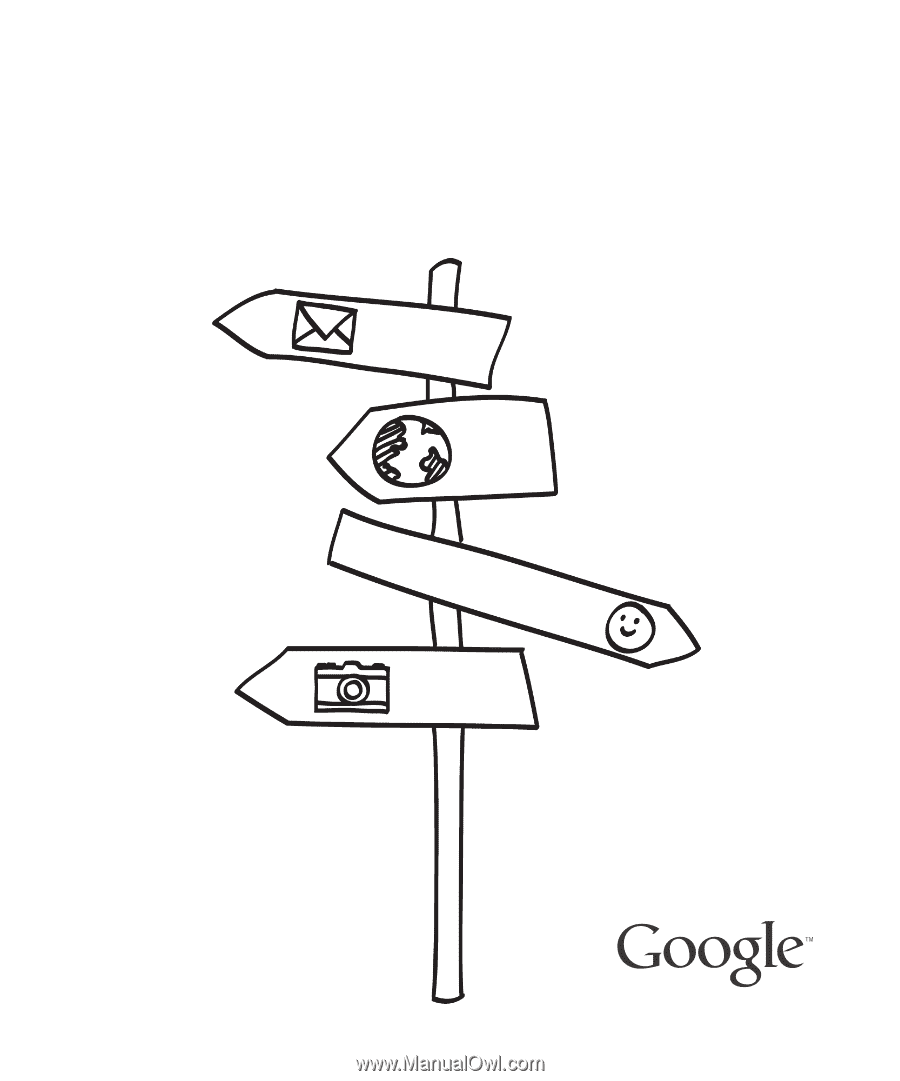
T-Mobile G2
User’s Guide