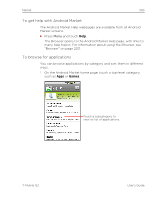HTC T-Mobile G2 User Manual - Page 307
To create a Google Checkout account, Buy now - with google review
 |
View all HTC T-Mobile G2 manuals
Add to My Manuals
Save this manual to your list of manuals |
Page 307 highlights
Market 307 If the application requires access to your data or control of any functions on your phone, you are asked to review and grant permission before downloading. Warning! Read this screen carefully. Be especially cautious with applications that have access to many functions or to a significant amount of your data. Once you touch OK on this screen, you are responsible for the results of using this application on your phone. 4 If you agree to the application's access requirements, touch OK. If you selected a paid application, you're redirected to the Google Checkout screen to pay for the application before it's downloaded to your phone. If you selected a free application (or after touching Buy now in Google Checkout), you receive a series of notifications as the application is downloaded and then installed on your phone. When the application is installed, you can touch the notification to open the application, or open it by touching its icon in the Launcher. See "Opening and switching applications" on page 51. You have a short while to try out an application and, if you decide you don't want it, to uninstall it for a refund. See "To request a refund for an application" on page 310. If you have another Android phone, you can download a paid application to that phone using the same Android Market account, at no additional charge. To create a Google Checkout account You must have a Google Checkout account associated with your Google Account to purchase items from Android Market. S On your computer, go to http://checkout.google.com to establish a Google Checkout account. OR S The first time you use your phone to buy an item from Android Market, you're prompted to enter your billing information to set up a Google Checkout account. Warning! When you've used Google Checkout once to purchase an application from Android Market, the phone remembers your password, so you don't need to enter it the next time. For this reason, you should secure your phone to prevent others from using it without your permission. See "Locking your phone" on page 61. T-Mobile G2 User's Guide