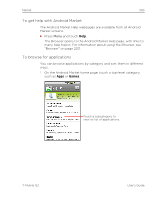HTC T-Mobile G2 User Manual - Page 308
Managing your downloads, To view your downloaded applications - android update
 |
View all HTC T-Mobile G2 manuals
Add to My Manuals
Save this manual to your list of manuals |
Page 308 highlights
308 Market Managing your downloads After you've downloaded and installed an application, you can rate it, view it in a list with your other downloaded applications, and so on. To view your downloaded applications You can view a list of the applications you've downloaded from Android Market, and use the list for a number of purposes. S On the Android Market home screen, press Menu and touch Downloads. In the list of the free and paid applications that opens, you can touch one to rate it, uninstall it, request a refund, and so on. To set whether an application is updated automatically Applications you download from Market are not set to update automatically by default; applications that came with your phone are. But you can change that setting for either kind of application, to change what happens when you receive notification that one or more applications have updates available (see "To respond to a notification that application updates are available" on page 308). 1 On the Android Market home screen, press Menu and touch Downloads. 2 Touch an application. 3 Check or uncheck Allow automatic updating. To respond to a notification that application updates are available You receive notification whenever a new version of an application is available (unless you disable update notifications; see "To set whether you're notified about updated applications" on page 309). Responding to notifications in general is described in "Managing notifications" on page 40. If an application is set to update automatically, and the application has not changed the permissions it requires, the notification informs you after the update is downloaded and installed (see "To set whether an application is updated automatically" on page 308). User's Guide T-Mobile G2