HTC Touch Alltel Quick Start Guide - Page 12
Turn on your HTC Touch™, To charge the battery
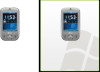 |
View all HTC Touch Alltel manuals
Add to My Manuals
Save this manual to your list of manuals |
Page 12 highlights
12 To charge the battery Some batteries perform best after several full charge/discharge cycles. You can charge the battery in one of the following ways: • Connect your HTC Touch™ directly to an electrical outlet using the AC adapter. • Plug the sync cable to the USB port on your PC and to the sync connector on your HTC Touch™. Charging is indicated by a solid amber light on the LED indicator. When power is on, a charging icon ( ) also appears on the Today screen. After the battery has been fully charged, the LED indicator becomes green and a full battery icon ( ) appears on the Today screen. Turn on your HTC Touch™ Press and hold the POWER button for a few seconds. When you turn on your HTC Touch™ for the first time, a Quick Start Wizard will guide you through the calibration process and setup of device password. When the customization is completed and the device reboots, the wizard will also guide you through the setup of e-mail. To turn off your HTC Touch™, press and hold the POWER button for a few seconds. A message will then be displayed, prompting you whether or not to turn off the device completely. POWER button















