HTC Touch Alltel Quick Start Guide - Page 28
Synchronizing Outlook Information, Set up Windows Mobile Device Center for Windows Vista®
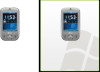 |
View all HTC Touch Alltel manuals
Add to My Manuals
Save this manual to your list of manuals |
Page 28 highlights
28 10. Synchronizing Outlook Information To synchronize Outlook e-mails and other information between your HTC Touch™ and your PC, use Windows Mobile Device Center if you have a Windows Vista® PC or use ActiveSync if you have Windows XP®. Set up Windows Mobile Device Center for Windows Vista® Microsoft Windows Mobile® Device Center is the replacement for Microsoft® ActiveSync® on Windows Vista®. When you connect the device to your Windows Vista PC and start Windows Mobile Device Center for the first time, you will be asked to create a Windows Mobile partnership with the device. 1. Connect your HTC Touch™ to your PC. The Windows Mobile Device Center will open. 2. On the Windows Mobile Device Center's Home screen, click Set up your device. 3. Select the information types that you want to synchronize then click Next. 4. Enter a device name and click Set Up. When you finish the setup wizard, Windows Mobile Device Center synchronizes the device automatically. Notice that Outlook e-mails and other information will appear on the device after synchronization.















