HTC Touch Alltel Quick Start Guide - Page 22
Making a Call, The Phone screen, Make a call from the Phone screen - phones
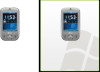 |
View all HTC Touch Alltel manuals
Add to My Manuals
Save this manual to your list of manuals |
Page 22 highlights
22 6. Making a Call Like a standard mobile phone, you can use your HTC Touch™ to make, receive, and keep track of phone calls and send text messages (SMS). The Phone screen From the Phone screen, you can access Call History, Speed Dial, and Phone settings. To open the Phone screen, do one of the following: • Tap Start > Phone. • Press TALK on the device. Make a call from the Phone screen Phone screen 1. On the Phone screen, simply touch the keys with your finger or tap the keys using the stylus to enter the phone number. 2. Press the TALK button on the device to place the call.

22
6. Making a Call
Like a standard mobile phone, you can use your HTC Touch™ to make, receive, and keep track of phone
calls and send text messages (SMS).
Phone screen
The Phone screen
From the Phone screen, you can access Call History, Speed Dial,
and Phone settings.
To open the Phone screen, do one of the following:
•
Tap
Start > Phone
.
•
Press TALK on the device.
Make a call from the Phone screen
1.
On the Phone screen, simply touch the keys with your finger or tap the keys using the stylus to
enter the phone number.
2.
Press the TALK button on the device to place the call.














