HTC Touch Alltel Quick Start Guide - Page 29
Set up ActiveSync for Windows XP
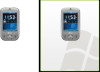 |
View all HTC Touch Alltel manuals
Add to My Manuals
Save this manual to your list of manuals |
Page 29 highlights
29 Set up ActiveSync for Windows XP The Getting Started Disc that comes with your HTC Touch™ contains Microsoft ActiveSync 4.5 or later. Follow the steps below to install and set up ActiveSync on Windows XP or other compatible Windows systems. Note For a list of compatible Windows systems, please go to: http://www.microsoft.com/windowsmobile/activesync/activesync45.mspx 1. Insert the Getting Started Disc into the disc drive on your PC. 2. Follow the on-screen instructions to install ActiveSync to your PC. 3. Connect your HTC Touch™ to your PC. The Synchronization Setup Wizard automatically starts and guides you to create a synchronization partnership. Click Next to proceed. 4. To synchronize the device with your PC, clear the Synchronize directly with a server running Microsoft Exchange check box then click Next. 5. Select the information types that you want to synchronize then click Next. 6. Select or clear the Allow wireless data connections check box according to your preference. 7. Click Finish. When you finish the wizard, ActiveSync synchronizes the device automatically. Notice that Outlook emails and other information will appear on the device after synchronization.















