HTC Touch Diamond Quick Start Guide - Page 10
Starting Up, finish the Quick Start Wizard. After the Quick Start Wizard - restart
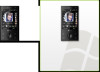 |
UPC - 044476814778
View all HTC Touch Diamond manuals
Add to My Manuals
Save this manual to your list of manuals |
Page 10 highlights
10 Quick Start Guide 6. Starting Up After installing your SIM card and battery and charging the battery, you can now power on and start using your device. To turn on the power 1. Press and hold the POWER button for a few seconds. 2. A Quick Start Wizard guides you through the calibration of the screen and the setup of regional settings, date and time, and password. Follow the onscreen instructions to finish the Quick Start Wizard. After the Quick Start Wizard finishes, the device installs customization settings, then restarts. Note After the device restarts, you may be prompted to set up an e-mail account.

10
Quick Start Guide
6. Starting Up
After installing your SIM card and battery and charging the
battery, you can now power on and start using your device.
To turn on the power
Press and hold the POWER button for a few seconds.
A Quick Start Wizard guides you through the calibration
of the screen and the setup of regional settings, date and
time, and password. Follow the onscreen instructions to
finish the Quick Start Wizard. After the Quick Start Wizard
finishes, the device installs customization settings, then
restarts.
Note
After the device restarts, you may be prompted to set up an e-mail
account.
1.
2.














