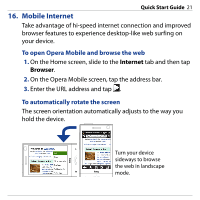HTC Touch Diamond Quick Start Guide - Page 17
Send a Text Message, Messages, Menu > New > MMS, Custom, Subject, Insert, picture/video - mobile phone
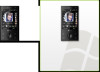 |
UPC - 044476814778
View all HTC Touch Diamond manuals
Add to My Manuals
Save this manual to your list of manuals |
Page 17 highlights
Quick Start Guide 17 12. Send a Text Message Create and send SMS messages from your device. 1. On the Home screen, slide to the Messages tab and tap . 2. In To, enter the mobile phone number of the person you want to send the message to. Tip You can also tap To to select a contact from your Contacts list. 3. Type your message and then tap Send. 13. Send an MMS Message Create and send multimedia messages from your device. 1. On the Home screen, slide to the Messages tab and tap All Messages. 2. Tap Menu > New > MMS and then tap Custom. 3. Enter the recipient's mobile number or e-mail address in To and enter the Subject line. 4. Fill in the MMS message components by tapping Insert picture/video, Insert text here, and Insert audio. 5. Tap Send.