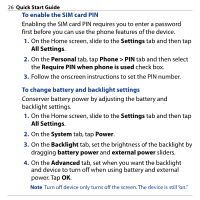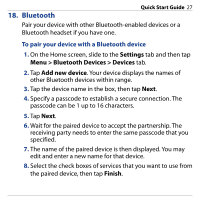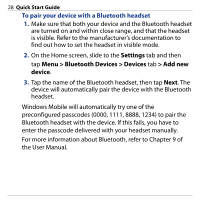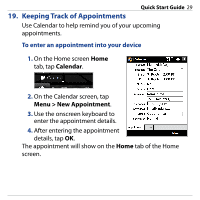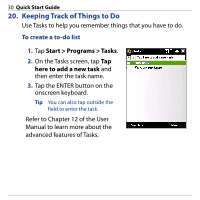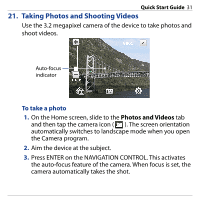HTC Touch Diamond Quick Start Guide - Page 31
Taking Photos and Shooting Videos, Photos and Videos
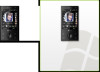 |
UPC - 044476814778
View all HTC Touch Diamond manuals
Add to My Manuals
Save this manual to your list of manuals |
Page 31 highlights
Quick Start Guide 31 21. Taking Photos and Shooting Videos Use the 3.2 megapixel camera of the device to take photos and shoot videos. Auto-focus indicator To take a photo 1. On the Home screen, slide to the Photos and Videos tab and then tap the camera icon ( ). The screen orientation automatically switches to landscape mode when you open the Camera program. 2. Aim the device at the subject. 3. Press ENTER on the NAVIGATION CONTROL. This activates the auto-focus feature of the camera. When focus is set, the camera automatically takes the shot.

Quick Start Guide
31
21. Taking Photos and Shooting Videos
Use the 3.2 megapixel camera of the device to take photos and
shoot videos.
Auto-focus
indicator
To take a photo
On the Home screen, slide to the
Photos and Videos
tab
and then tap the camera icon (
). The screen orientation
automatically switches to landscape mode when you open
the Camera program.
Aim the device at the subject.
Press ENTER on the NAVIGATION CONTROL. This activates
the auto-focus feature of the camera. When focus is set, the
camera automatically takes the shot.
1.
2.
3.