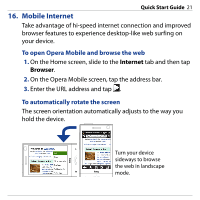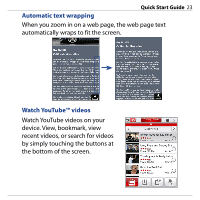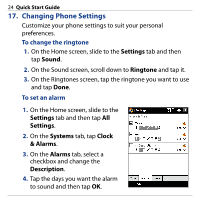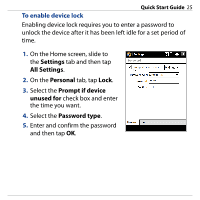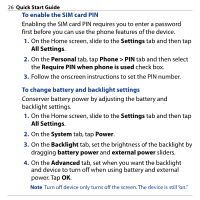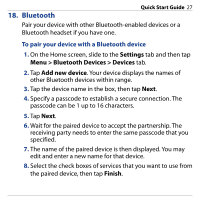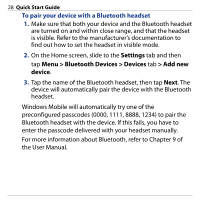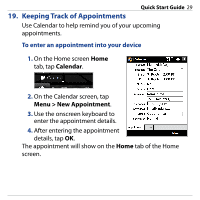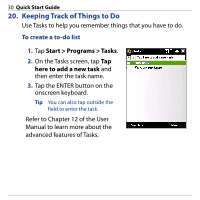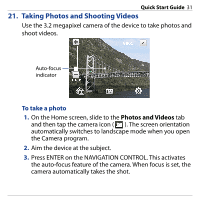HTC Touch Diamond Quick Start Guide - Page 26
Settings, All Settings, Personal, Phone > PIN, Require PIN when phone is used, System, Power
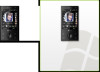 |
UPC - 044476814778
View all HTC Touch Diamond manuals
Add to My Manuals
Save this manual to your list of manuals |
Page 26 highlights
26 Quick Start Guide To enable the SIM card PIN Enabling the SIM card PIN requires you to enter a password first before you can use the phone features of the device. 1. On the Home screen, slide to the Settings tab and then tap All Settings. 2. On the Personal tab, tap Phone > PIN tab and then select the Require PIN when phone is used check box. 3. Follow the onscreen instructions to set the PIN number. To change battery and backlight settings Conserver battery power by adjusting the battery and backlight settings. 1. On the Home screen, slide to the Settings tab and then tap All Settings. 2. On the System tab, tap Power. 3. On the Backlight tab, set the brightness of the backlight by dragging battery power and external power sliders. 4. On the Advanced tab, set when you want the backlight and device to turn off when using battery and external power. Tap OK. Note Turn off device only turns off the screen. The device is still "on."