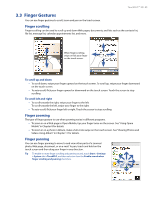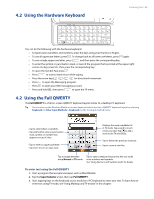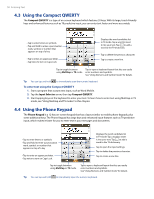HTC Touch Pro Alltel Alltel Touch Pro SMS Timestamp Hotfix - Page 45
Finger Gestures
 |
View all HTC Touch Pro Alltel manuals
Add to My Manuals
Save this manual to your list of manuals |
Page 45 highlights
TouchFLO™ 3D 45 3.3 Finger Gestures You can use finger gestures to scroll, zoom and pan on the touch screen. Finger scrolling Finger scrolling can be used to scroll up and down Web pages, documents, and lists such as the contacts list, file list, message list, calendar appointments list, and more. When finger scrolling, swipe or flick your finger on the touch screen. To scroll up and down • To scroll down, swipe your finger upward on the touch screen. To scroll up, swipe your finger downward on the touch screen. • To auto-scroll, flick your finger upward or downward on the touch screen. Touch the screen to stop scrolling. To scroll left and right • To scroll towards the right, swipe your finger to the left. To scroll towards the left, swipe your finger to the right. • To auto-scroll, flick your finger left or right. Touch the screen to stop scrolling. Finger zooming The type of finger gesture to use when zooming varies in different programs. • To zoom in on a Web page in Opera Mobile, tap your finger twice on the screen. See "Using Opera Mobile" in Chapter 8 for details. • To zoom in on a photo in Album, make a full-circle swipe on the touch screen. See "Viewing Photos and Videos Using Album" in Chapter 11 for details. Finger panning You can use finger panning to move to and view other parts of a zoomed photo, Web page, document, or an e-mail. To pan, touch and hold on the touch screen and then drag your finger in any direction. Tip To enable or mute finger scrolling and panning sound, touch Start > Settings > System tab > TouchFLO, and then select or clear the Enable sound when finger scrolling and panning check box.