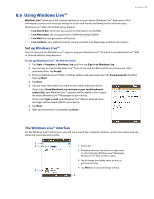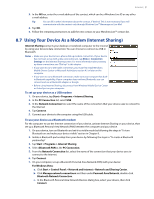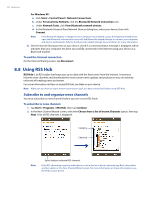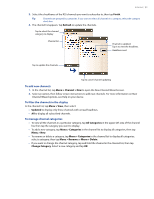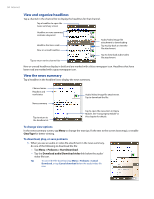HTC Touch Pro Alltel Alltel Touch Pro SMS Timestamp Hotfix - Page 94
View and organize headlines, View the news summary
 |
View all HTC Touch Pro Alltel manuals
Add to My Manuals
Save this manual to your list of manuals |
Page 94 highlights
94 Internet View and organize headlines Tap a channel in the channel list to display the headlines for that channel. Tap a headline to open the news summary screen Headline or news summary contains a keyword Headline has been read New or unread headline Tap to return to the channel list Audio/Video/Image file attachment is downloading Tap to play back or view the file attachment. Tap to download audio/video file attachment New or unread headlines display in bold and are marked with a blue newspaper icon. Headlines that have been read are marked with a gray newspaper icon. View the news summary Tap a headline in the headline list to display the news summary. Channel name Headline and read status News summary Audio/Video/Image file attachment. Tap to download the file. Tap to return to the headline list Tap to open the news item in Opera Mobile. See "Using Opera Mobile" in this chapter for details. To change view options In the news summary screen, tap Menu to change the text size, fit the text to the screen (text wrap), or enable ClearType for better viewing. To download, play, or save podcasts 1. When you see an audio or video file attachment in the news summary, do one of the following to download the file: • Tap Menu > Podcasts > Start Download. • Tap the Download audio/Download video link below the audio/ video file icon. Tip To cancel the file download, tap Menu > Podcasts > Cancel Download, or tap Cancel download below the audio/video file icon.