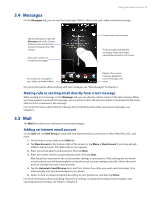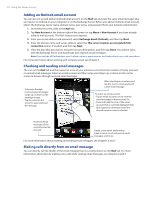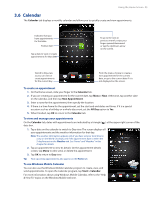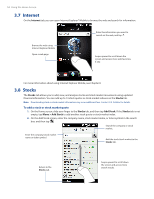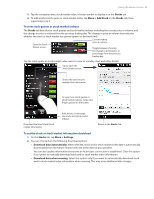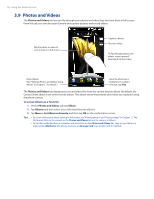HTC Touch Pro2 US Cellular US Cellular Touch Pro2 SMS Timestamp Hotfix - Page 56
Photos and Videos, To set an album as a Favorite
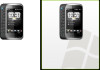 |
View all HTC Touch Pro2 US Cellular manuals
Add to My Manuals
Save this manual to your list of manuals |
Page 56 highlights
56 Using the Home Screen 3.9 Photos and Videos The Photos and Videos tab lets you flip through your photos and video clips and view them in full screen. From this tab, you can also open Camera and capture pictures and record videos. Tap the photo or video to view or play it in full screen. Capture a photo. Record a video. To flip through photos and videos, swipe upward/ downward on the screen. Open Album. (See "Viewing Photos and Videos Using Album" in Chapter 11 for details.) View the photos as a slideshow. If a video is selected, tap Play. The Photos and Videos tab displays pictures and video files from the current favorite album. By default, the Camera Shots album is set as the favorite album. This album stores the pictures and videos you captured using the phone camera. To set an album as a Favorite 1. On the Photos and Videos tab, tap Album. 2. Tap Albums and then select one of the listed favorite albums. 3. Tap Menu > Set Album as Favorite and then tap OK on the confirmation screen. Tips • For more information about viewing in full screen, see "Viewing photos" and "Playing videos" in Chapter 11. The file formats that can be viewed on the Photos and Videos tab are the same as in Album. • To transfer media files from a computer and view them on the Photos and Videos tab, copy or sync them to a folder under \My Device (the phone memory) or \Storage Card (if a microSD card is installed).