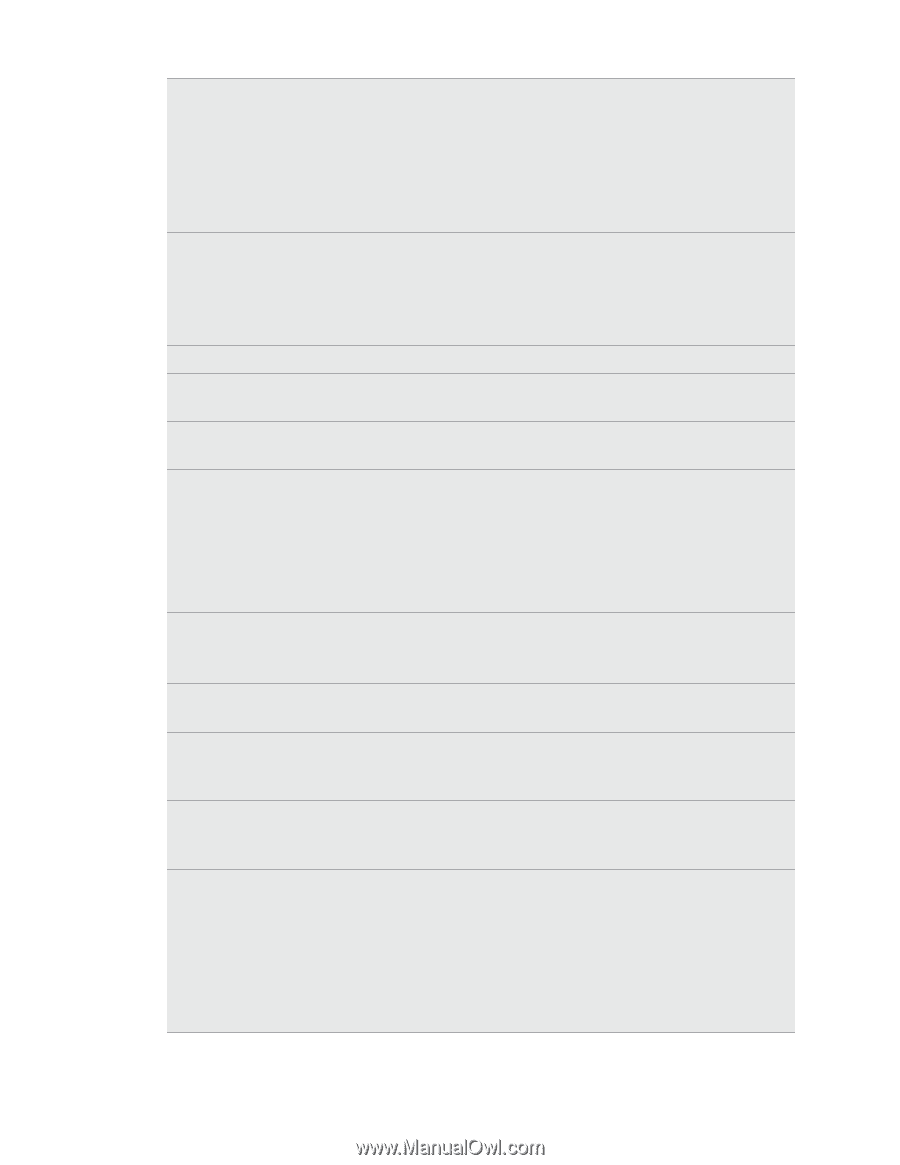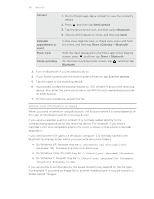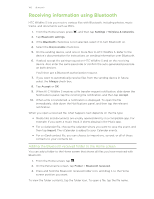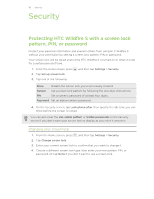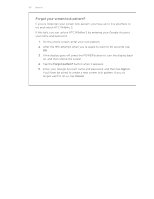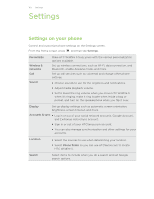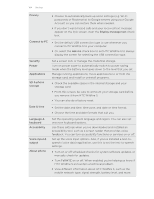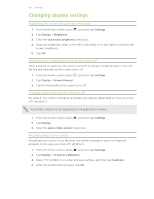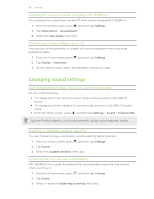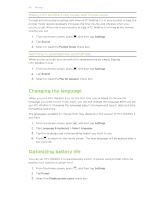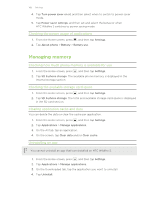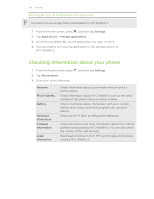HTC Wildfire S metroPCS Wildfire S - User Guide - Page 164
Connect to PC, Language &
 |
View all HTC Wildfire S metroPCS manuals
Add to My Manuals
Save this manual to your list of manuals |
Page 164 highlights
164 Settings Privacy § Choose to automatically back up some settings (e.g. Wi-Fi passwords or Bookmarks) to Google servers using your Google Account so you can restore them when needed. § If you don't want missed calls and your received text message appear on the lock screen, clear the Display message text check box. Connect to PC § Set the default USB connection type to use whenever you connect HTC Wildfire S to your computer. § Or, select the Ask me check box to set HTC Wildfire S to always display the screen for selecting the USB connection type. Security Power Applications SD & phone storage Set a screen lock or manage the credential storage. Turn on power saver to automatically switch to power saving mode when the battery level goes down to the level that you set. Manage running applications, move applications to or from the storage card, and install or uninstall programs. § Check the available space in the internal storage and your storage card. § From this screen, be sure to unmount your storage card before you remove it from HTC Wildfire S. § You can also do a factory reset. Date & time § Set the date and time, time zone, and date or time format. § Choose the time and date formats that suit you. Language & keyboard Accessibility Voice input & output About phone Set the operating system language and region. You can also set onscreen keyboard options. Use these settings when you've downloaded and installed an accessibility tool, such as a screen reader that provides voice feedback. You can turn accessibility functions or services on or off. Set up the voice input options. Also, if you've installed a text-tospeech (voice data) application, use this to set the text-to-speech settings. § Turn on or off scheduled checks for system software updates, or manually check for updates. § Turn Tell HTC on or off. When enabled, you're helping us know if HTC Wildfire S encounters a technical problem. § View different information about HTC Wildfire S, such as the mobile network type, signal strength, battery level, and more.