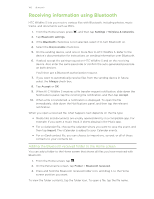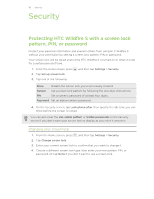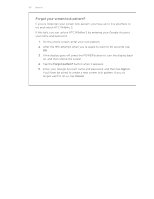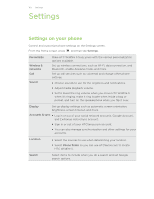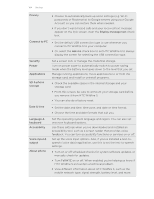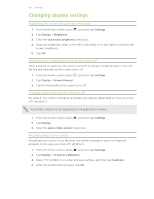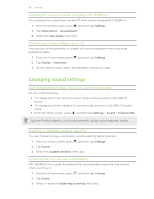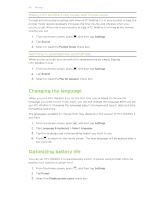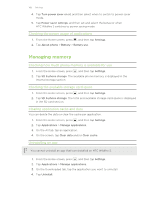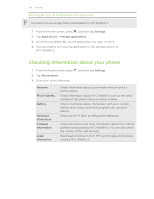HTC Wildfire S metroPCS Wildfire S - User Guide - Page 165
Changing display settings, Adjusting the screen brightness manually
 |
View all HTC Wildfire S metroPCS manuals
Add to My Manuals
Save this manual to your list of manuals |
Page 165 highlights
165 Settings Changing display settings Adjusting the screen brightness manually 1. From the Home screen, press , and then tap Settings. 2. Tap Display > Brightness 3. Clear the Automatic brightness check box. 4. Drag the brightness slider to the left to decrease or to the right to increase the screen brightness. 5. Tap OK. Adjusting the time before the screen turns off After a period of inactivity, the screen turns off to conserve battery power. You can set the idle time before the screen turns off. 1. From the Home screen, press , and then tap Settings. 2. Tap Display > Screen timeout. 3. Tap the time before the screen turns off. Turning automatic screen rotation off By default, the screen orientation automatically adjusts depending on how you hold HTC Wildfire S. Automatic rotation is not supported in all application screens. 1. From the Home screen, press , and then tap Settings. 2. Tap Display. 3. Clear the Auto-rotate screen check box. Recalibrating the G-sensor Recalibrate the screen if you feel that the screen orientation does not respond properly to the way you hold HTC Wildfire S. 1. From the Home screen, press , and then tap Settings. 2. Tap Display > G-Sensor calibration. 3. Place HTC Wildfire S on a flat and level surface, and then tap Calibrate. 4. After the recalibration process, tap OK.